1 creating a google™ account, 2 gmail, 1 opening gmail – Huawei M865C User Manual
Page 49: 2 switching between accounts, 1 creating a google™ account 9.2 gmail
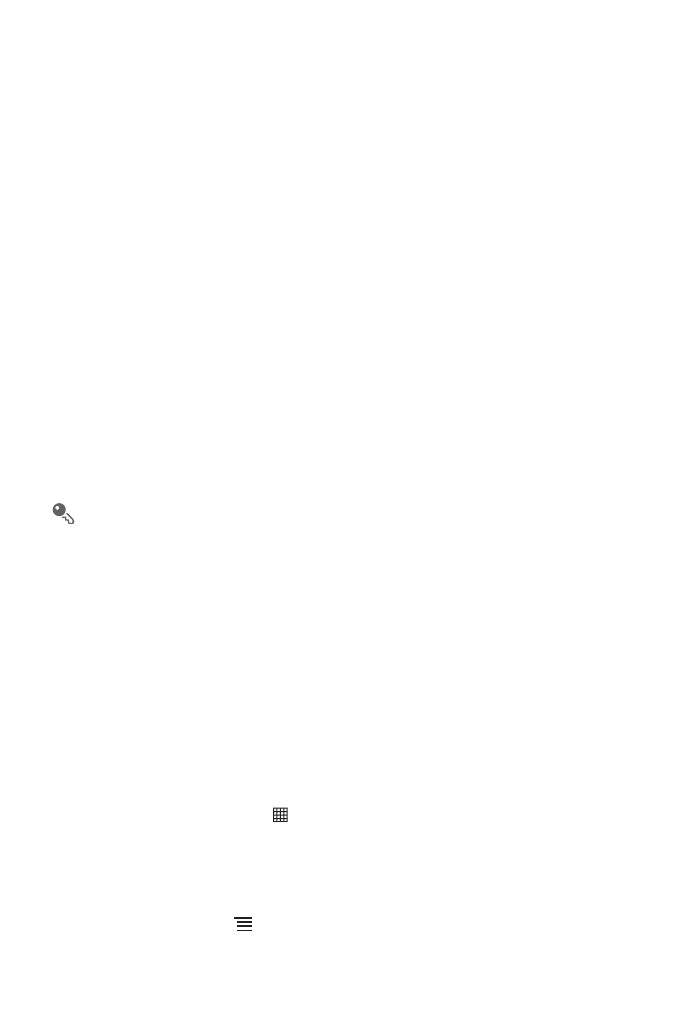
44
9.1 Creating a Google™ Account
If you do not have a Google account, you can create one:
1. After reading the setup information, touch Next.
2. Touch Create.
3. Enter the first name, last name, and username for your Google account,
and then touch Next. The mobile phone will connect to a Google server to
check whether the username is available. If the username you entered is
already in use, you will be prompted to choose another one or select one
from a list.
4. Enter and confirm your Google account password.
5. Select a security question from the drop-down menu, and then enter the
answer.
6. Touch Create.
7. When the Google Terms of Service screen appears, touch I agree, Next.
8. Enter the characters that appear on the screen, and then touch Next.
To use another Google account, go to the Accounts & sync settings
screen, and touch Add account to select which type of accounts you
want to add.
9.2 Gmail™
Gmail is Google’s web-based email service. When you first set up your
phone, you may have configured it to use an existing Gmail account or create
a new account. The first time you open the Gmail application on your phone,
your Inbox will contain the messages from your Gmail web account.
9.2.1 Opening Gmail
On the Home screen, touch
>
Gmail. The Inbox mail list appears. Any
emails you decide to keep on your mobile phone will go to your Inbox folder.
9.2.2 Switching Between Accounts
1. In the mail list, touch
, and then touch Accounts.
2. Touch the account that contains the email you want to read.
