3 creating and sending a multimedia message, Adding a slideshow – Huawei M865C User Manual
Page 35
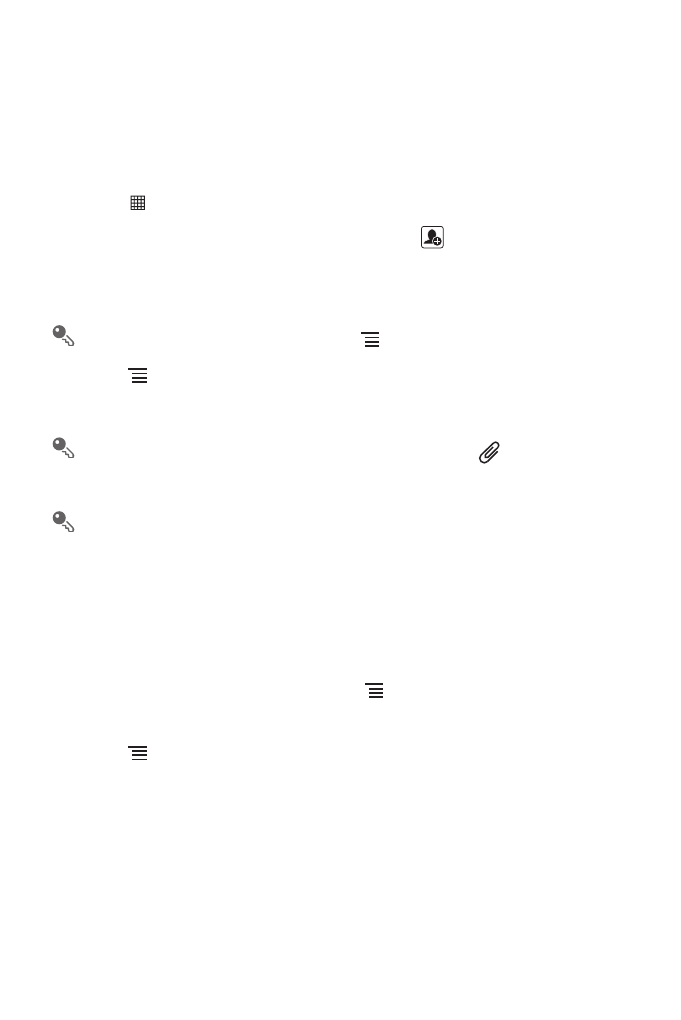
30
6.1.3 Creating and Sending a Multimedia Message
You can use multimedia messages to make everyday communications very
special. You can record a message and send it as an audio file, sing 'Happy
Birthday' and send it to friend, or send a slideshow of photographs of a special
event. The possibilities are endless.
1. Touch
>
Messaging
>
New message.
2. Enter a phone number in the To field, or touch
to select a contact from
Contacts or Groups.
3. Touch the composition text box to start entering your message.
If you want to enter a smiley, touch
, and then touch Insert smiley.
4. Touch
>
Attach to add a picture, music, or video file.
5. When the message is ready to be sent, touch Send MMS.
On the message editing screen, you can also touch
, and then select
your desired files to add.
You can select a media file (music, video or picture) and send it as an
attachment in a multimedia message. In File Manager, touch and hold a
media file, and then touch Share
>
Messaging.
Adding a Slideshow
If you want to attach more than one file to your message, use the Slideshow
option.
1. On the message editing screen, touch
to display the options panel.
2. Touch Attach
>
Slideshow, and then select a slide to start editing it.
3. Touch
and then touch More
>
Add slide to add more slides.
4. Touch Done to finish composing your message and return to the
multimedia message screen.
5. To alter your multimedia message, touch the slideshow on the multimedia
message screen. When the message is ready to be sent, touch Send.
