Switching between home screens, Auto-rotate screen, Taking a screenshot – Huawei Ascend Mate7 MT7-TL10 User Manual
Page 21
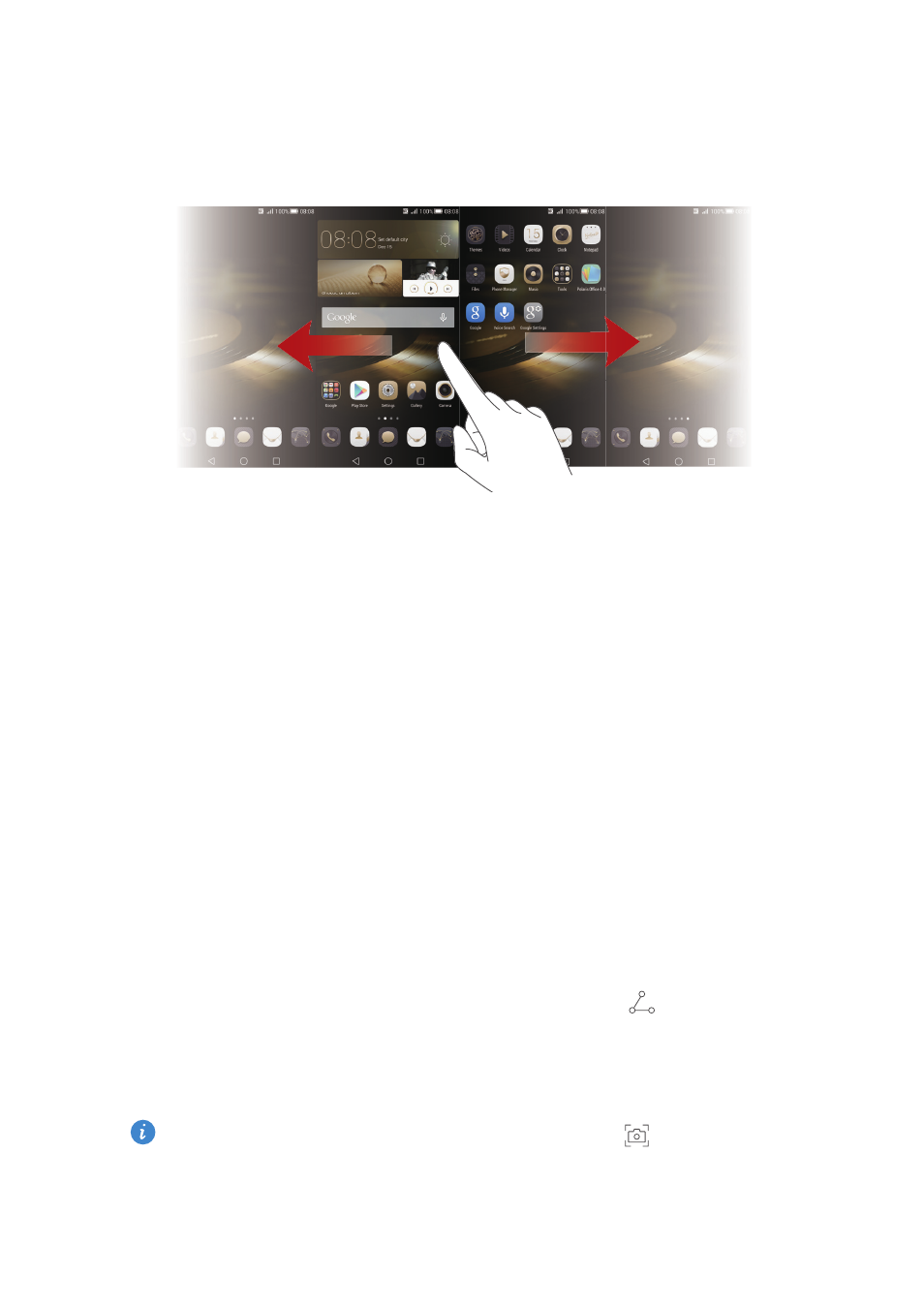
17
Getting started
Switching between home screens
Running out of space on the home screen? Not to worry. Your phone lets you
create additional home screens.
Auto-rotate screen
If you rotate your phone when browsing a web page or viewing a photo, your
screen automatically changes between landscape and portrait views.
Additionally, this feature allows you to enjoy tilt sensor-based applications,
such as racing games.
1.
Flick down from the status bar to open the notification panel.
2.
Under
Shortcuts
, touch
Auto-rotate
to enable or disable the auto-rotate
screen function.
Taking a screenshot
Want to share an interesting scene in a movie or show off your new high score
in a game? Take a screenshot and share away.
Press the power and volume down buttons simultaneously to take a
screenshot. Then, open the notification panel and touch
to share the
screenshot. By default, screenshots are saved to the
Screenshots
folder in
Gallery
.
You can also open the notification panel and touch
under
Shortcuts
to take a screenshot.
