Turning on one-hand ui, Turning on the suspend button – Huawei Ascend G7-L01 User Guide User Manual
Page 74
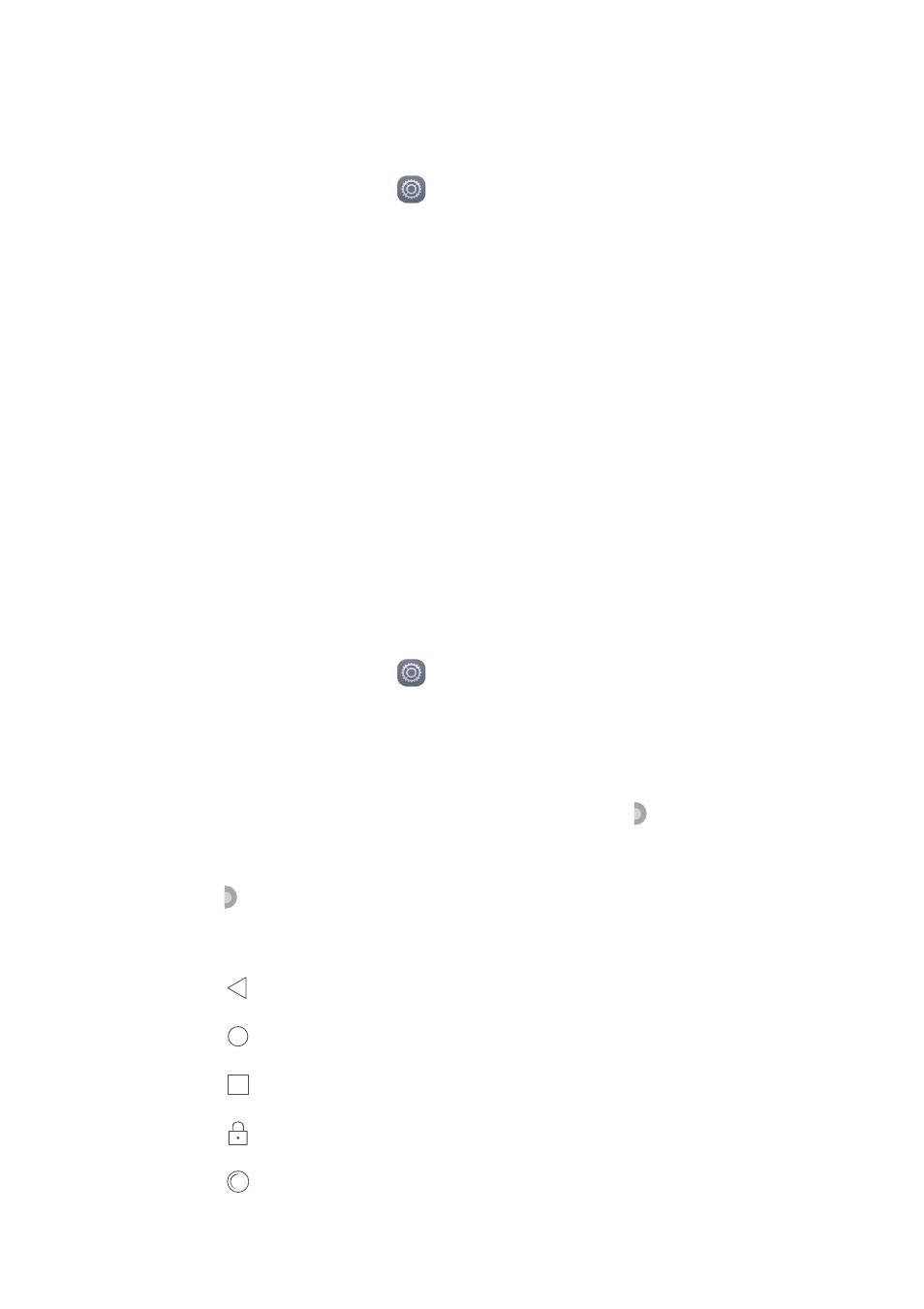
Phone settings
70
Turning on one-hand UI
One-hand UI makes using a phone with a large screen much easier.
1.
On the home screen, touch
Settings
then the
All
tab.
2.
Under
Smart assistance
, touch
More
.
3.
Touch
One-hand UI
.
4.
Touch
One-hand UI
to turn on one-hand UI. When one-hand UI is turned
on, touch the arrow on either side of the screen to move the dialer or other
operation area to the side of your choice.
Turning on the suspend button
The suspend button contains a variety of useful functions and shortcuts,
which lets you quickly launch tools, such as Calendar, Messaging, and Notes,
and quickly perform common functions like returning to the home screen and
memory cleanup.
1.
On the home screen, touch
Settings
then the
All
tab.
2.
Under
Smart assistance
, touch
More
.
3.
Touch
Suspend button
.
4.
Touch
Suspend button
to turn on the suspend button.
will then appear
on all screens except the lock screen and notification panel.
5.
Touch
to expand the suspend button.
6.
From the expanded menu, you can:
•
Touch
to return to the previous screen or exit the current application.
•
Touch
to return to the home screen.
•
Touch
to display a list of recently used applications.
•
Touch
to lock the screen.
•
Touch
to clean up the phone memory and close all applications
running in the background.
