Setting up an account, Switching between email accounts, Removing an email account – Huawei Ascend G7-L01 User Guide User Manual
Page 42: Personalizing your email account
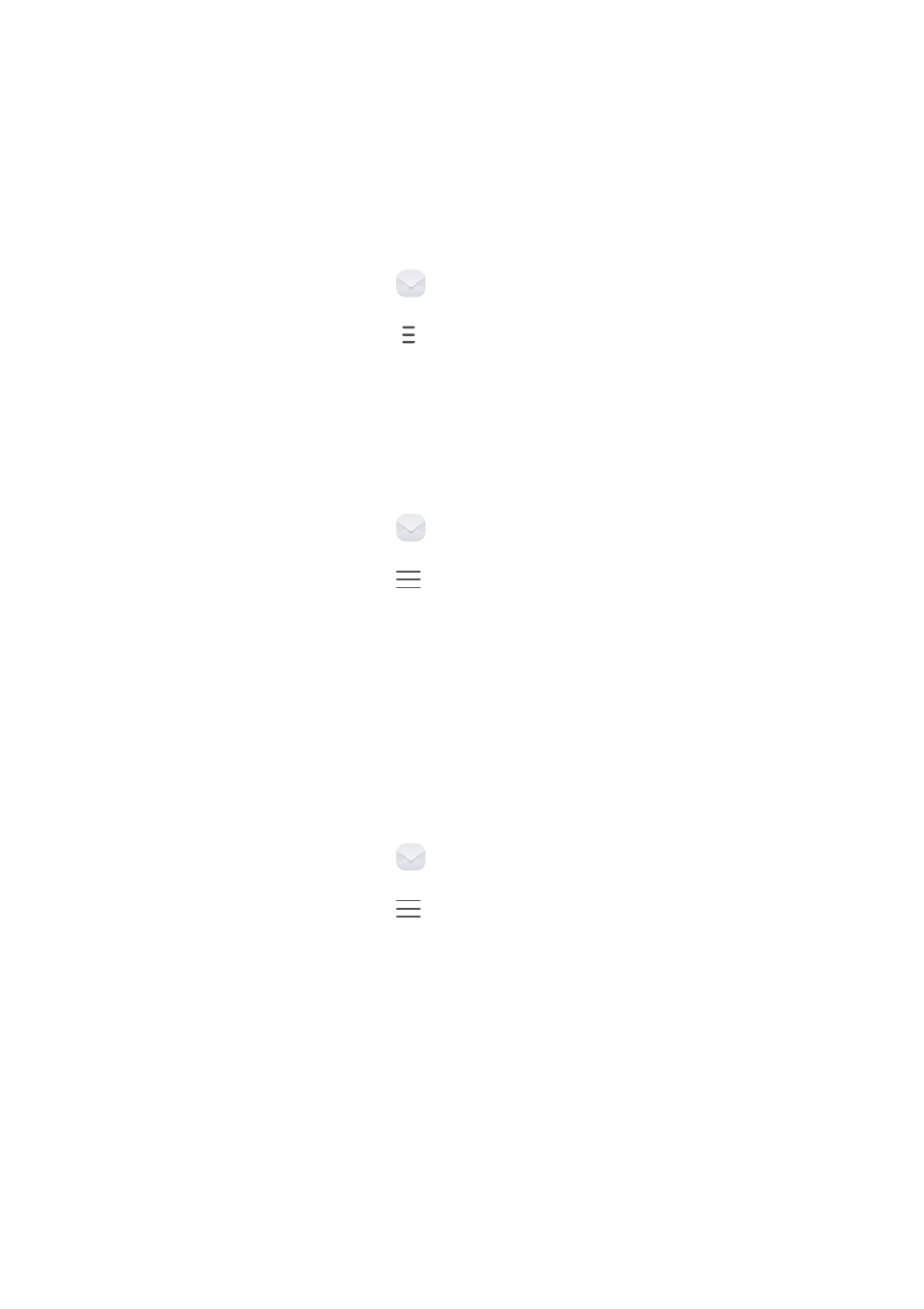
Messaging and email
38
Setting up an account
Switching between email accounts
If you have logged into multiple email accounts on your phone, switch to the
one you want to use before you view or send emails.
1.
On the home screen, touch
.
2.
On the
Inbox
screen, touch
on the upper left corner to open the
account list.
3.
Touch the email account you want to use.
Removing an email account
1.
On the home screen, touch
.
2.
On the
Inbox
screen, touch
>
Settings
.
3.
Select the account you want to remove.
4.
Touch
Remove account
then
OK
.
After you remove an email account, your phone will no longer send or receive
emails using that account.
Personalizing your email account
1.
On the home screen, touch
.
2.
On the
Inbox
screen, touch
>
Settings
. You can then:
•
Touch
General
to set the sender photo and the screen displayed after you
delete an email.
•
Touch an email account to modify your signature, set how often the inbox
is refreshed, and set the notification tone for new emails.
