Sending a file using a wi-fi network, Receiving a file using a wi-fi network, Sharing your phone's mobile data connection – Huawei Ascend G700-U20 User Manual
Page 66: Usb tethering
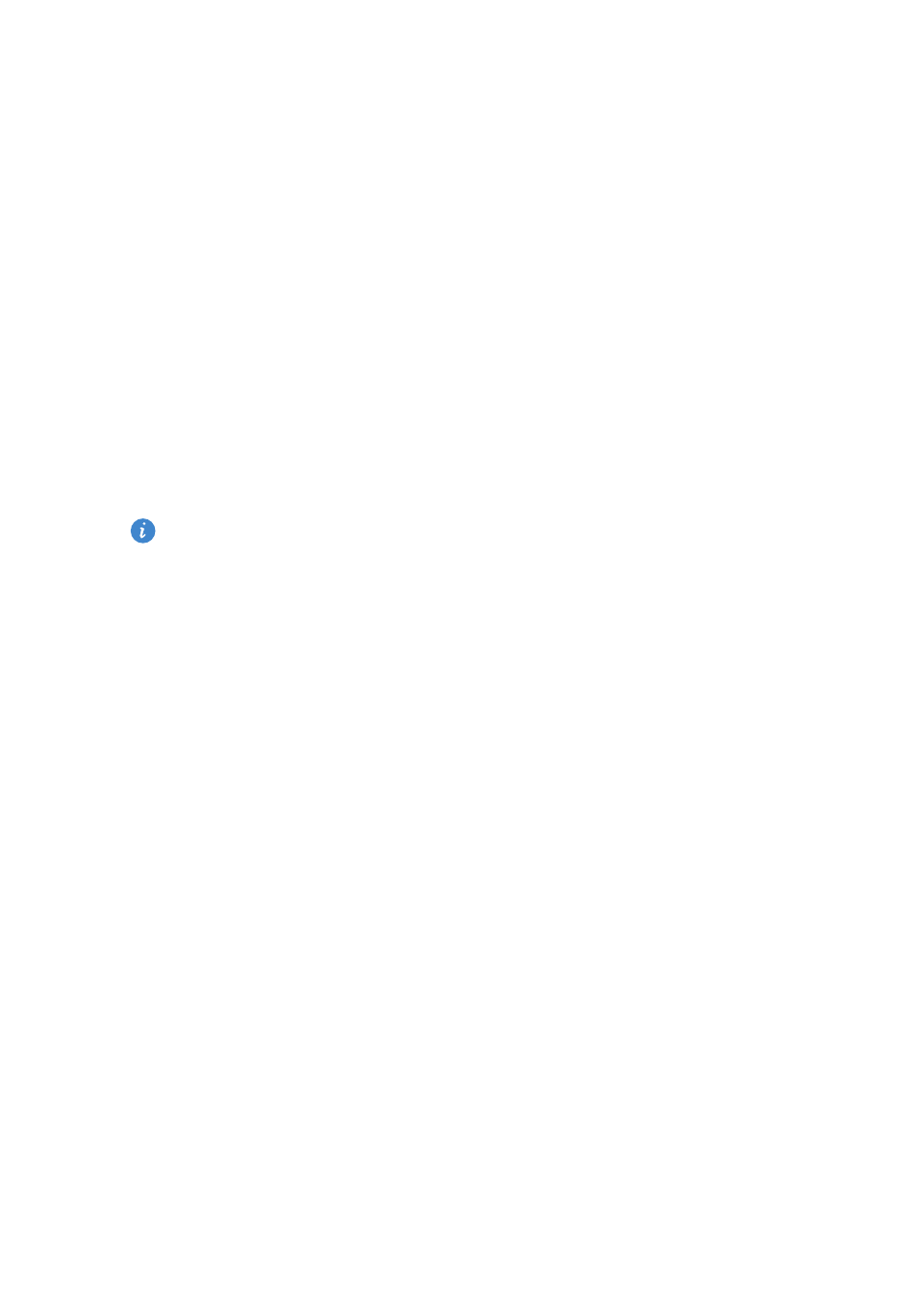
61
Internet connection
4.
Touch
Wi-Fi Direct
.
You phone then scans for available devices and displays them.
5.
Select a device.
Sending a file using a Wi-Fi network
1.
Touch and hold the file you wish to send.
2.
From the displayed option menu, choose
Share
.
3.
Touch
Wi-Fi
.
4.
Touch
Other devices
.
You phone then scans for available devices and displays them.
5.
Touch the device you wish to send the file to.
The specific steps vary with the file type.
Receiving a file using a Wi-Fi network
When a file comes in, your phone displays the
File transfer
dialog box. To
receive the file, touch
Accept
.
By default, received files are saved to the
Wi-Fi
folder in
File Manager
.
Sharing your phone's mobile data
connection
Want to access the Internet from multiple devices when you are on the go?
Use USB tethering or set your phone as a Wi-Fi hotspot to share its data
connection with other devices.
USB tethering
You can share your phone's data connection with a computer using a USB
cable.
To use USB tethering, you may need to install your phone's driver on the
computer or establish a network connection, depending on your computer's
operating system. If your computer runs Windows 7, Windows Vista, or a
latest Linux operating system (such as Ubuntu 10.4), you can use your
