Adding a widget unit, Moving a widget unit, Customizing your home screens – Huawei Ascend G700-U20 User Manual
Page 28: Re-arranging home screens
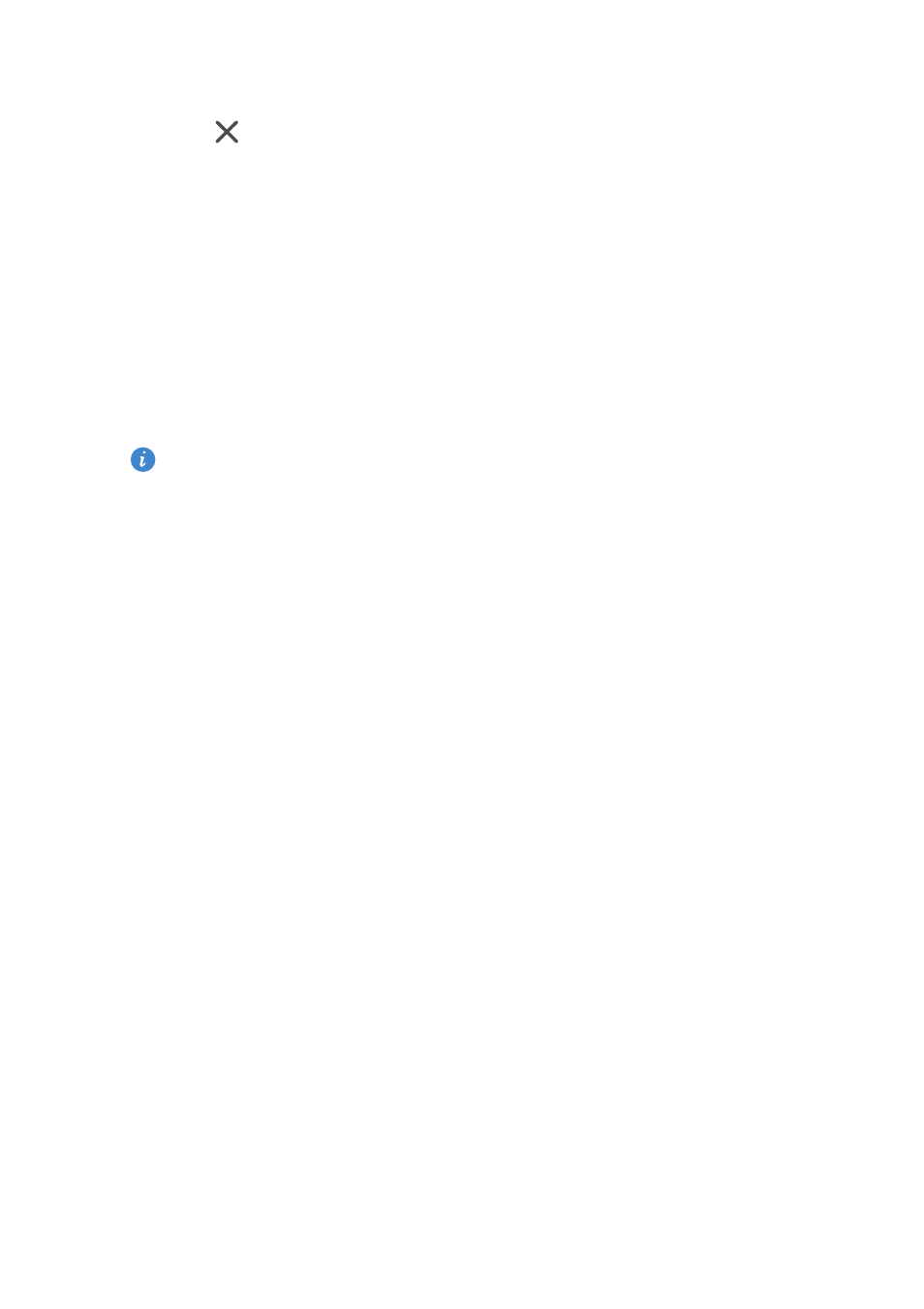
23
Personalizing your phone
2.
Touch
Touch to customize
to enter editing mode.
3.
Touch
for the widget unit you wish to remove.
4.
When you are done, touch
Done
.
Adding a widget unit
1.
Touch and hold Me Widget until your phone vibrates. Release your finger.
2.
Touch
Touch to customize
to enter editing mode.
3.
Flick left or right across the widget unit list, select a widget unit and drag it
to a blank area on Me Widget.
Me Widget's size cannot be adjusted, so space is limited. If there is not
enough space for a new widget unit, delete some existing ones first.
4.
When you are done, touch
Done
.
Moving a widget unit
Before you move a widget unit, make sure there is enough space to hold it in
the new position.
1.
Touch and hold Me Widget until your phone vibrates. Release your finger.
2.
Touch
Touch to customize
to enter editing mode.
3.
Touch and hold a widget unit until your phone vibrates, and drag it to the
new position.
4.
When you are done, touch
Done
.
Customizing your home screens
Re-arranging home screens
1.
On a home screen, touch and hold a blank area to display the
Set home
screen
dialog box.
2.
Touch
Thumbnails
.
3.
Touch and hold a home screen thumbnail until your phone vibrates, and
drag it to the new location.
