Wi-fi direct, Connecting two devices using wi-fi direct, Sending a file using a wi-fi network – Huawei Ascend G6-U34 User Manual
Page 44: Wi-fi hotspot
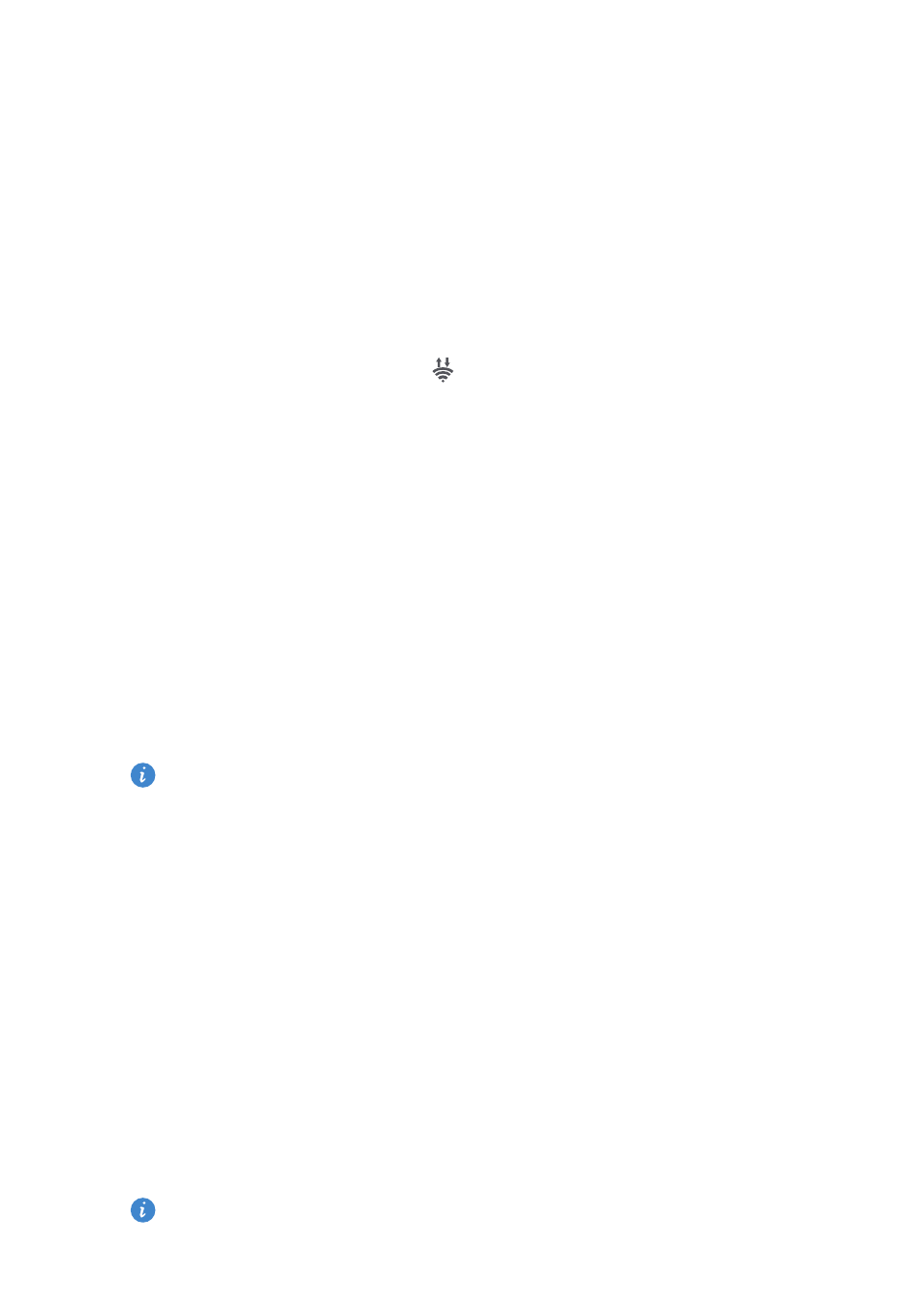
Internet connection
40
Wi-Fi Direct
Wi-Fi Direct lets you easily connect two devices and transmit or share data
between them.
Connecting two devices using Wi-Fi Direct
1.
On the home screen, touch
Settings
then the
All
tab.
2.
Under
WIRELESS & NETWORKS
, touch the Wi-Fi switch to turn on Wi-Fi.
3.
In the Wi-Fi network list, touch
.
You phone then scans for available devices and displays them.
4.
Select a device.
Sending a file using a Wi-Fi network
1.
Touch and hold the file you want to send.
2.
From the displayed option menu, choose
Share
.
3.
Touch
Wi-Fi direct
.
You phone then scans for available devices and displays them.
4.
Touch the device you want to send the file to.
Specific steps may vary slightly by file type.
Wi-Fi hotspot
Your phone can also function as a Wi-Fi hotspot for other devices, sharing its
mobile data connection.
1.
On the home screen, touch
Settings
then the
All
tab.
2.
Under
WIRELESS & NETWORKS
, touch
More…
.
3.
Touch
Tethering & portable hotspot
>
Configure Wi-Fi hotspot
.
4.
Name the Wi-Fi hotspot.
5.
Select an encryption mode.
It is recommended that you set the encryption mode to WPA2PSK to
