Sending a file using a wi-fi network, Using dlna, Connecting your phone to a computer – Huawei Ascend G630-U251 User Guide User Manual
Page 70
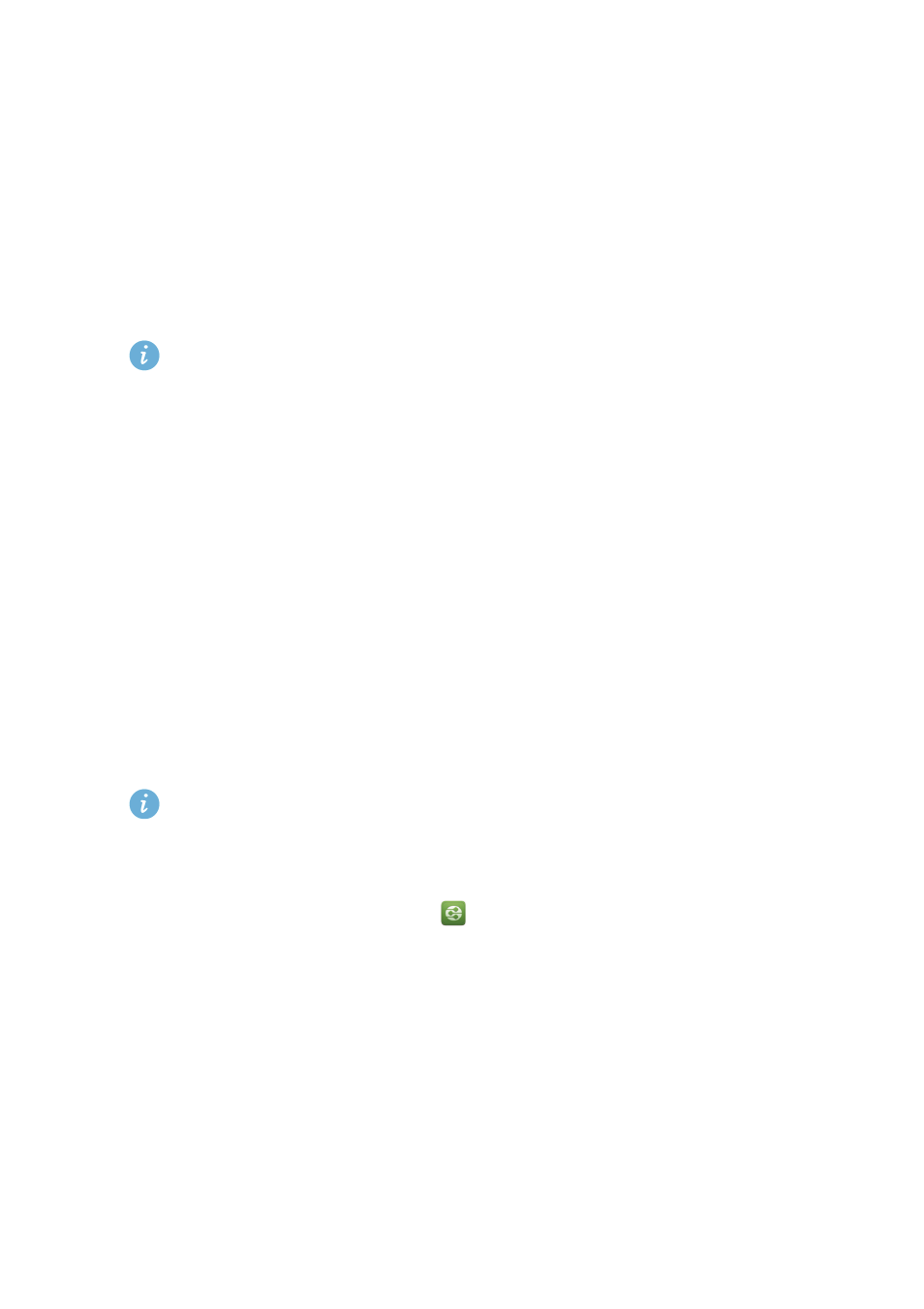
65
Sharing data
Sending a file using a Wi-Fi network
1.
Touch and hold the file you want to send.
2.
From the displayed option menu, choose
Share
.
3.
Touch
Wi-Fi direct
.
You phone then scans for available devices and displays them.
4.
Touch the device you want to send the file to.
Specific steps may vary slightly by file type.
Using DLNA
The Digital Living Network Alliance (DLNA) aims to implement
intercommunication between computers and other electronic products
through wired and wireless networks, providing users with seamless digital
media services. DLNA enables users on the same Wi-Fi network to share
multimedia files easily. Using DLNA, you can:
•
Share multimedia files with your friends.
•
Access multimedia files on other DLNA devices.
•
Play multimedia files on other devices and control the playback.
Before you use DLNA, make sure your phone and other DLNA devices are
connected to the same Wi-Fi network and DLNA is enabled on all
devices.
On the home screen, touch
Tools
>
to access this application. You can
then share photos, videos, and songs with other DLNA devices, as well as
view and download the multimedia files that other DLNA devices are sharing
with you.
Connecting your phone to a computer
When you connect your phone to a computer using a USB cable, your phone
will display a notification prompting you to select a connection type.
