Unlocking the screen with a pin, Unlocking the screen with a password – Huawei Ascend G630-U251 User Guide User Manual
Page 33
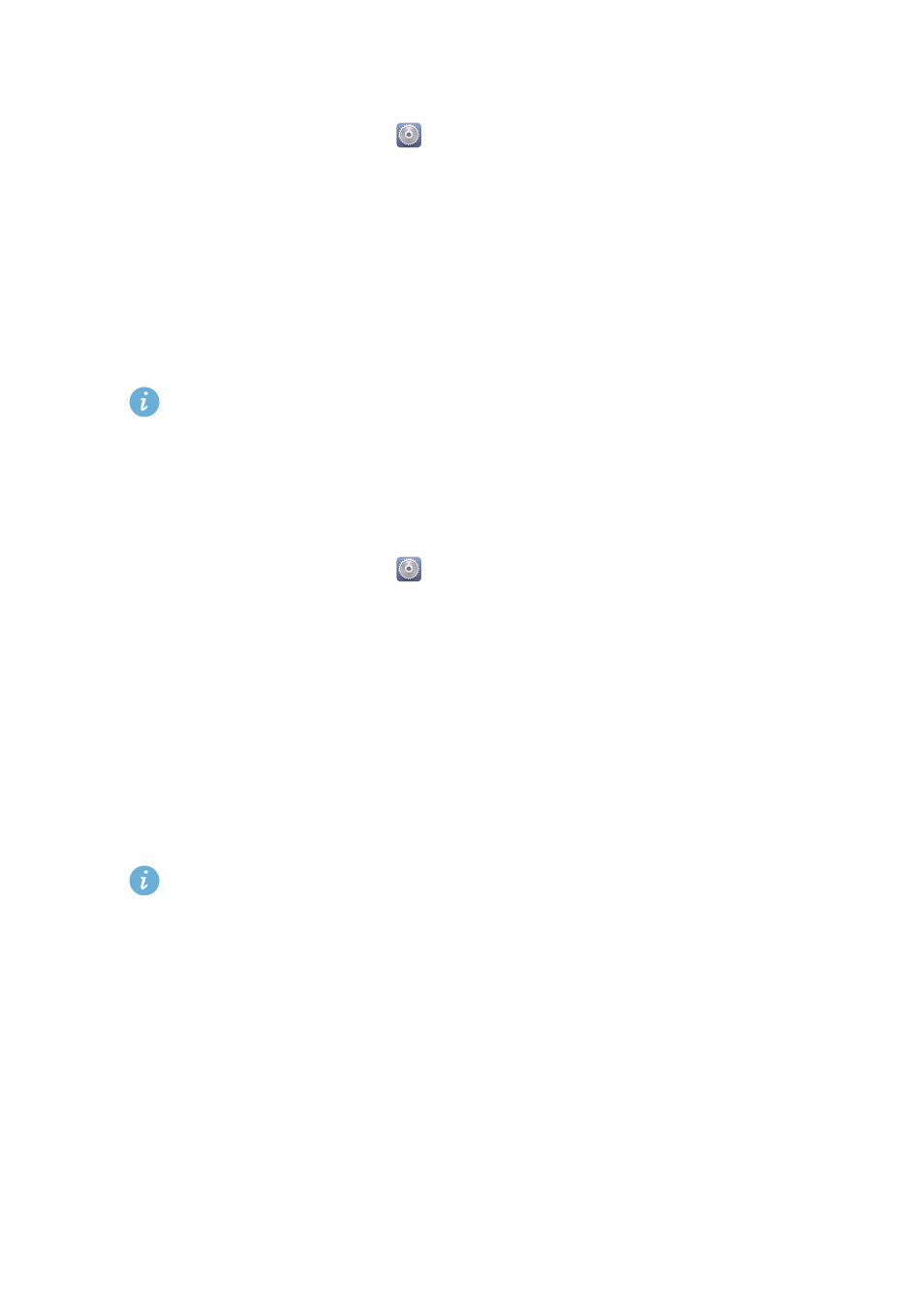
Personalizing your phone
28
Unlocking the screen with a PIN
1.
On the home screen, touch
then the
All
tab.
2.
Under
PERSONAL
, touch
Security
.
3.
Touch
Screen lock
>
PIN
.
4.
Follow the onscreen instructions to set a screen unlock PIN.
After a PIN is set, you will have to enter it every time you want to unlock the
phone screen.
If you enter incorrect PINs five consecutive times, the screen stops
responding to further unlock attempts for 30 seconds. You will still be
able to make emergency calls during this time.
Unlocking the screen with a password
1.
On the home screen, touch
then the
All
tab.
2.
Under
PERSONAL
, touch
Security
.
3.
Touch
Screen lock
>
Password
.
4.
Follow the onscreen instructions to set a screen unlock password.
5.
Repeat the password and touch
OK
.
After a password is set, you will have to enter it every time you want to unlock
the phone screen.
If you enter incorrect passwords five consecutive times, the screen stops
responding to further unlock attempts for 30 seconds. You will still be
able to make emergency calls during this time.
