Taking a screenshot, Auto-rotate screen, Status icons – Huawei Ascend G630-U20 User Guide User Manual
Page 11
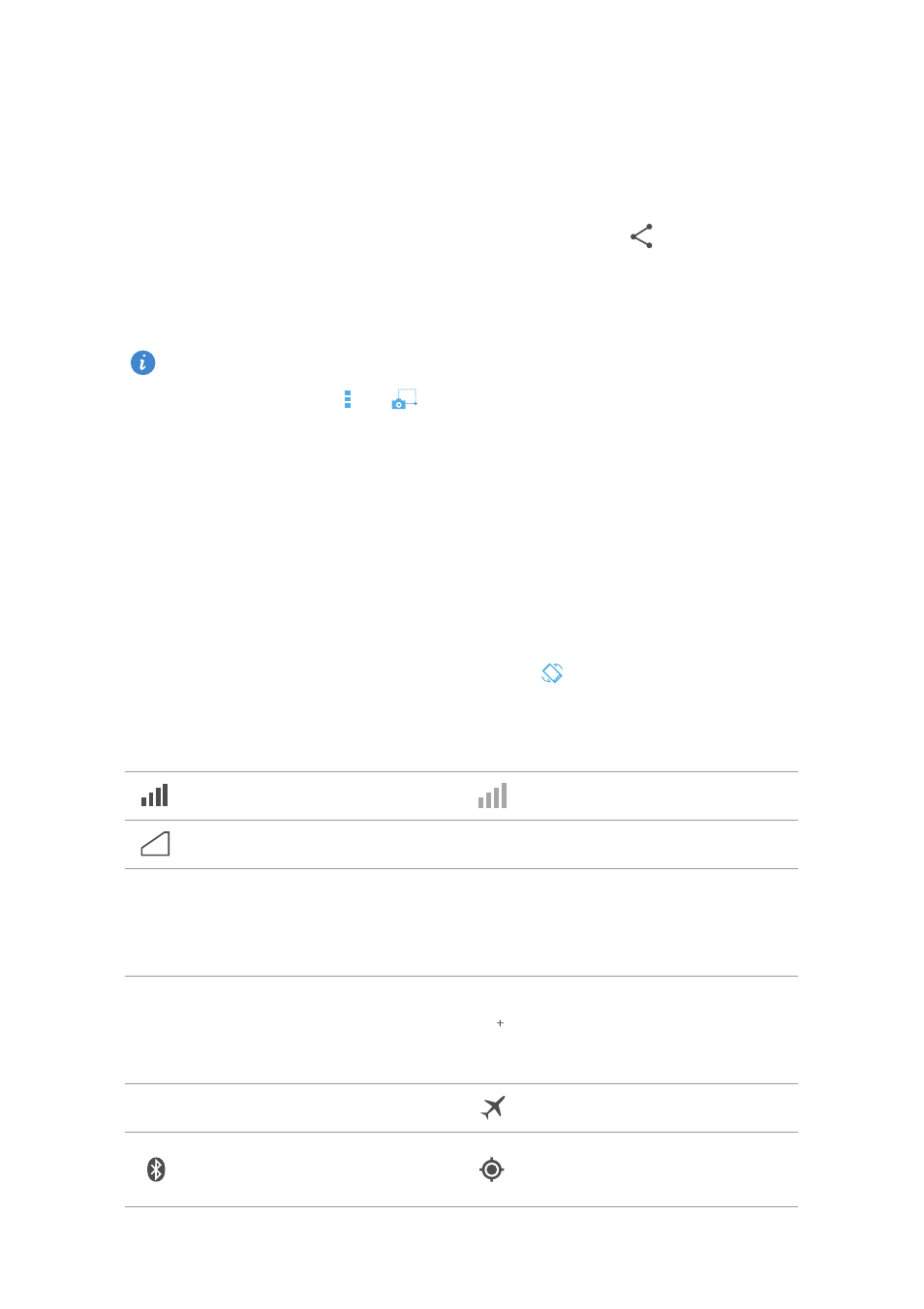
7
Getting started
Taking a screenshot
Want to show off your new high score in a game or capture something
interesting on your phone? Take a screenshot and share away.
Press the power and volume down buttons simultaneously to take a
screenshot. Then, open the notification panel and touch
to share the
screenshot. By default, screenshots are saved to the Pictures folder in
File
Manager
.
You can also flick down from the status bar to open the notification
panel, then touch
>
to take a screenshot.
Auto-rotate screen
Your phone features a tilt sensor. If you rotate your phone when browsing a
web page or viewing a photo, your screen automatically changes between
landscape and portrait view. You'll also be able to enjoy tilt sensor-based
applications, such as racing games.
To turn the auto-rotate screen function on or off, flick down from the status
bar to open the notification panel, then touch
.
Status icons
Signal strength
No signal
No service
GPRS network connected
3G network connected
Enhanced Data Rates for
GSM Evolution (EDGE)
network connected
High Speed Packet Access
(HSPA) network
connected
Evolved High-Speed
Packet Access (HSPA+)
network connected
Roaming
Aeroplane mode enabled
Bluetooth on
Receiving location data
from GPS
G
G
3G
3G
E
E
H
H
H
H
R
