Wi-fi direct, Connecting two devices using wi-fi direct, Sending a file using a wi-fi network – Huawei Ascend G620 User Manual
Page 67: Receiving a file using a wi-fi network
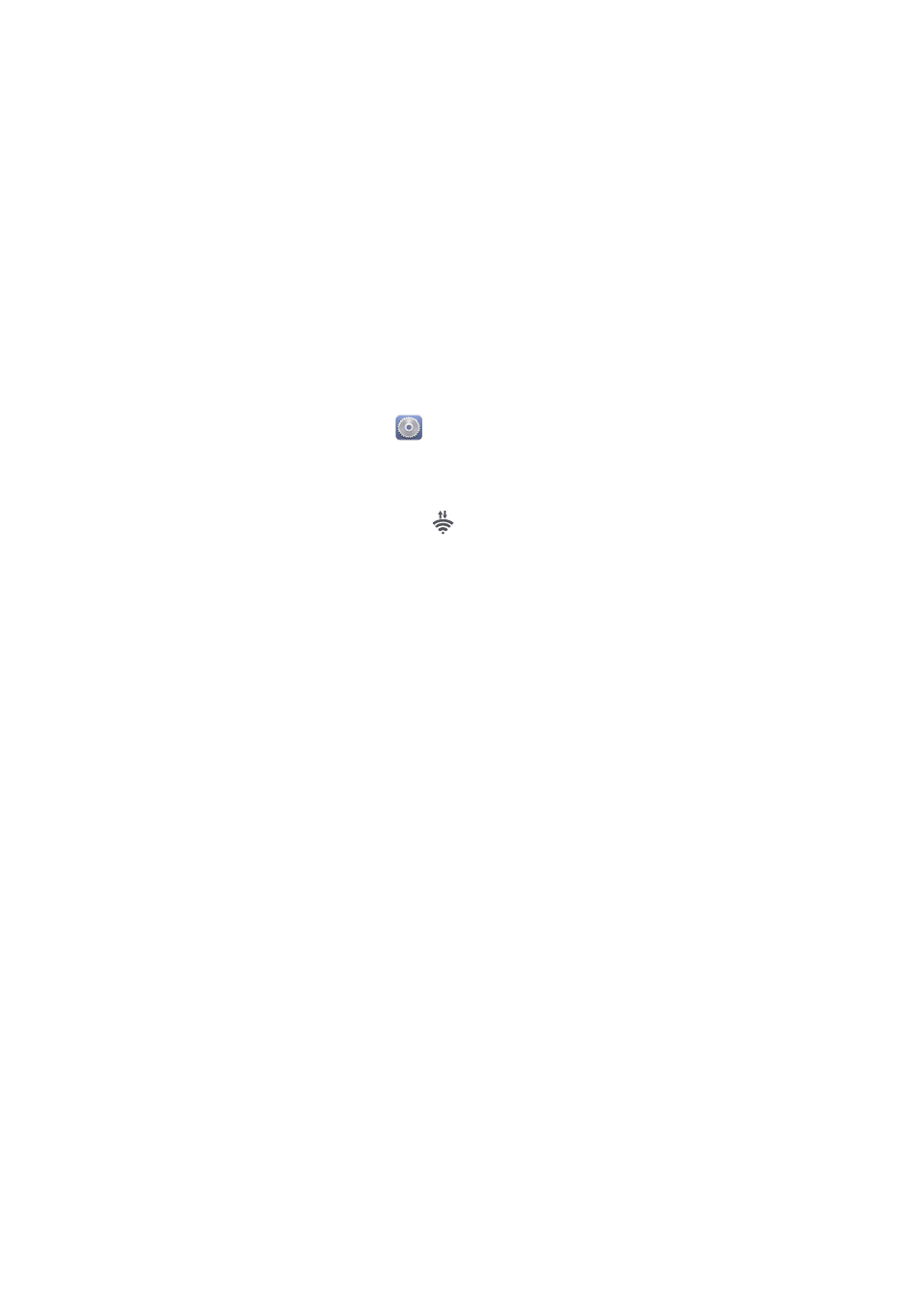
Internet connection
62
4.
Touch
Input WPS PIN
.
Your phone generates a PIN.
5.
On the Wi-Fi hotspot device, enter the PIN.
Wi-Fi Direct
Wi-Fi Direct lets you easily connect two devices and transmit or share data
between them.
Connecting two devices using Wi-Fi Direct
1.
On the home screen, touch
then the
All
tab.
2.
Under
WIRELESS & NETWORKS
, touch the Wi-Fi switch to turn on Wi-Fi.
3.
In the Wi-Fi network list, touch
.
You phone then scans for available devices and displays them.
4.
Select a device.
Sending a file using a Wi-Fi network
1.
Touch and hold the file you want to send.
2.
From the displayed option menu, choose
Share
.
3.
Touch
Wi-Fi direct
.
You phone then scans for available devices and displays them.
4.
Touch the device you want to send the file to.
Receiving a file using a Wi-Fi network
When a file comes in, your phone displays the
File transfer
dialog box. Touch
Accept
to begin downloading the file.
By default, received files are saved to the
Wi-Fi Direct
folder in
File Manager
.
