Connecting to a wi-fi network, Connecting to a wi-fi network using wps, Using the wps button – Huawei Ascend G620 User Manual
Page 66: Using the wps pin
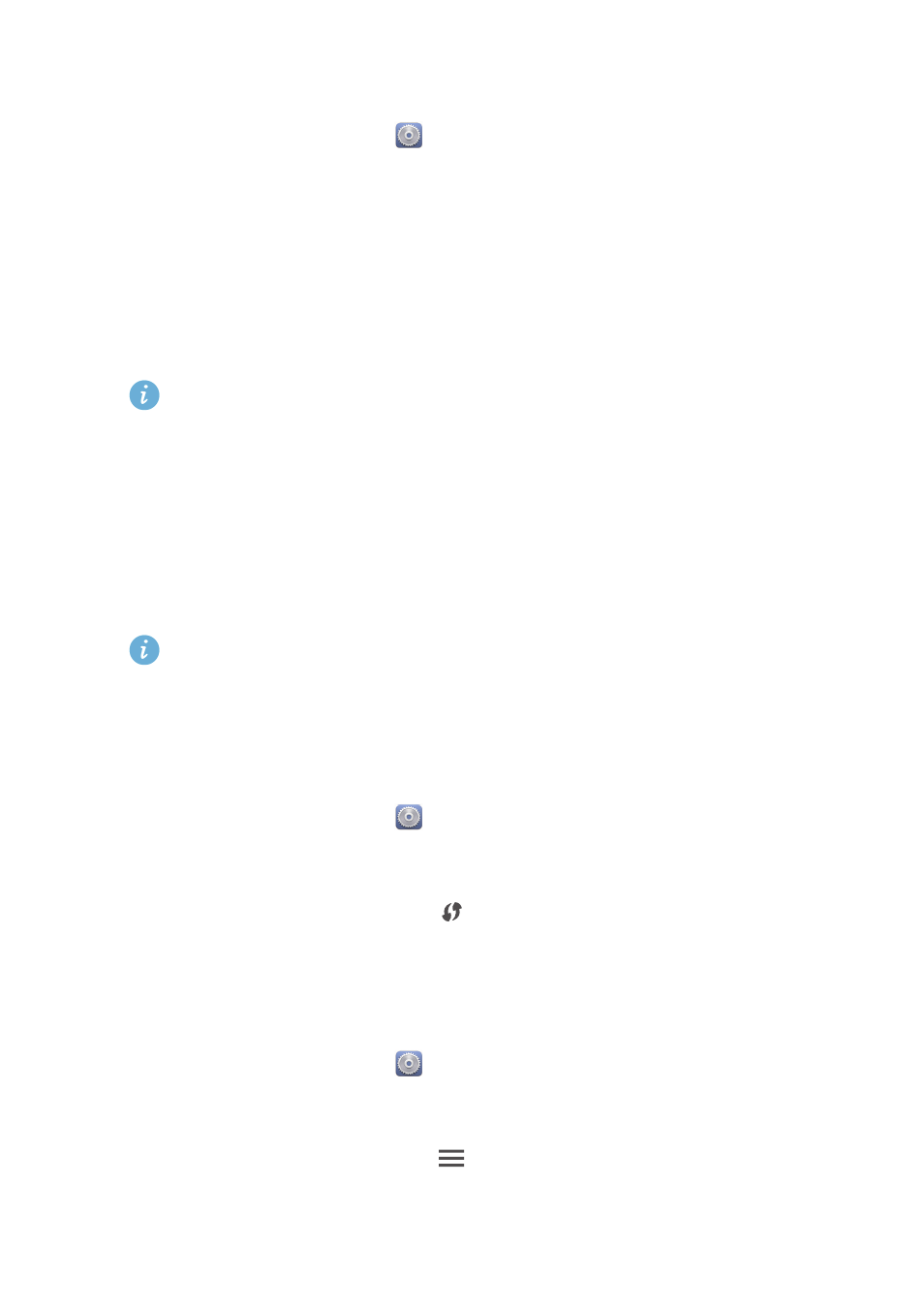
61
Internet connection
Connecting to a Wi-Fi network
1.
On the home screen, touch
then the
All
tab.
2.
Under
WIRELESS & NETWORKS
, touch the Wi-Fi switch to turn on Wi-Fi.
3.
Under
WIRELESS & NETWORKS
, touch
Wi-Fi
.
You phone then scans for available Wi-Fi networks and displays them.
4.
Choose the Wi-Fi network you want to connect to and touch
Connect
.
For an encrypted Wi-Fi network, enter the password when prompted.
If Wi-Fi and mobile data are both enabled, your phone connects to the
Wi-Fi network preferentially. When Wi-Fi becomes unavailable, your
phone automatically switches to the mobile data connection.
Connecting to a Wi-Fi network using WPS
Wi-Fi protected setup (WPS) lets you quickly connect to a Wi-Fi network. A
safe connection is set up by pressing the WPS button or entering the PIN.
To use the WPS function and set up a Wi-Fi connection between your
phone and a Wi-Fi hotspot, make sure the Wi-Fi hotspot also supports
the WPS.
Using the WPS button
1.
On the home screen, touch
then the
All
tab.
2.
Under
WIRELESS & NETWORKS
, touch the Wi-Fi switch to turn on Wi-Fi.
3.
On the Wi-Fi network list, touch
.
4.
On the Wi-Fi hotspot device, press the WPS button.
Using the WPS PIN
1.
On the home screen, touch
then the
All
tab.
2.
Under
WIRELESS & NETWORKS
, touch the Wi-Fi switch to turn on Wi-Fi.
3.
On the Wi-Fi network list, touch
.
