Customizing your home screens, Re-arranging home screens, Adding a home screen – Huawei Ascend G526 User Manual
Page 25: Deleting a home screen
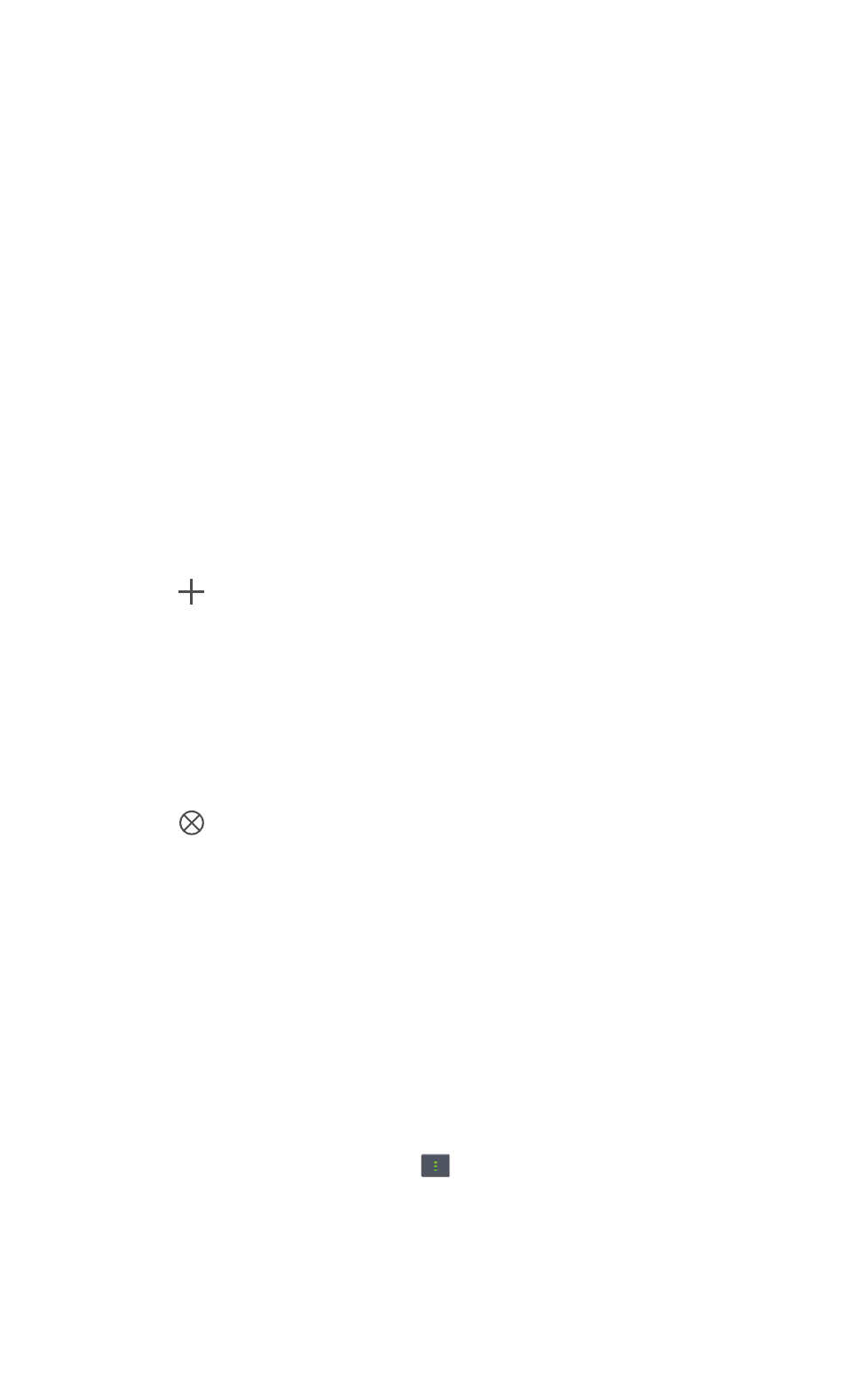
Personalizing your phone
20
A folder must contain at least two items; otherwise, the folder will
automatically disappear.
Customizing your home screens
Re-arranging home screens
1. On a home screen, pinch two fingers together to display the home screen
thumbnails.
2. Touch and hold a home screen thumbnail and drag it to the new location.
Adding a home screen
1. On a home screen, pinch two fingers together to display the home screen
thumbnails.
2. Touch
to add a home screen.
Deleting a home screen
Only blank home screens can be deleted.
1. On a home screen, pinch two fingers together to display the home screen
thumbnails.
2. Touch
to delete a home screen.
Customizing switch shortcuts on the
notification panel
You can rearrange your switch shortcuts and move those you use most to
top the list. Shortcuts on the top will be fully displayed on the notification
panel.
1. Flick down from the status bar to open the notification panel.
2. Flick left on the upper area. Touch
to display the switch shortcut list.
3. Drag a switch shortcut to a new position in the list.
