Adding a widget to the home screen, Deleting an application icon or widget, Moving an application icon or widget – Huawei Ascend G526 User Manual
Page 24: Organizing home screen icons using folders, Creating a folder on the home screen, Removing an item from a folder
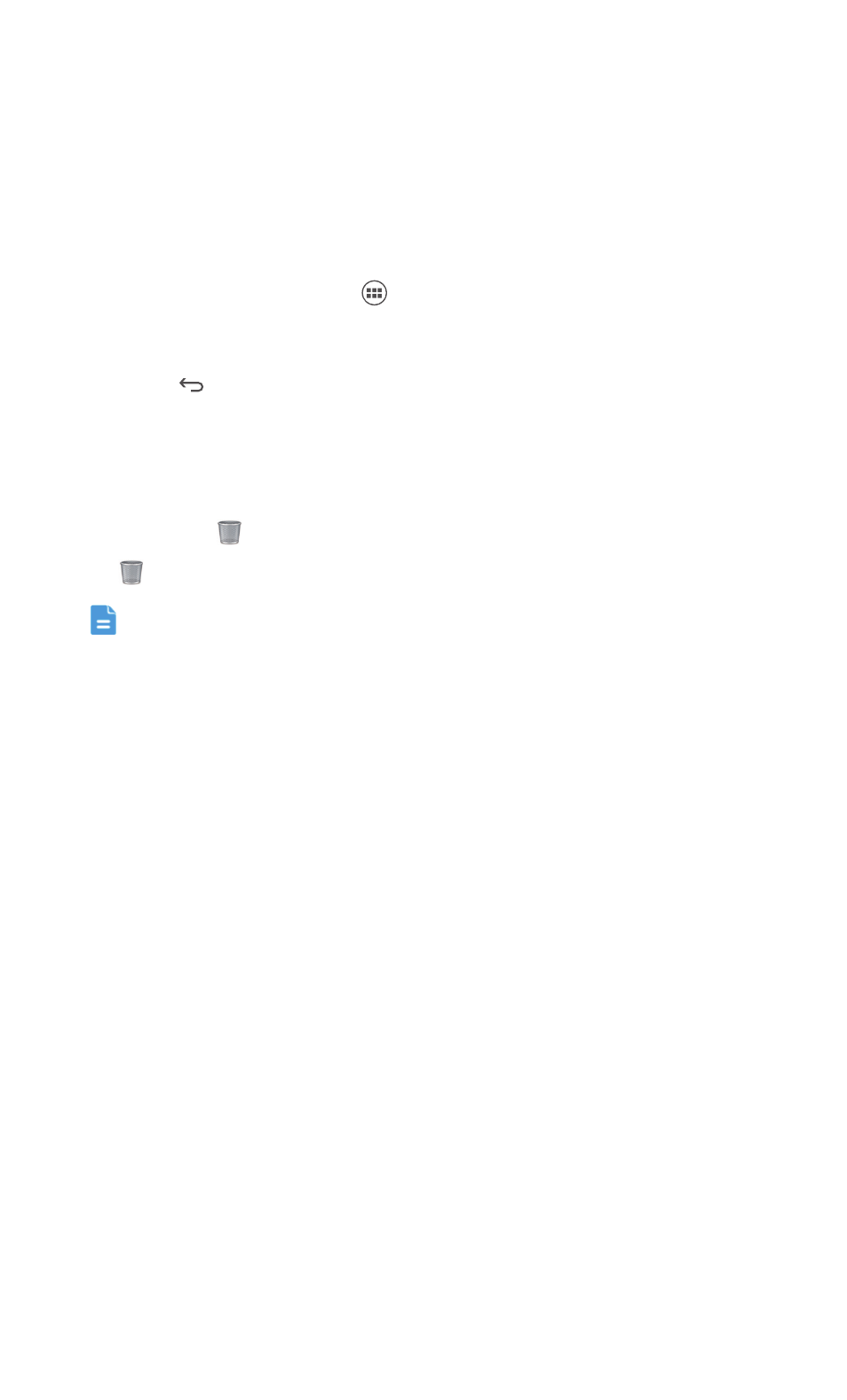
Personalizing your phone
19
Organizing home screen widgets and
application icons
Adding a widget to the home screen
1. On the home screen, touch
then the WIDGETS tab.
2. Drag a widget to a screen.
3. Touch
to return to the home screen.
Deleting an application icon or widget
On the home screen, touch and hold the application icon or widget you wish
to delete until
is displayed. Drag the unwanted application icon or widget
to
to delete it.
Deleting an application icon uninstalls the application. When you delete
an application icon, your phone prompts you to confirm the action.
Touch OK to uninstall the application.
Moving an application icon or widget
You can re-arrange application icons and widgets to any fitting empty space
on the home screen.
Organizing home screen icons using folders
Creating a folder on the home screen
1. On the home screen, drag an item onto another one to create a folder
containing both of them.
2. Touch the folder name to rename it.
Removing an item from a folder
1. On the home screen, touch a folder.
2. Drag an item out from the folder to remove the item.
