Android beam, Turning on android beam, Connecting your phone to a computer – Huawei Ascend G510 User Guide User Manual
Page 65: Android beam connecting your phone to a computer, Sharing a web page or contact
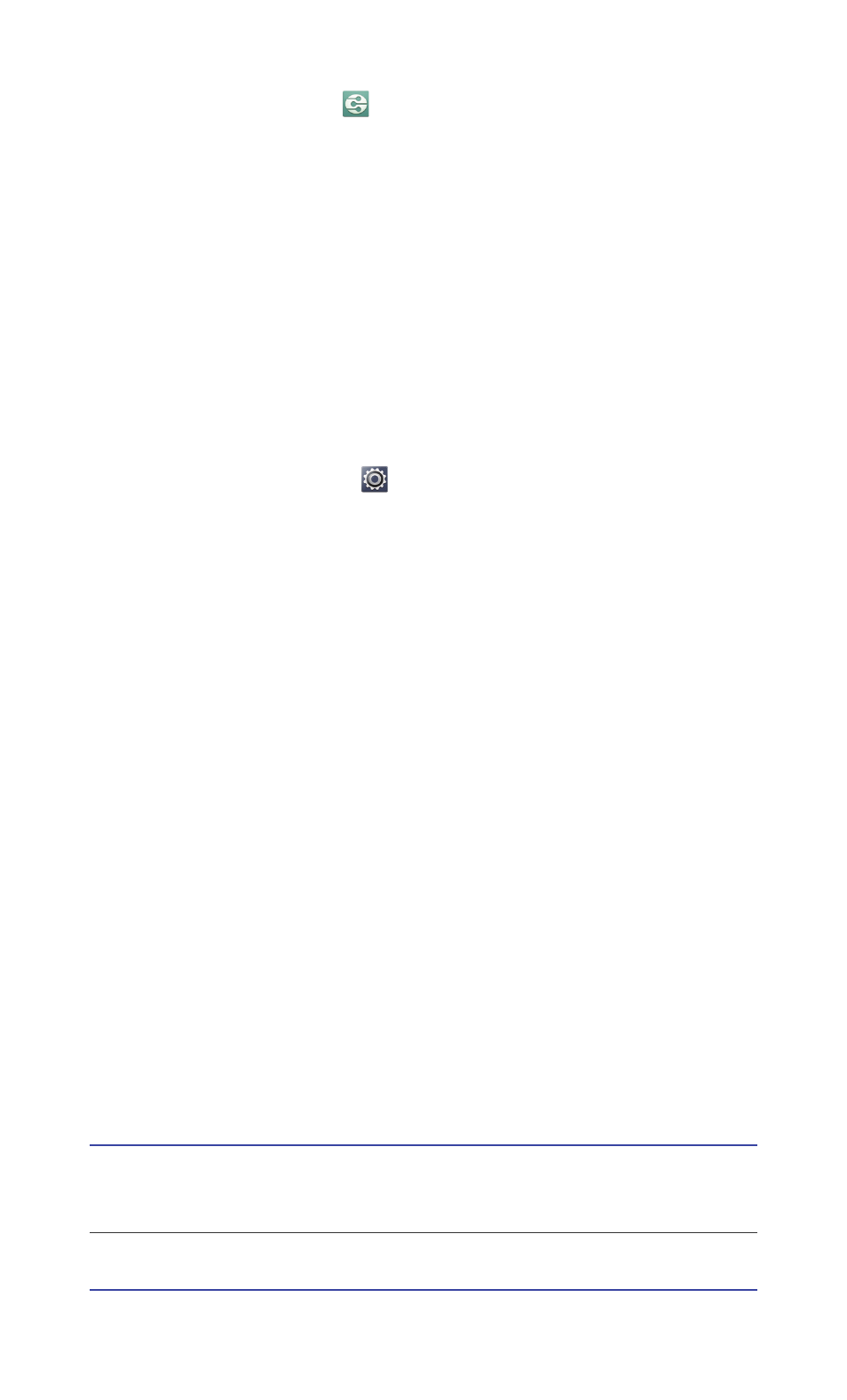
Sharing data
60
On the home screen, touch
to display the DLNA screen. You can then
share photos, videos, and songs with other DLNA devices, as well as view
and download the multimedia files shared by other DLNA devices.
Android Beam
Android Beam lets you quickly share data between two Near Field
Communication (NFC) enabled phones. To share a web page or contact
using Android Beam, simply place two phones back to back.
Turning on Android Beam
1. On the home screen, touch
and then the All tab.
2. In the WIRELESS & NETWORKS area, touch More....
3. Select the NFC check box to turn on NFC.
4. Touch Android Beam then the Android Beam switch.
Sharing a web page or contact
Before you use Android Beam to share a web page or contact, make sure
both phones are not locked and that NFC and Android Beam are enabled.
1. Select the web page or contact you wish to share.
2. Place the two phones back to back.
When a connection is set up, the phones play a tone, and the web page
or contact screen shrinks.
3. Touch the shrinking screen to display its information on the other phone.
Connecting your phone to a computer
When you connect your phone to a computer using a USB cable, select a
USB connection type when prompted.
Media device
(MTP)
Send multimedia files, such as photos, songs, and
videos, between your phone and the computer.
Camera (PTP)
Export photos from your phone to the computer.
