Editing a photo, Rotating a photo, Cropping a photo – Huawei Ascend G510 User Guide User Manual
Page 54
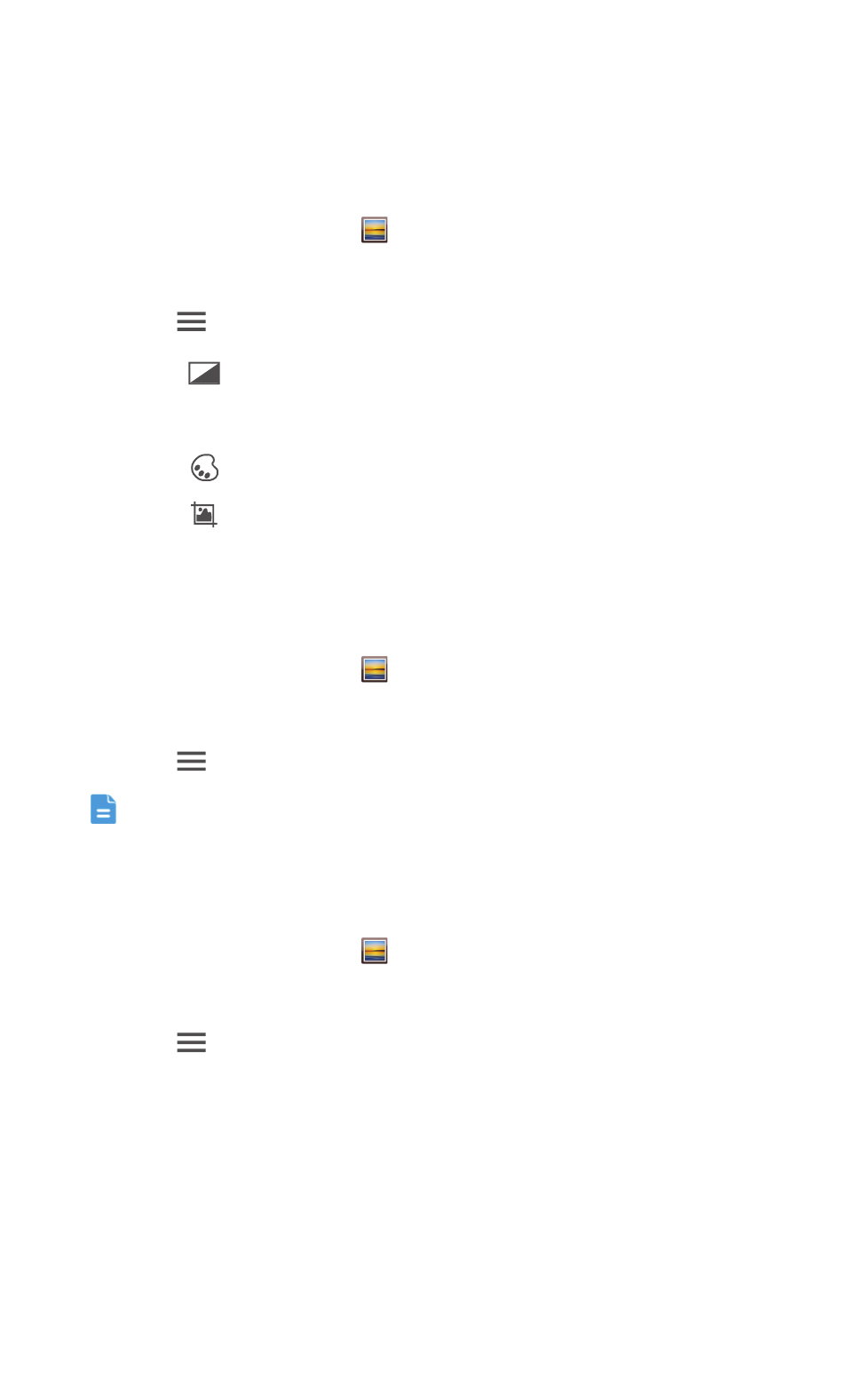
Multimedia
49
Editing a photo
You can remove red eye, crop a photo, and apply a number of effects to
make your photos even more stunning.
1. On the home screen, touch
.
2. Touch the photo you wish to edit.
3. Touch
>
Edit and then you can:
• Touch
to lighten or shadow the photo.
• Touch
to cross-process or posterize the photo.
• Touch
to tint the photo, make it negative.
• Touch
to rotate or crop the photo.
4. When you are done, touch SAVE.
Rotating a photo
1. On the home screen, touch
.
2. Touch the photo you wish to rotate.
3. Touch
>
Rotate Left or Rotate Right.
You can also enable the auto-rotate screen function to have your phone
automatically adjust the display orientation when you rotate your phone.
Cropping a photo
1. On the home screen, touch
.
2. Touch the photo you wish to crop.
3. Touch
>
Crop. You can then:
• Drag the grid to reposition it.
• Drag the frames of the grid to resize it.
4. When you are done, touch SAVE.
FX
- С8500 (20 pages)
- C8650+ User Guide (64 pages)
- C8650+ Quick Start (17 pages)
- C8655 User Guide (74 pages)
- C8655 Quick Start (28 pages)
- Ascend G300 NFC User Guide (70 pages)
- Ascend G300 NFC Quick Start (31 pages)
- Honor 3C LTE H30-L02 User Guide (66 pages)
- Honor 3C H30-U10 User Guide (75 pages)
- Ascend G7-L01 Quick Start Guide (32 pages)
- M660 User Guide (74 pages)
- M660 Quick Start (28 pages)
- Ascend G510 User Guide (93 pages)
- Ascend G510 Quick Start (31 pages)
- Ascend D2 (103 pages)
- Ascend P6 User Guide (107 pages)
- Ascend P6 Quick Start (107 pages)
- Ascend G525 (168 pages)
- Ascend G526 (98 pages)
- Ascend G526 (94 pages)
- Ascend G610-U15 (94 pages)
- Ascend G7-L01 Quick Start Guide (27 pages)
- Ascend G7-L01 Quick Start Guide (28 pages)
- Ascend G7-L01 Quick Start Guide (24 pages)
- Ascend G7-L01 Quick Start Guide (96 pages)
- Ascend G7-L01 Quick Start Guide (32 pages)
- Ascend G7-L01 Quick Start Guide (32 pages)
- Ascend G620 (99 pages)
- Ascend G630-U20 Quick Start (26 pages)
- Ascend G630-U20 User Guide (69 pages)
- Ascend G630-U20 User Guide (102 pages)
- Ascend G630-U251 User Guide (98 pages)
- Ascend G6-U10 (59 pages)
- Ascend G6-U251 (59 pages)
- Ascend G700-U10 (98 pages)
- Ascend G700-U20 (98 pages)
- Ascend G730-U10 (101 pages)
- Ascend G730-U251 (101 pages)
- Ascend G750-U10 (72 pages)
- Ascend G7-L01 User Guide (84 pages)
- Ascend G7-L01 Quick Start Guide (28 pages)
- H866C (70 pages)
- Ascend Mate7 MT7-TL10 (89 pages)
- M835 User Guide (72 pages)
