The clip menu – Fast Forward Video SideKick HD (EOL) User Manual
Page 12
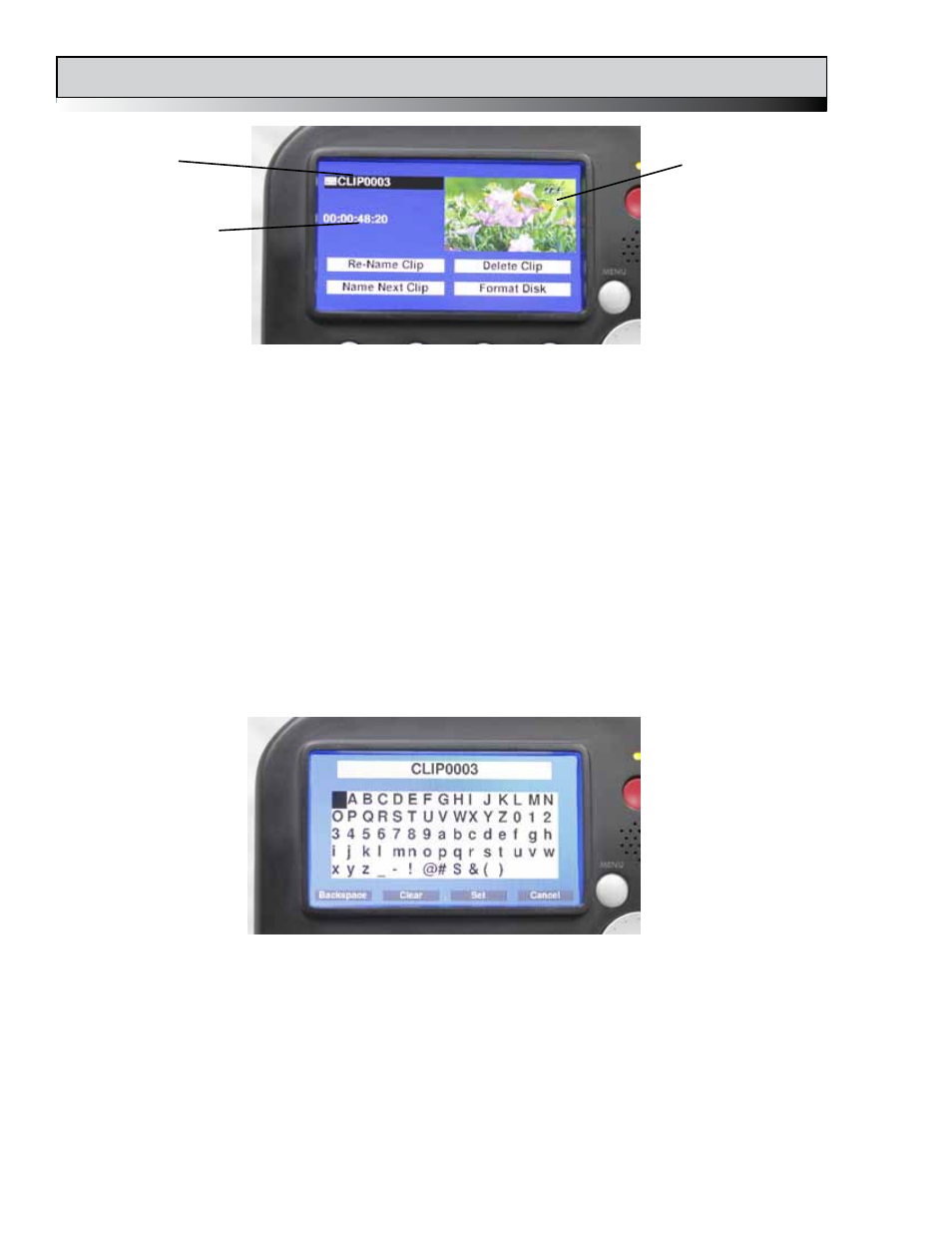
12
sideKick HD Manual, Fast Forward Video, Inc
The CLIP Menu
When you press the MENU button, this will be the first menu you see. It consists of features and
options pertaining to the clips themselves such as Naming and Deleting. Since you can delete
individual clips, formatting the drive which removes all clips from the disk media is also included
in this menu. Navigating in this menu is done by turning the scroll wheel.
CLIP LIST / CLIP WINDOW - Navigate to this field to select or change the clip to be modified.
Press the center button on the scroll wheel to select the list and see a drop down listing of all the
clips on the current disk. Use the wheel to scroll through the list and then the center button once
again to select a particular clip. The clip will now show in the clip window, and the duration time
code will be displayed. Clips can also be played and navigated using the ◄◄ and ►► buttons
while in this view.
RE-NAME CLIP - Pressing the center button on the scroll wheel when this field is highlighted will
bring up another window displaying the alphabet and some symbols. Navigating and selecting
characters with the scroll wheel will allow you to name clips with meaningful names rather than
just sequential clip IDs. Note that the physical buttons are used for Backspace, Delete All, Set
and Cancel name changes.
Clip List
Clip Duration
Clip Window
NAME NEXT CLIP - Selecting this field will allow you to name the next clip to be recorded. If the
new name ends with a number, subsequently recorded clips will have the same name with the
next sequential number (e.g. Awards01, Awards02, Awards03, etc.). The unit will increment only
as many numerals as provided: if given "Clip 1" it will stop at "Clip 9", if given "Clip 01" it will stop
at "Clip 99". Also the user must set the clip name every time they format (or change) the drive.
DELETE CLIP - Selecting this field will prompt you for a confirmation and upon that confirmation
the selected clip will be removed from the drive.
