Basic operation, Feedback – Dave Smith Instruments MOPHO User Manual
Page 15
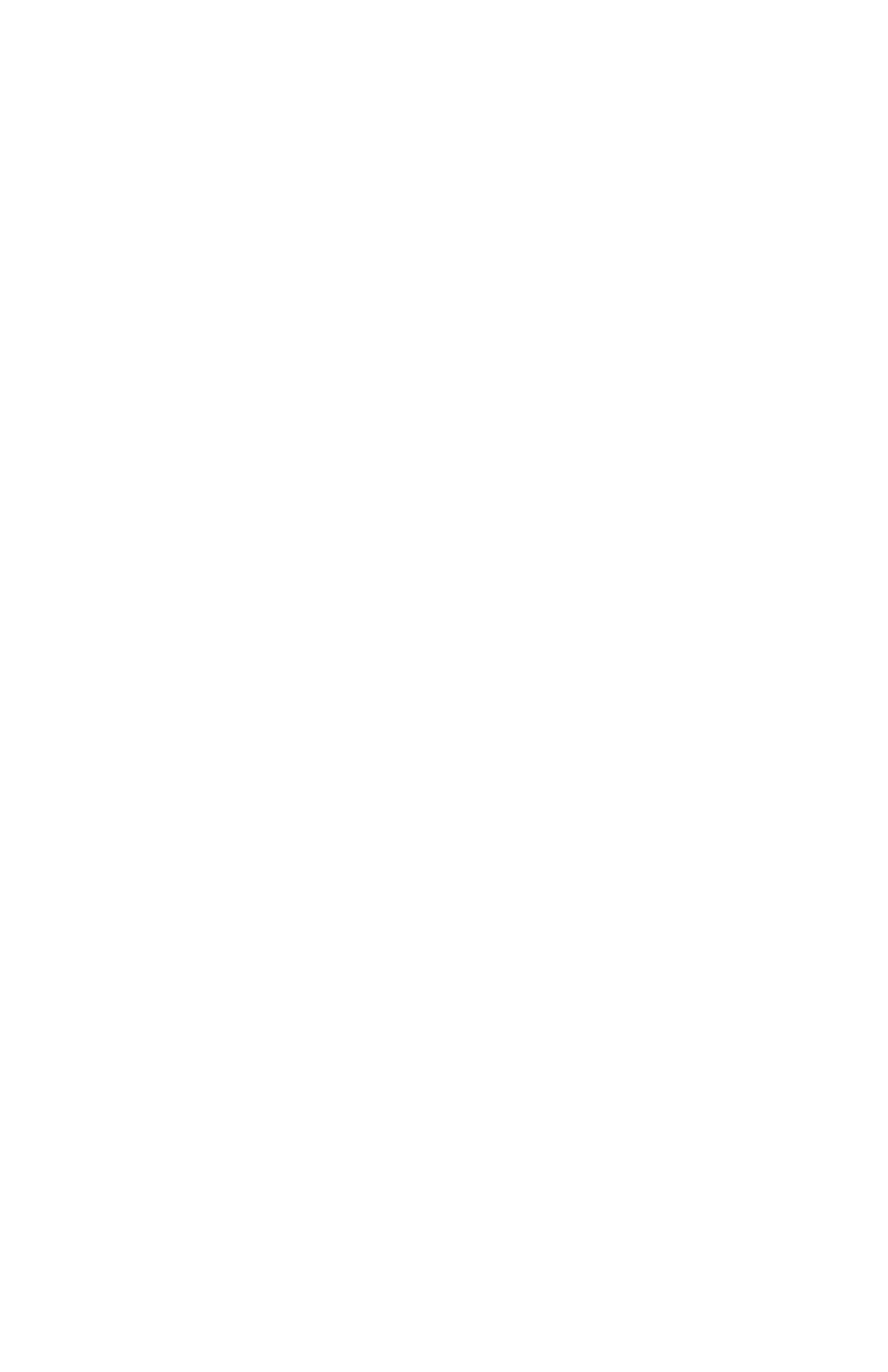
Basic Operation
In designing Mopho, the goal was to make a great sounding analog mono synth
that was also affordable. Toward that end, we wanted to give players enough
control over parameters to make it useful for performance, so we came up with a
combination of “hard-wired” commonly used controls and user-assignable
controls. Any of Mopho’s parameters can be edited in real time from the front
panel controls. But we also recognize that may not be the quickest or easiest
way to program sounds from scratch. A free editor is available for Mac OS and
Windows that gives you access to all of Mopho’s program parameters
simultaneously. Download it here: www.soundtower.com/mopho. Also, an
advanced version of the editor with more features can be purchased from our
Web site.
Note: Most of the Prophet ’08’s controls map directly to Mopho’s
controls, so if you have a Prophet ’08, you can use it as a MIDI control
surface for Mopho.
When Mopho first powers up, it is in Program mode. The top line of the LCD
shows the Program (1…128) and Bank (1…3) number of the currently selected
program, and the bottom line shows the 16-character name of the program. The
P
ROGRAM
knob changes the program. The program can also be changed by
pressing the increment (+) or decrement (-) switches, respectively. To increment
to the next bank, hold the increment switch briefly; to decrement to the previous
bank, hold the decrement switch.
To edit a program, simply turn any knob. The A
SSIGNABLE
P
ARAMETERS
knobs
have been preset to useful parameters for the factory programs. To change a
knob’s assignment, press A
SSIGN
P
ARAMETERS
to light the LED. Turning any of
the A
SSIGNABLE
P
ARAMETERS
knobs now will scroll through the list of available
parameters. Choose one or more parameters to edit and then press A
SSIGN
P
ARAMETERS
again to exit the assignment mode (A
SSIGN
P
ARAMETERS
LED
should now be off). See Program Parameters on page 15 for a detailed list of all
parameters and their functions. After editing parameters, press the P
ROGRAM
M
ODE
switch to exit edit mode and return to program mode.
Feedback
As you can see from the illustration on the following page, the left Audio Output
is normalled to the Audio In. (This connection is broken when a plug is inserted
in the Audio In.) Turning up the external input volume (ExtIn Vol parameter)
will cause varying amounts of the audio output to be mixed back in pre-filter.
For most purposes, small amounts of feedback are most useful and the resulting
effect is similar to an overdrive distortion. Higher levels of feedback can get
very squirrelly and rude (which may be exactly the effect you’re looking for).
9
