Cuddeback C1000 User Manual
Page 7
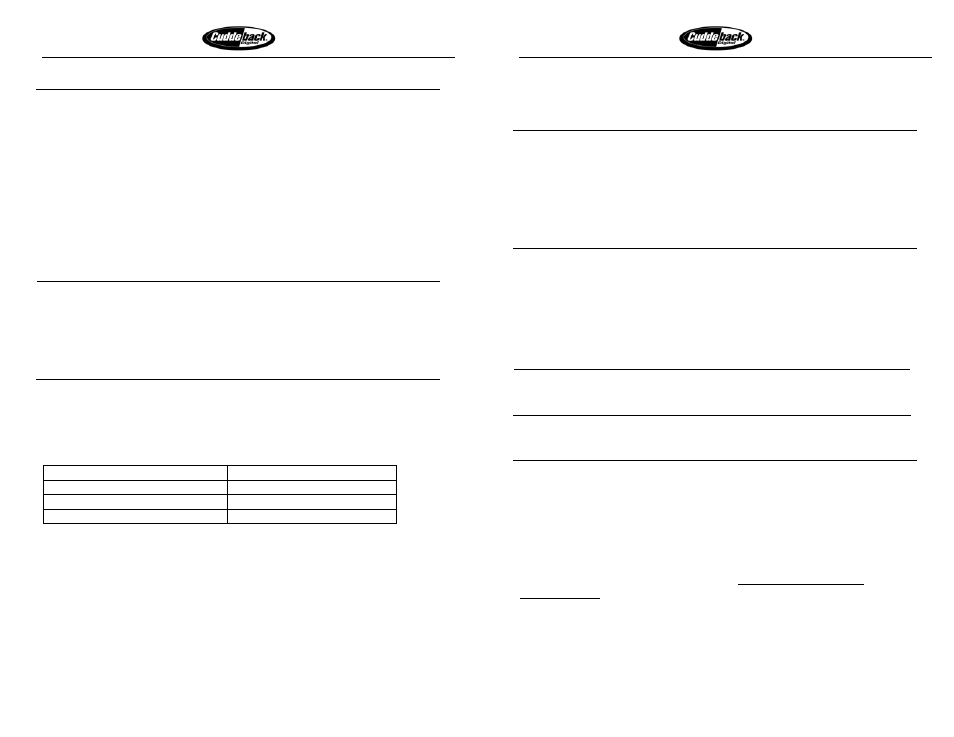
Longest Battery Life
Fastest Trigger Time
Page 13 of 37
COMPACT FLASH CARD
Cuddeback Digital Camera uses a Compact Flash card to store images and video
clips. In addition you can save the events on the card as well. The Compact
Flash card is accessed through an opening on the right side of the Cuddeback
enclosure.
• Install the card by inserting the connector end into the slot. The card will
only insert one way so do not force. When the card is correctly inserted it
will snap into place. DO NOT FORCE.
• To remove the card press the small eject button located directly below the
card. This button is tucked inside the enclosure and may be difficult to see.
You can use the end of the included security cable to better access the
release button.
!
!
!
• DO NOT remove or install a memory card while the
message “Cam Busy” or “Picture” is on the LCD display.
• DO NOT remove or install a memory card while images
are being displayed on a TV or camcorder.
• Removing a memory card during the above conditions
can permanently damage the card and render it unusable.
!
!
!
Memory Card File Format
The Cuddeback Compact Flash folder structure is as follows:
\DCIM\100CUDDY
Directory of active images
\DCIM\101CUDDY
First archive directory
1
\DCIM\102CUDDY
Second archive directory
1
\event.txt
Event file is saved in the root folder
2
1. Archive folders are only created if you archive images. Each time you
archive images a new folder is created. Archive folder names are
consecutively numbered. Archiving images is only available in
Advanced Mode.
2. The file EVENT.TXT is only created if events are saved.
Images saved are named in the format CDY_0001.JPG. The number will
increment with each image.
Video clips are named in the format CDY_0001.MOV. The number of the
MOV file will match the number of the JPG file it coincides with (i.e. ~
Longest Battery Life
Fastest Trigger Time
Page 14 of 37
CDY_0001.MOV will be the video taken when image CDY_0001.JPG was
taken).
TURNING CUDDEBACK ON AND OFF
•
Cuddeback does not have an ON/OFF switch. Cuddeback is always
powered up when batteries are installed.
•
When you are not using Cuddeback you can DISARM it to place
Cuddeback into a low power standby mode.
•
Removing batteries when transporting Cuddeback is NOT recommended.
“Cam Busy” & “Picture!” DISPLAYED ON LCD DISPLAY
The LCD display shows [Cam Busy] when the camera is performing a task.
During this time the camera will not respond to key strokes. You will need to
wait until the camera completes its task before you can continue.
If the display shows [Picture!] the camera is saving an image. This can
take up to 30 seconds for still images and longer if video clips are being
recorded. If you press the (C KEY) the picture will be canceled.
!
To avoid corrupting the memory card, DO NOT remove
the memory card or batteries when these messages
are on the LCD.
!
DETECTION ZONE & SENSITIVITY ADJUSTMENT
Cuddeback can detect an animal up to 100 feet. However, this detection range is
dependant upon ambient air temperatures. The cooler the temperatures the
farther Cuddeback can sense an animal. In very hot weather (above 80
O
F) the
sensor may only sense up to 20 feet. You can change the sensitivity of
Cuddeback’s motion/heat sensor.
You can adjust the sensitivity in ADVANCED Mode using a software menu
item. This is the preferred method. Refer to Appendix A – Cuddeback
Advanced Mode for more information.
However, you can also adjust the sensitivity be moving a small black removable
jumper located directly below the video out (TV) connector. When this jumper
is in the lower position, standard sensitivity is selected. When this jumper is in
the upper position, high sensitivity is selected. We recommend leaving the
jumper in the lower position. However, in hot weather (above 80
O
F) you may
want to use the upper position to increase detection distances. You may need to
