Cuddeback C1000 User Manual
Page 10
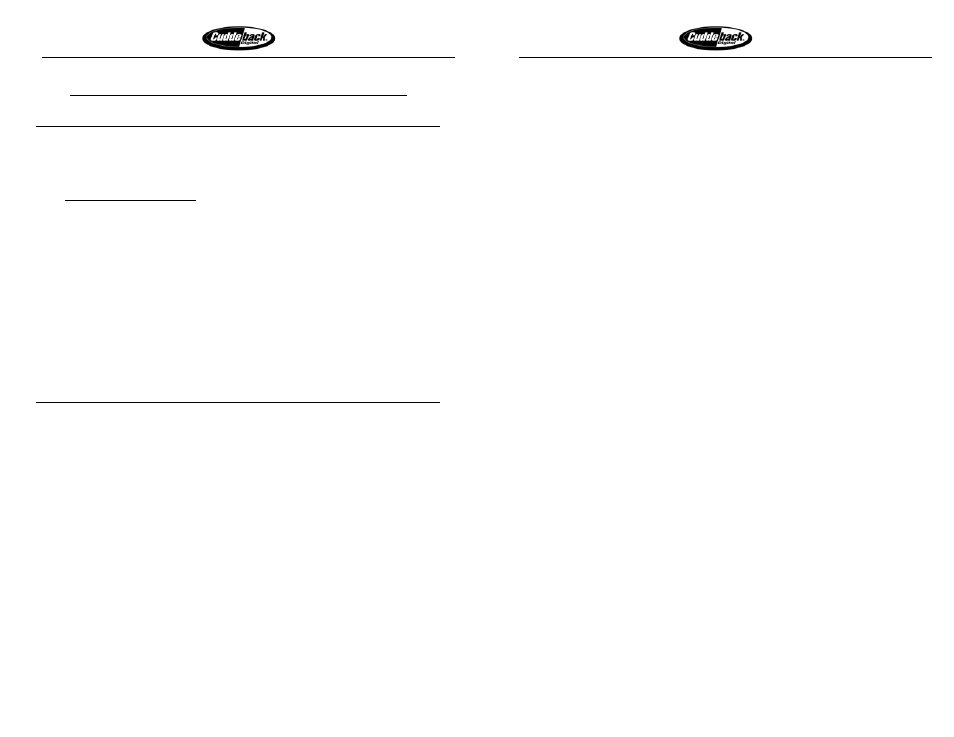
Longest Battery Life
Fastest Trigger Time
Page 19 of 37
Appendix A: Cuddeback Advanced Mode
POWER UP SEQUENCE
When batteries are first installed in Cuddeback the following will be displayed:
1) [E-Z Mode / Change?] or [ADV Mode / Change?] will be
displayed to reflect Cuddeback’s selected operating mode. Refer to
Advanced Operating Mode on page 5 for more information.
2) [Non Typical Inc] You can program your own name to appear on
this display. You can bypass this menu by pressing the (C KEY).
3) Password verification occurs next. The display will only appear if you have
a password programmed.
a. [Enter LPW]
i. You will be required to enter a 5 digit password to
continue. Reference the TheftStop Plus section of this
manual for instructions.
ii. When you first turn on Cuddeback a password is NOT
programmed so this display will not appear.
4)
The date and time is displayed next as described in the next section
.
MODE KEY FUNCTIONS
The mode key is used to view data stored inside the Cuddeback and to
control/set the Cuddeback’s operating mode. With each press of the (M KEY)
one of four mode menus will be displayed (referred to as Mode:Stats,
Mode:Image, Mode:Event, and Mode:Operate).
Mode:Stats
The Mode:Stats menu is automatically displayed when Cuddeback energizes the
display. You may not have to use the (M KEY) to activate this display. The
STATS menu allows you to view various statistic information stored inside the
Cuddeback. Press the (UP KEY) or (DOWN KEY) to view a variety of
statistical information.
1) Date/Time
a. This is the first menu that is displayed.
b. Displayed in the format month/day/year hour/minute, an example
display is [03/13/02 11:10 AM].
c. This is the setting of Cuddeback’s internal clock.
d. To access additional submenus press the (UP KEY) or (DOWN
KEY).
Longest Battery Life
Fastest Trigger Time
Page 20 of 37
e. To access additional Mode Key Menus press the (M KEY).
2) New Images
a. This is the number of photographs taken since you last checked
your Cuddeback camera. This counter is incremented every time
Cuddeback triggers a photograph.
b. Displayed as [New Images] on the top line, with the number of
images on the bottom line.
c. This counter is automatically cleared every time Live Camera
Mode is activated.
3) Free Memory
a. This display shows the available space on the Compact Flash card.
b. Displayed as [Free Memory] on the top line, with space in
Mega Bytes on the bottom line.
4) Master Counter
a. This display is the number of counts Cuddeback has detected.
b. Maximum number of counts is over 65,000
c. Pressing the (C KEY) will clear this counter to 0
d. Displayed as [Master Counter] on the top line, with number
of counts on the bottom line.
5) Battery Level
a. This display shows the battery level of the 4 D Cell batteries.
b. Battery level reading is a number 1, 2, 3, or 4
c. Fully charged battery is 4, weak battery is 1.
d. Replace your batteries when the reading is 1.
e. Displayed as [Battery Level] on the top line, with the level
number on the bottom line.
6) Run Days
a. This is the number of days the Cuddeback has been operating since
the batteries were installed.
b. This counter is automatically cleared when batteries are installed in
the Cuddeback.
c. Displayed as [Run Days] on the top line, with the number on
the bottom line.
7) Run Images
a. This is the number of images the Cuddeback has taken since the
batteries were installed.
b. This counter is automatically cleared when batteries are installed in
the Cuddeback.
