AVer SPB350 user manual User Manual
Page 16
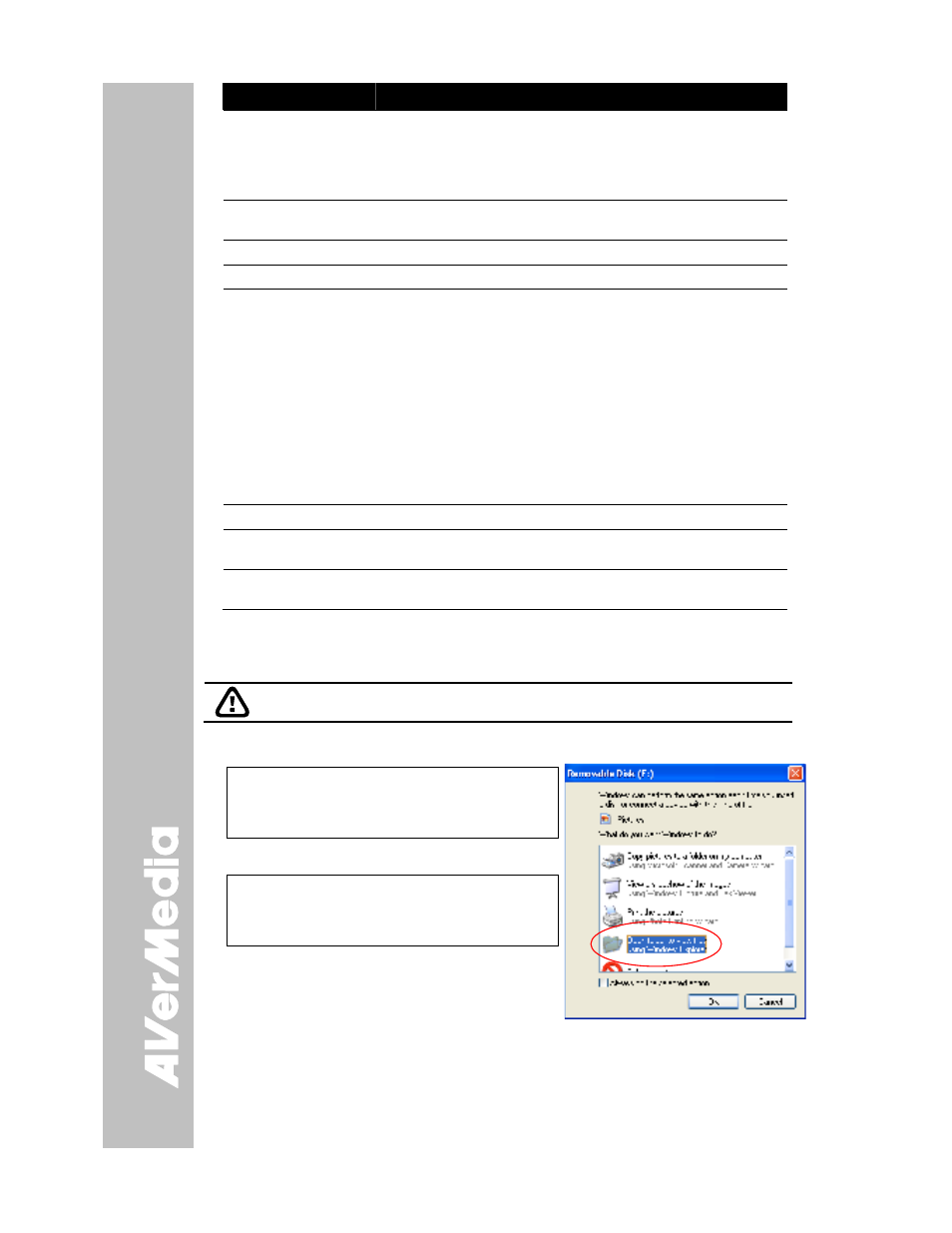
12
Name
Function
(7) CAP/DEL
- Capture a still image in Camera mode. The captured image is
saved in the selected memory source at 1600 x 1200 resolution
and the built-in memory can store up to 80 images.
- Remove the selected picture from the selected memory source
permanently in Playback mode.
(8) ROTATE
Turn the image by 90°in Camera mode and 180 in full screen
Playback mode.
(9) BRIGHTNESS
Adjust the brightness level in Camera mode to improve the visibility.
(10) AUTO FOCUS
Adjust the focus automatically.
(11) SHUTTLE
WHEEL
- Turn the shuttle wheel clockwise to zoom in and counter-clockwise
to zoom out the image optically and digitally in Camera and
Playback mode only.
When it exceeds the maximum optical zoom level of about 8X, you
may still continue to AVEROPTICAL zoom up to 2.5X AVerZoom
and 8X digitally zoom. Press ENTER to return to normal view
(100%). The zoom bar indicator will turn from blue to aqua to
indicate that you can pan around the image.
- Press the shuttle wheel ▲,▼,◄, & ► to pan the image while in
digital zoom mode, to make a selection on 16-thumbnail images or
move to the next or previous single full screen preview in Playback
mode, or to make a selection or adjustment on the OSD main-
menu and sub-menu (See Menu Functions for more details).
(12) LAMP
Turn the overhead light on/off.
(13) Source LED
Indicator
Indicate the selected Source mode either in Camera, Playback or
PC.
(14) Video Output
LED Indicator
Indicate the setting of the Video Output switch to which the video
signal is being sent out.
U
U
s
s
i
i
n
n
g
g
A
A
V
V
e
e
r
r
V
V
i
i
s
s
i
i
o
o
n
n
S
S
P
P
B
B
3
3
5
5
0
0
a
a
s
s
a
a
M
M
a
a
s
s
s
s
S
S
t
t
o
o
r
r
a
a
g
g
e
e
This enables you to transfer the captured image to and from the memory source and PC.
You MUST read and follow the instructions below BEFORE connecting the USB
cable.
Every time when using the SPB350 as Mass Storage, the following MUST be done:
1. Select the memory source.
To select the memory source, press MENU >
select SETTING > MEMORY > SOURCE >
EMBEDDED or SD and press ENTER; then
press MENU to exit.
2. MUST set the USB CONNECTION as MASS
STORAGE.
To set the USB connection type, press MENU >
select SETTING > USB CONNECTION > MASS
STORAGE and press ENTER; then press
MENU to exit.
3. When “MASS STORAGE” appears at the
lower left corner of the presentation screen,
you may now connect the USB cable (See
“Connecting a Computer via USB Connection”
for illustration).
4. Upon connecting the USB cable, the system automatically detects the new removable
disk.
5. In the Removable Disk dialog box, select Open folder to view files and then click OK.
You may now transfer the file to and from your PC hard disk.
