AVer SPB370 user manual User Manual
Page 16
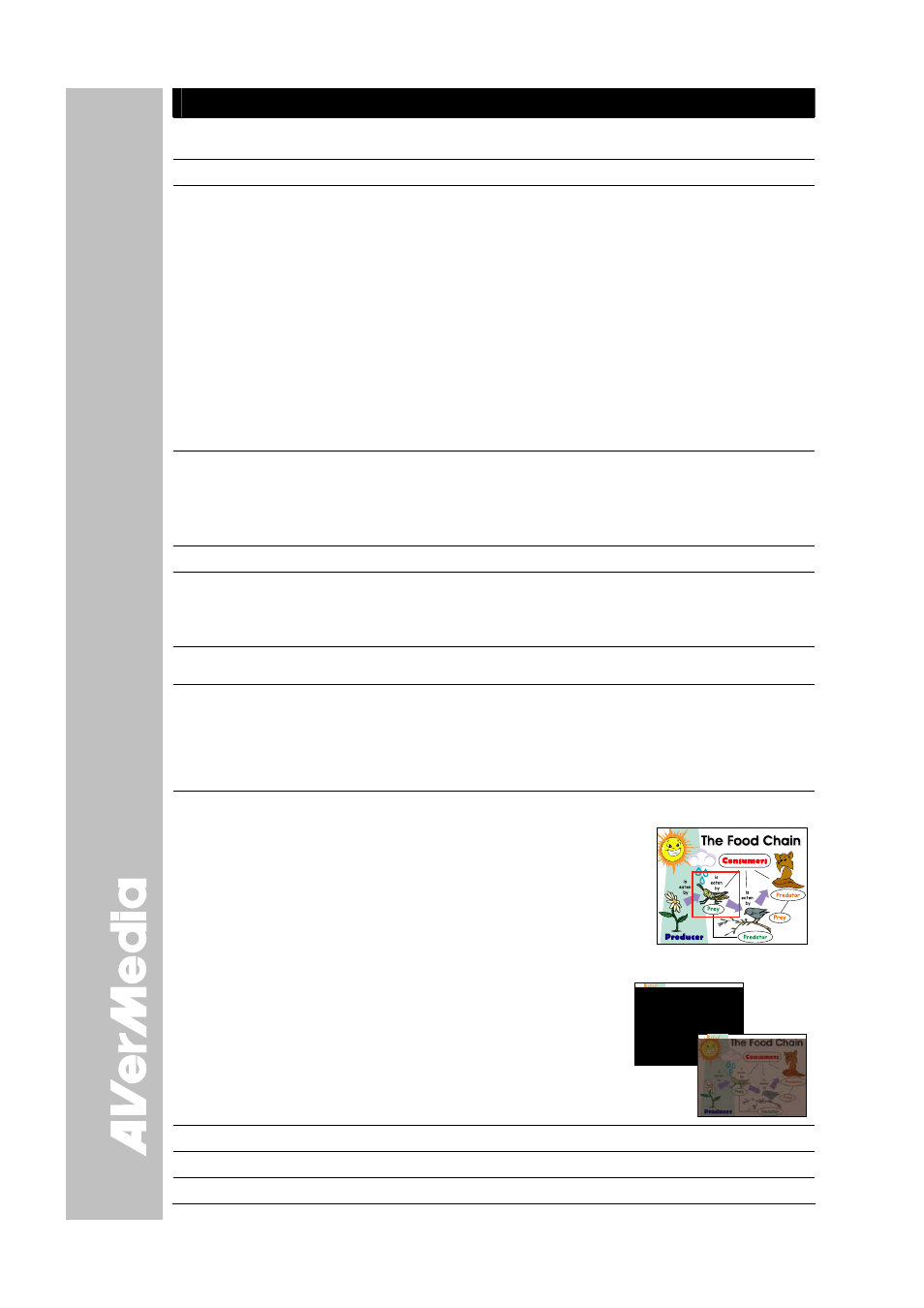
E-12
Name
Function
(4) ENTER
Make a selection in Playback mode and OSD menu. Use this to quick zoom
to 200% or back to 100% in Camera mode only.
(5) AF (Auto Focus)
Adjust the focus automatically.
(6) SOURCE
Switch between Camera, Playback, PC mode.
- Camera mode displays the video signal from the built-in camera.
- Playback mode displays the captured image from the memory source in
16-thumbnail images. Use ▲,▼,◄, & ► buttons or rotate the shuttle
wheel to make a selection and ENTER to display the selected image in full
screen.
Press MENU to display the Playback menu. Select SLIDE SHOW to start
or set the time interval between frames in second, MEMORY SOURCE to
select the image location between the built-in memory or SD card, and
DELETE to permanently remove the selected image from the selected
memory source.
- PC mode displays the video signal from the RGB IN 1 and RGB IN 2 port
of SPB370. It will first display the signal from RGB IN 1. To display the
signal from RGB IN 2, press the SOURCE button again. The PC LED light
will remain on when it is in PC 1 and PC2.
(7) CAP/DEL
- Capture a still image in Camera mode. The captured image is saved in the
selected memory source at 1600 x 1200 resolution and the built-in memory
can store up to 80 images.
- Remove the selected picture from the selected memory source
permanently in Playback mode.
(8) ROTATE
Turn the image by 90°in Camera mode and 180 in full screen Playback mode.
(9) TIMER
Display the OSD timer menu and use ▲or▼ buttons to select SET TIME to
set the time value, START to begin the countdown timer, PAUSE/RESUME
to temporarily halt or continue, and STOP to end. Press MENU to hide the
timer menu.
(10) PROFILE
Recall and switch from the 3 saved user setting profile selections (See MENU
Functions – SAVE for more details).
(11) PIP
Display/hide a thumbnail of the captured image from the memory source at
the corner of the screen while in Camera mode.
Use ◄ or ► buttons to move to the previous or next image and ENTER to
display the image in full screen. To move the mini playback screen to different
corners, press MENU, go to PIP and select the position of the mini playback
screen.
(12) PRESENTER
Select to turn on/off AVerBox or AVerVisor. Only one feature can be used at
a time.
AVerBox overlays a frame on the presentation
screen. Selecting SHADE changes the opacity of
the area outside the box from 0%, 50% and 100%,
COLOR to change the frame color from red, green
and blue, and RESIZE to change the size of the
frame. To resize or move the frame around the
presentation screen, press the shuttle wheel
▲,▼,◄, & ►.
AVerVisor covers part of the presentation
screen. The upper part of the presentation
screen is slightly exposed when it is being
called each time. To expose part of the covered
area, press the shuttle wheel ▲,▼,◄, &►.
Select SHADE to change the darkness of the
shaded area between 50% or 100%.
(13) MENU
Pull up and exit the OSD main-menu and sub-menu.
(14) AUTO IMAGE
Automatically adjust and set the white balance and exposure setting.
(15) FREEZE
Toggle to pause or resume the camera.
