AVer 300AF user manual User Manual
Page 25
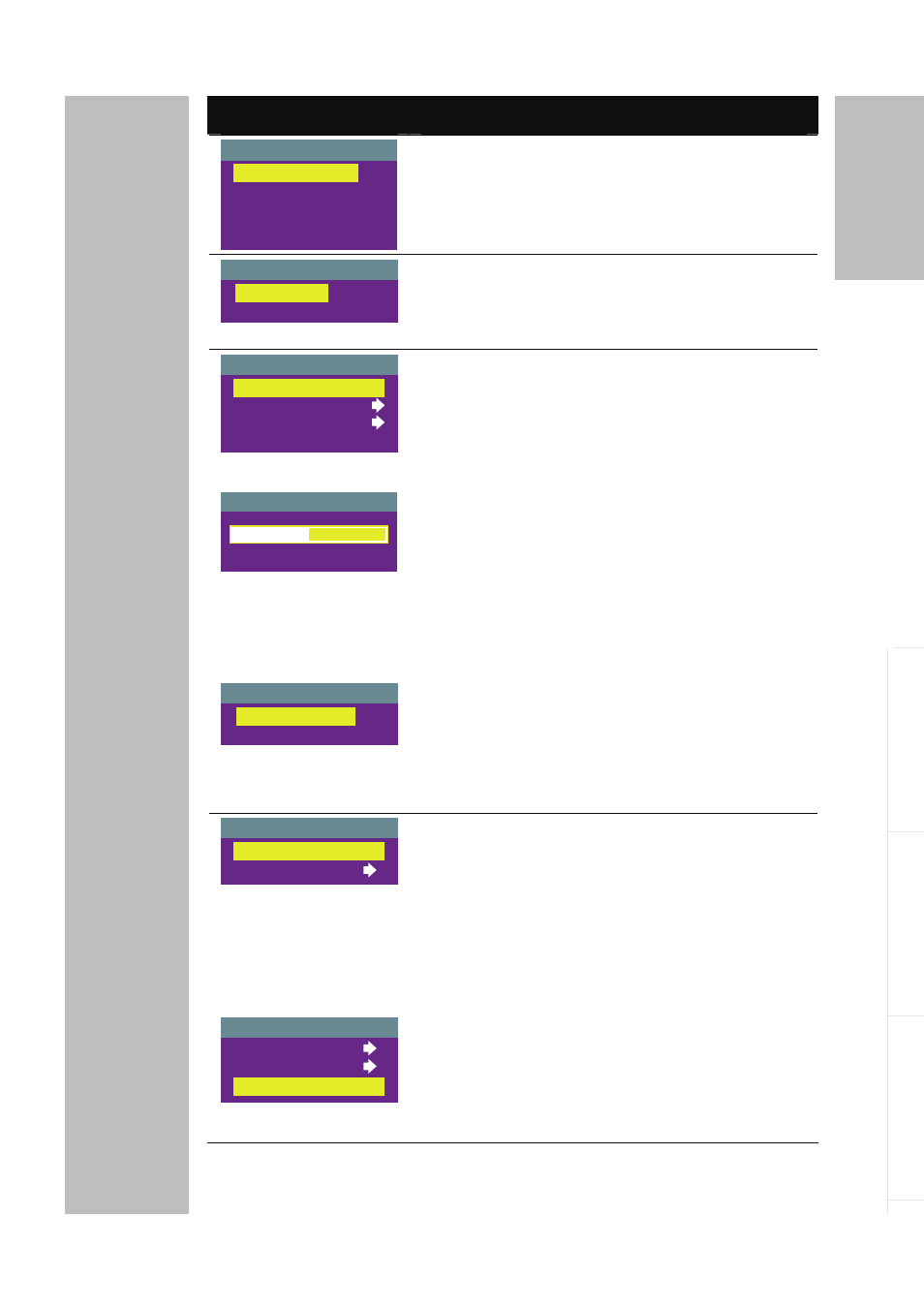
E-19
AV
e
r
M
e
d
ia
English
Deut
sch
Français
It
aliano
Esp
a
ñol
Č
esky
OSD Menu
Description
EFFECT
B/W
NEGATIVE
MIRROR
ROTATE
COLOR
EFFECT
Use ▲or▼ buttons to display the image captured
by the camera into negative, positive (true color),
monochrome (black and white), mirrored image,
or as a rotated image by 180º.
DEFAULT
NO
YES
DEFAULT
Use ▲or▼ buttons to select YES to restore to
original factory default setting or NO to exit. Press
► to make the selection.
AUTO
MANUAL
FLICKER
NIGHT VIEW
EXPOSURE
MANUAL
0
38
54
EXPOSURE
Use ▲or▼ buttons to select between Auto and
Manual.
AVerVision300AF enables you to automatically or
manually adjust the camera to determine how
much light is required.
If you choose to manually adjust the exposure,
press ►or◄ buttons to adjust the exposure level.
If you are presenting in a low-light condition, Night
View enables the image of the object to appear as
though under normal lighting conditions. The
AVerVision300AF automatically adjusts the
exposure to compensate for the adverse
condition, but the captured image will appear to
be in low frame rate.
FLICKER
50 Hz
60 Hz
FLICKER
Use ▲or▼ buttons to select between 50Hz or
60Hz. Some display devices cannot handle high
refresh rates. The image will flicker a couple of
times as the output is switched to another refresh
rate.
WHITE BALANCE
AUTO
MANUAL
WHITE BALANCE
Use ▲or▼ buttons to select between Auto and
Manual.
AVerVision300AF enables you to automatically or
manually adjust the camera to suit the lighting
condition or color temperature. If you select to
manually adjust the white balance, you can adjust
the Red, Blue or use the system to measure the
color temperature.
MANUAL
MEASURE
RED
BLUE
To obtain a more accurate color balance, place a
sheet of white paper under the camera. Select
MEASURE then press ► button to calibrate the
color temperature. Wait until a "MEASURE OK"
appears at the lower left corner of the
presentation screen.
