Menu functions – AVer CP130 user manual User Manual
Page 18
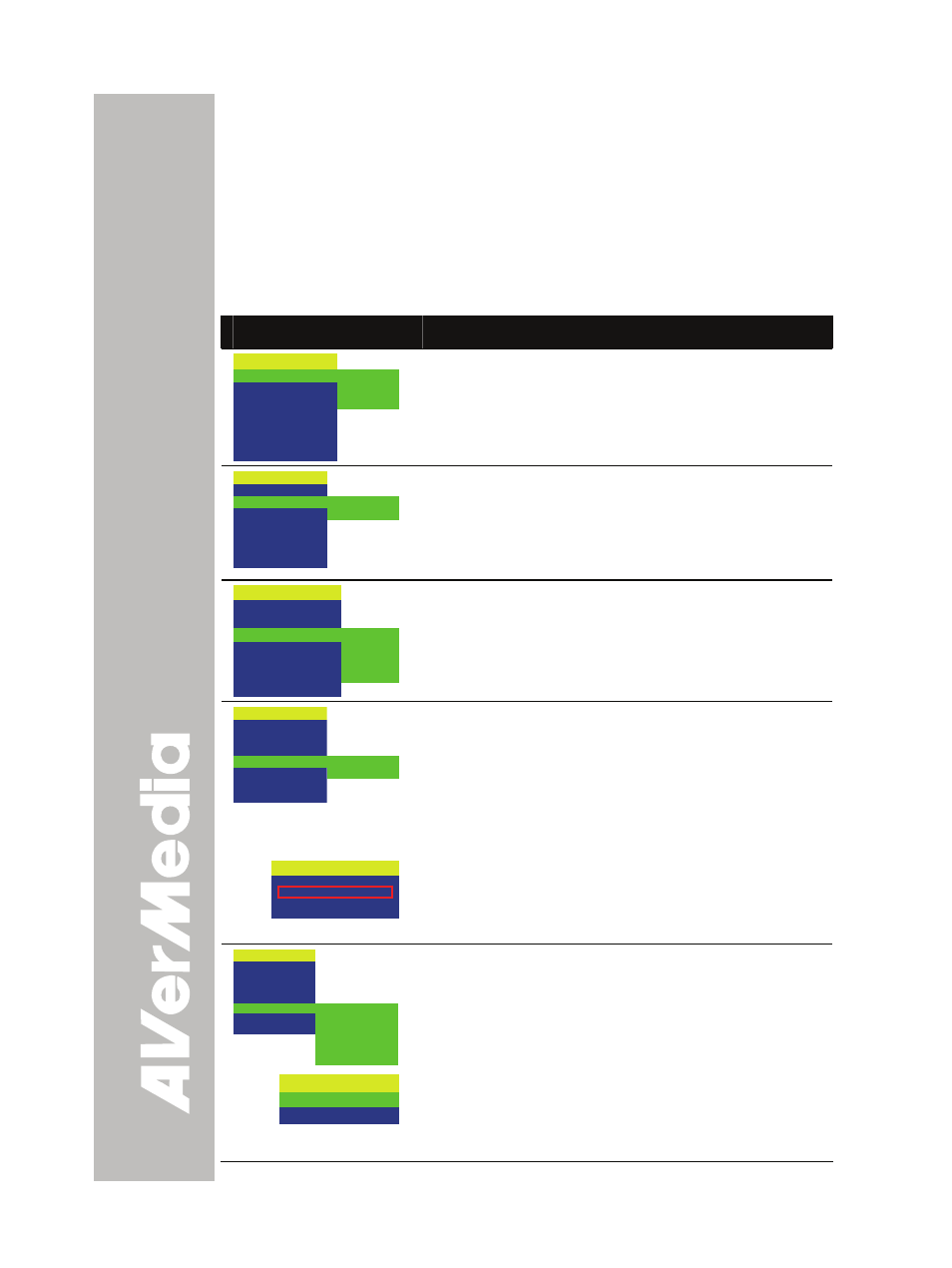
E-14
M
M
e
e
n
n
u
u
F
F
u
u
n
n
c
c
t
t
i
i
o
o
n
n
s
s
The MENU functions of CP130 enhance fine-tuning your screen display,
set the timer, select OSD language and more. Press the MENU button
to call up and exit from the main menu or sub-menu display. Then use
▲or▼ buttons to select the items in the menu list. Use ►/ENTER
button to enter sub-menu and ◄/ ENTER to return to main menu. To
adjust the setting, press ◄or► buttons. To make a selection, press
ENTER.
OSD Menu
Description
MENU
EFFECT
REVERSE/MIRROR
TIMER
CAPTURE
SETTINGS
RECALL
DEFAULT
COLOR
B / W
NEGATIVE
EFFECT
Press ► and use ▲or▼ buttons to select and display
the image in Camera mode into positive (true color),
monochrome (black and white) or negative. Then
press ►
/
ENTER to make a selection.
MENU
EFFECT
REVERSE/MIRROR
TIMER
CAPTURE
SETTINGS
RECALL
DEFAULT
MIRROR OFF
REVERSE OFF
REVERSE / MIRROR
Press ► and use ▲or▼ buttons to select and turn on
MIRROR to flip the image and REVERSE to rotate
the image by 180° in Camera mode. Then press
►
/
ENTER to make a selection.
MENU
EFFECT
REVERSE/MIRROR
TIMER
CAPTURE
SETTINGS
RECALL
DEFAULT
START
PAUSE
STOP
SET TIME
TIMER
Press ► and use ▲or▼ buttons to select SET TIME
to set the time value, START to begin the countdown
timer, PAUSE/RESUME to temporarily halt or
continue, and STOP to end.
MENU
EFFECT
REVERSE/MIRROR
TIMER
CAPTURE
SETTINGS
RECALL
DEFAULT
SINGLE
CONTINUOUS
CAPTURE
Press ► and use ▲or▼ buttons to select SINGLE or
CONTINUOUS capture mode.
Setting SINGLE saves one still image only and
CONTINUOUS saves successive still images until the
built-in memory is full or when the CAP/DEL button is
being press again to stop.
INTERVAL
5 SECS
In Continuous mode, use ◄or► buttons to increase
or decrease the capture time interval between frames
and then press ENTER to save the setting and exit.
The time interval can be set from 5 to 600 sec.
MENU
EFFECT
REVERSE/MIRROR
TIMER
CAPTURE
SETTINGS
RECALL
DEFAULT
MODE
IMAGE
LANGUAGE
FORMAT MEMORY
USB CONNECTION
SAVE
SETTINGS
Press ►, then use ▲or▼ buttons to select the items
in SETTINGS list and press ►/ENTER.
MODE
TEXT
GRAPHICS
SETTINGS > MODE
Use ▲or▼ buttons to select between Text and
Graphics enhancement mode and then ENTER to
make a selection.
