Shapes control panel, Teaching tool control panel, Using the avervision 4 – AVer A+ Suite User Manual
Page 7
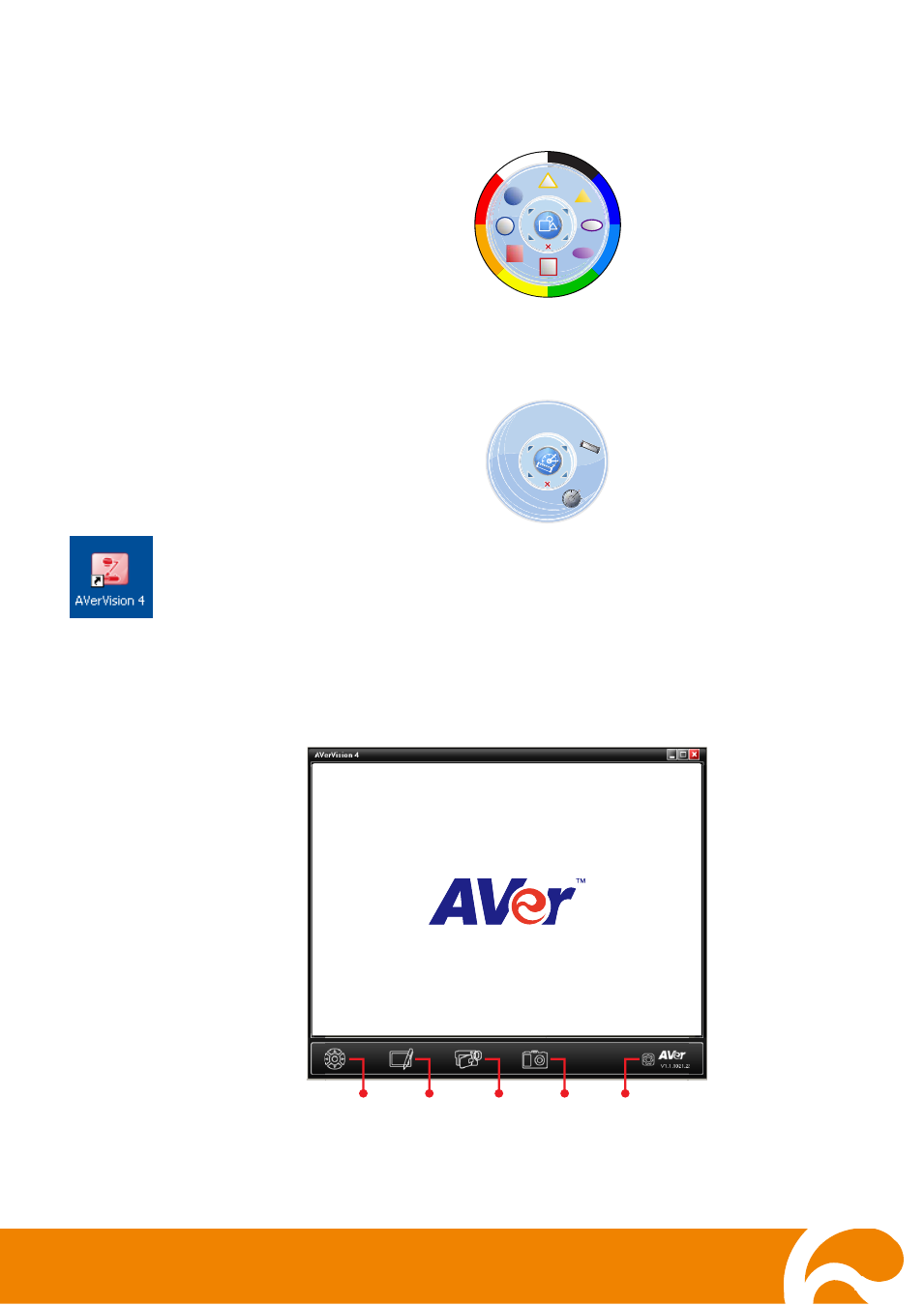
5
Shapes Control Panel
In the shapes control panel, click the color and select the shape you want to insert
in your slide presentation.
Teaching Tool Control Panel
In the teaching tool control panel, you can insert a ruler and a protractor on your
slide presentation.
Using the AVerVision 4
AVerVision 4 is the perfect software tool you can use with your AVerVision visualizer for
actual interactive visual learning and demonstration. With the new user interface design,
you can easily navigate and familiarized with the tools.
In the AVerVision 4 video screen, you can find the 5 button controls such as the
AVerVision Control (1), Annotation (2), Record (3), Capture (4), and Setting (5).
(3)
(2)
(4)
(5)
(1)
