Setting, Using the recorder – AVer A+ Suite User Manual
Page 10
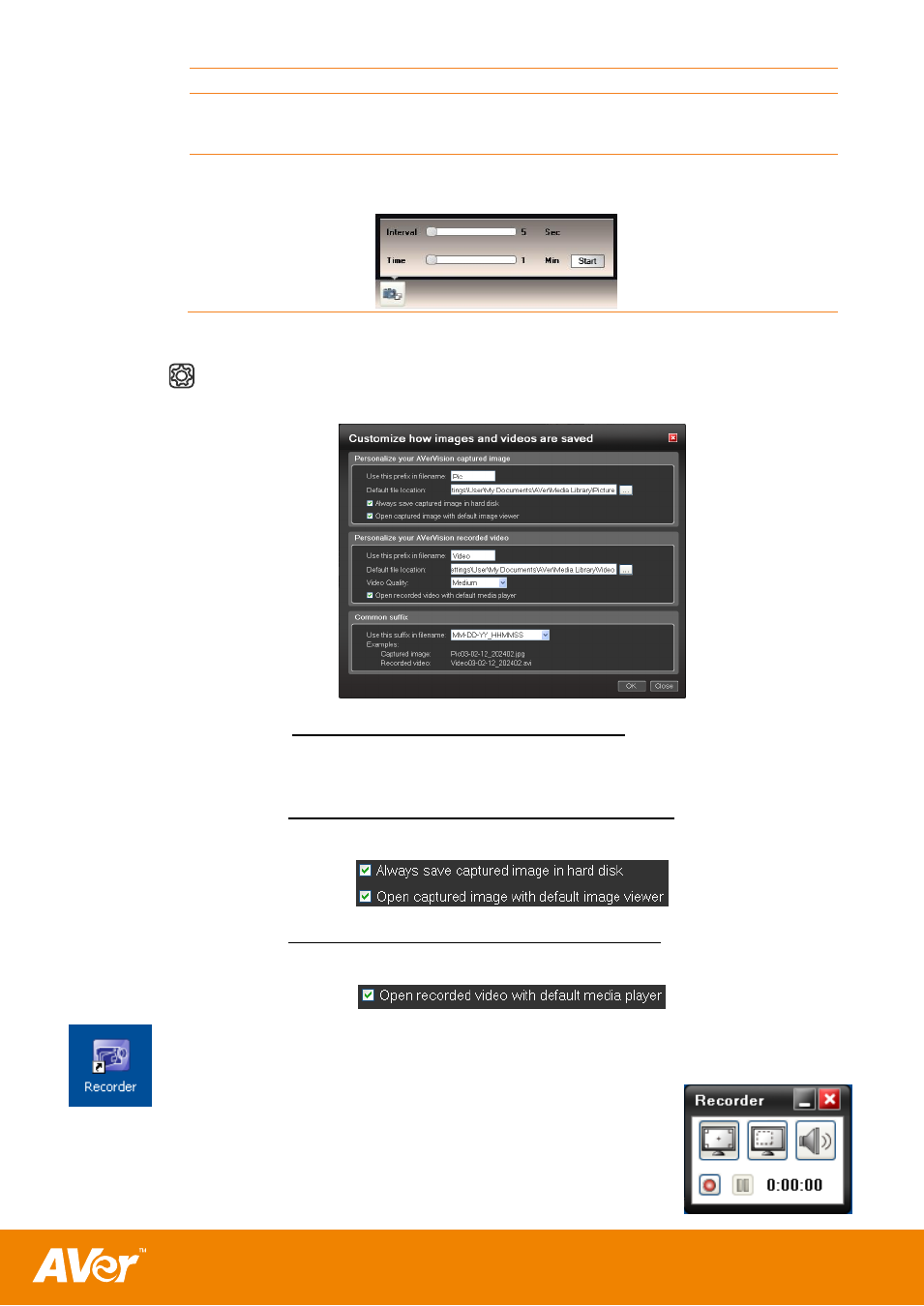
8
(1) Capture
Capture one still image at a time.
(2) High Quality
Capture
Capture the image in high quality resolution. The image quality
may depend on the maximum pixel count of the AVerVision built-
in camera (selective models only).
(3) Continuous
capture
Capture image in series. In the Continuous capture panel, set the
time interval to capture the next image and the capture duration.
Then, click Start to begin capturing successive still image.
Setting
In the Setting dialog box, you can set the record and capture prefix name and suffix
date format type filename, saving location and record quality.
Disabling “Always save captured image in hard disk” will save the captured image
in the clipboard. Make sure to paste the captured image before capturing another
image.
Enabling “Open captured image with default image viewer” will automatically open
your default image viewer and display the captured image.
Enabling “Open recoded video with default media player” will automatically open
your default media player and from there you can playback the recorded video.
Using the Recorder
With the Recorder, you can use this to record the computer
screen activities and sound. This allows you to create video
tutorials for any software program or video demonstration material
on how to solve recurring problem with the computer for technical
subject.
