AVer VP-1HD User Manual
Page 36
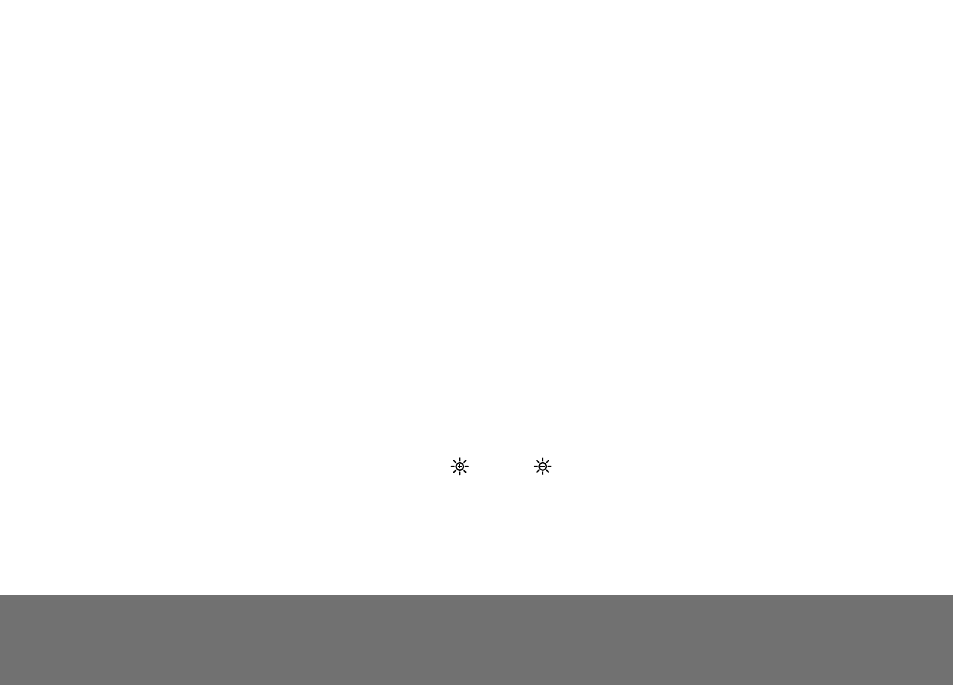
30
T
T
r
r
o
o
u
u
b
b
l
l
e
e
s
s
h
h
o
o
o
o
t
t
i
i
n
n
g
g
This section provides many useful tips on how to solve common problems while using the VP-1HD.
There is no picture on the presentation screen.
1. Check all the connectors again as shown in this manual.
2. Check the on/off switch of the display output device.
3. Verify the setting of the display output device.
4. If you are presenting from a notebook or computer through the display output device, make sure the visualizer is in PC Mode. For notebook,
repeatedly press FN+F5 to toggles between monitors and display the computer image on the presentation screen.
I have set up the VP-1HD and checked all the connections as specified in the manual but I cannot get a picture on the preferred presentation
screen.
1. Check the LED light status. Red means the unit is in standby mode. Press the POWER button to turn the unit on and the LED light will turn green
(RGB output).
2. Check the output resolution switch setting. The resolution switch is set to 1024x768 (M) by default. If your output device does not support this
resolution, please change the resolution switch to the supported resolution of your display device.
The picture on the presentation screen is distorted or the image is blurry.
1. If you discover that the image is blurry or out of focus, just press AUTO to automatically adjust the focus and white balance.
2.
If the presentation screen is a bit dim or too bright, use the Gain up
and down
button on the control panel to adjust the visibility of the image.
