Presentation, Spotlight, Visor – AVer M70 User Manual
Page 26: English
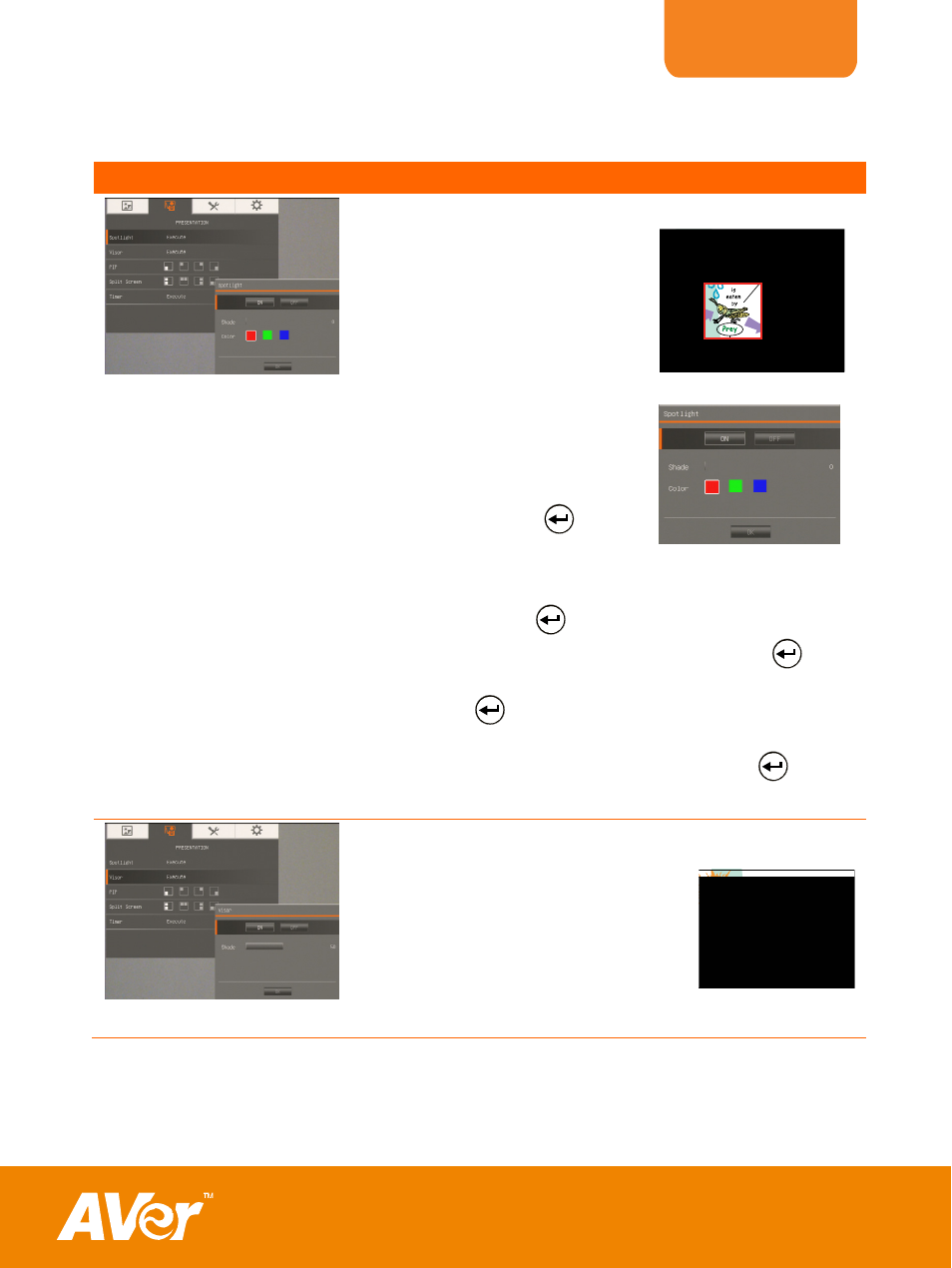
ENGLISH
21
P
P
r
r
e
e
s
s
e
e
n
n
t
t
a
a
t
t
i
i
o
o
n
n
Menu Screen
Function
e on
the presentation screen. You
can move the Spotlight around
the presentation screen using
◄, & ► buttons.
e to call the
e
ON/OFF – select to run/cancel
ress
Spotlight
Spotlight overlays a fram
the ▲, ▼,
Select Execut
Spotlight submenu.
In the Spotlight submenu, th
following options are available.
the Spotlight. P
to
the area outside the box.
n it is set
move to the next selection.
Shade – set the opacity level of
The shaded area will completely turns black whe
to level 100. Press
to move to the next selection.
Color – select the Spotlight frame color. Press
to
xt selection.
move to the ne
ress
OK – p
for the setting to take effect. If you select
nd blink, use the ▲, ▼, ◄, &
just the frame size and press
ON, the frame will appear a
d
► buttons to a
to set
e; and OFF will close the submenu.
the desired siz
Visor
Visor covers the presentation
screen. The upper part of the
presentation screen is slightly
exposed. Use the ▲, ▼, ◄, & ►
buttons to reveal more of the
covered area. Select Execute to call
the Visor submenu.
