Control panel, English, 4control panel – AVer F30 user manual User Manual
Page 8: Fig. 1.5 )
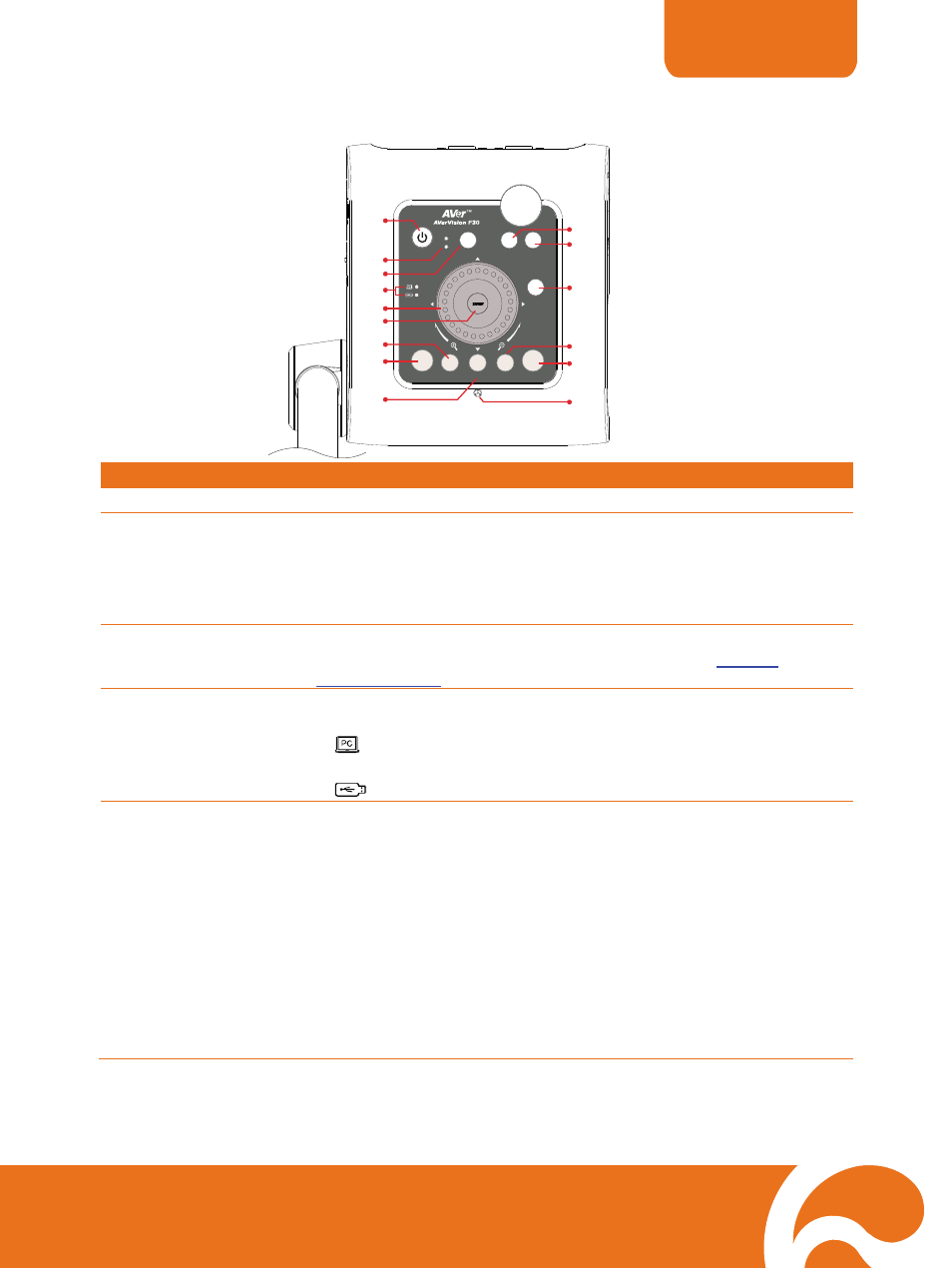
ENGLISH
4
Control Panel
OUTPUT
RGB
TV
MENU
FREEZE
ROTATE
CAP / DEL
LAMP
POWER
RECORDING
PLAYBACK
CAMERA / PC
AUTO FOCUS
(10)
(1)
(2)
(8)
(9)
(14)
(4)
(15)
(13)
(3)
(11)
(12)
(7)
(5)
(6)
(fig. 1.5)
Name
Function
(1) POWER
Turn the unit on/standby mode.
(2) OUTPUT
LED
Indicate TV-RGB switch selection to show which port the video signal
is sent out.
TV indicates that the video signal is sent out thru RS232/CVBS
port via RCA connection.
RGB indicates the video signal is sent out thru RGB OUT port.
(3) RECORDING
Start/Stop audio & video recording. Audio and video recording can be
saved on a SD card or an USB Flash drive only. See
External
Memory Storage
.
(4) USB Switch LED
Indicate the USB switch selection to show which USB port is
activated.
allowing you to use the AVerVision F30 as USB camera or
transfer the captured images from the memory source to computer.
allowing you to save the images/video in the USB flash drive.
(5) Shuttle
Wheel
- Turn the shuttle wheel clockwise to zoom in and counter-clockwise
to zoom out the image in Camera and Playback mode only.
When it reaches the AVerZoom of 200%, you can still continue to
zoom in up to 8X digital zoom.
- Press the shuttle wheel ▲,▼,◄, &► to pan the image while in
zoom in mode, to make a selection on 16-thumbnail images or
move to the next or previous single full screen preview in Playback
mode, or to make a selection and adjustment on the OSD main-
menu and sub-menu (See Menu Functions for more details).
- Use ▲&▼ to increase and decrease the video playback volume.
- Use ◄&► to play the video backward and forward.
- Move the Spotlight frame and Visor screen cover.
