Transfer captured images/videos to a computer, Technical specifications, Image – AVer F30 user manual User Manual
Page 33: Optics
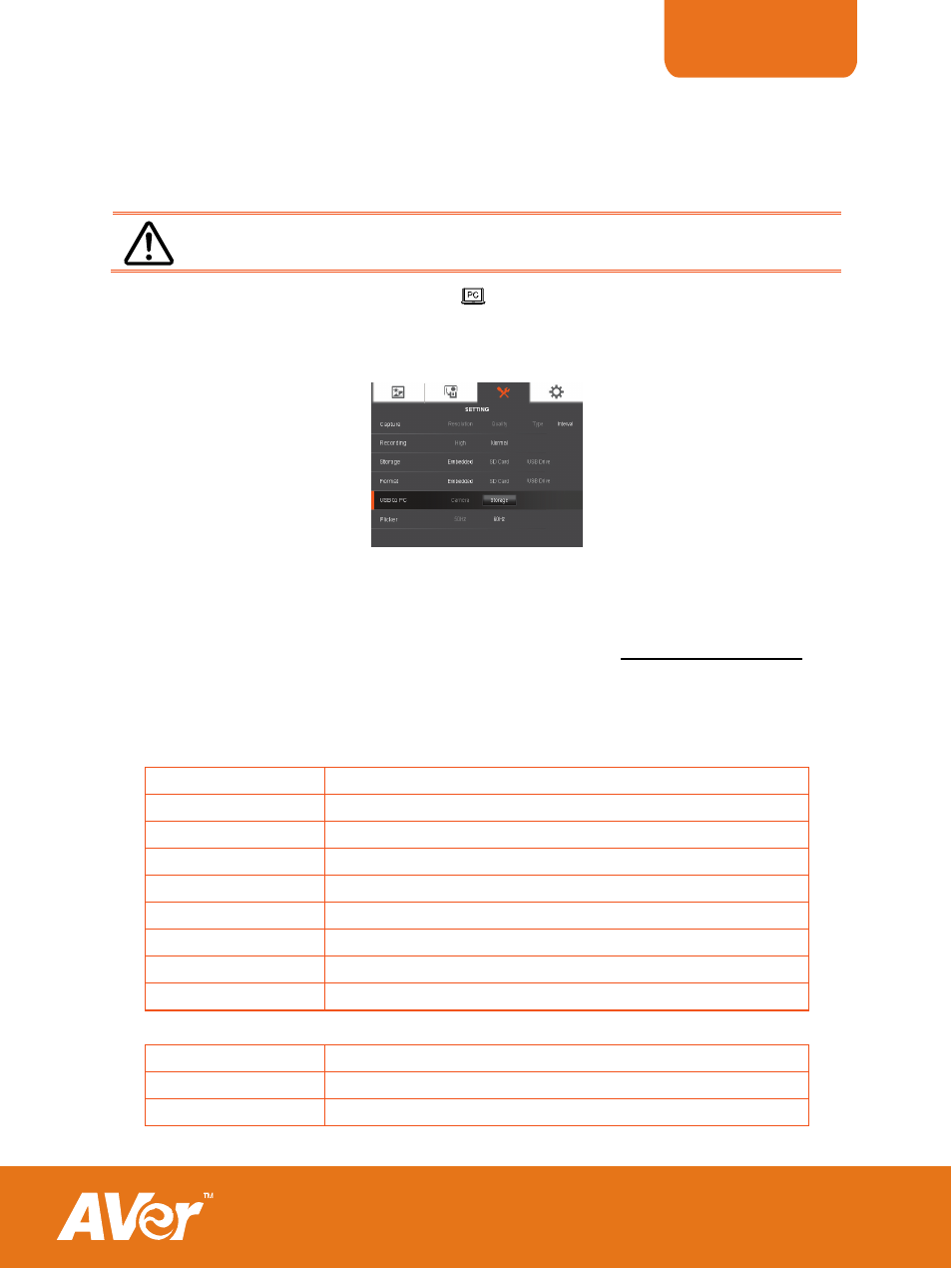
ENGLISH
29
T
T
r
r
a
a
n
n
s
s
f
f
e
e
r
r
C
C
a
a
p
p
t
t
u
u
r
r
e
e
d
d
I
I
m
m
a
a
g
g
e
e
s
s
/
/
V
V
i
i
d
d
e
e
o
o
s
s
t
t
o
o
a
a
c
c
o
o
m
m
p
p
u
u
t
t
e
e
r
r
This enables you to transfer the captured image from the built-in memory or SD to a
computer.
The instruction below MUST be read and followed BEFORE connecting
the USB cable.
1.
Make sure to set the USB switch to
for the computer to detect AVerVision
F30.
2. MUST set the USB to PC as STORAGE before connecting the USB cable.
3. When “Mass Storage Start…” appears at the lower right corner of the presentation
screen, you may now connect the USB cable.
4. Upon connecting the USB cable, the system automatically detects the new removable
disk. You can now transfer the captured image(s) from the F30 built-in memory to the
computer hard disk.
T
T
e
e
c
c
h
h
n
n
i
i
c
c
a
a
l
l
S
S
p
p
e
e
c
c
i
i
f
f
i
i
c
c
a
a
t
t
i
i
o
o
n
n
s
s
Image
Sensor 1/2”
CMOS
Pixel Count
3 megapixels
Frame Rate
30 fps (max.)
White Balance
Auto / Manual
Exposure
Auto / Manual
Image mode
Sharp / Graphics / Motion / Microscope
Effect
Color / B/W / Negative / Mirror / Rotate / Freeze
RGB output
1280x720, 1024x768
Image Capture
240 Frames(XGA) ; 80 Frames(3M Pixel)
Optics
Focusing
Auto / Manual
Shooting Area
420mm x 297mm
Zooming
16X (2X AVERZOOM™ + 8X Digital Zoom)
