Presentation, Spotlight, Visor – AVer F50HD user manual User Manual
Page 30
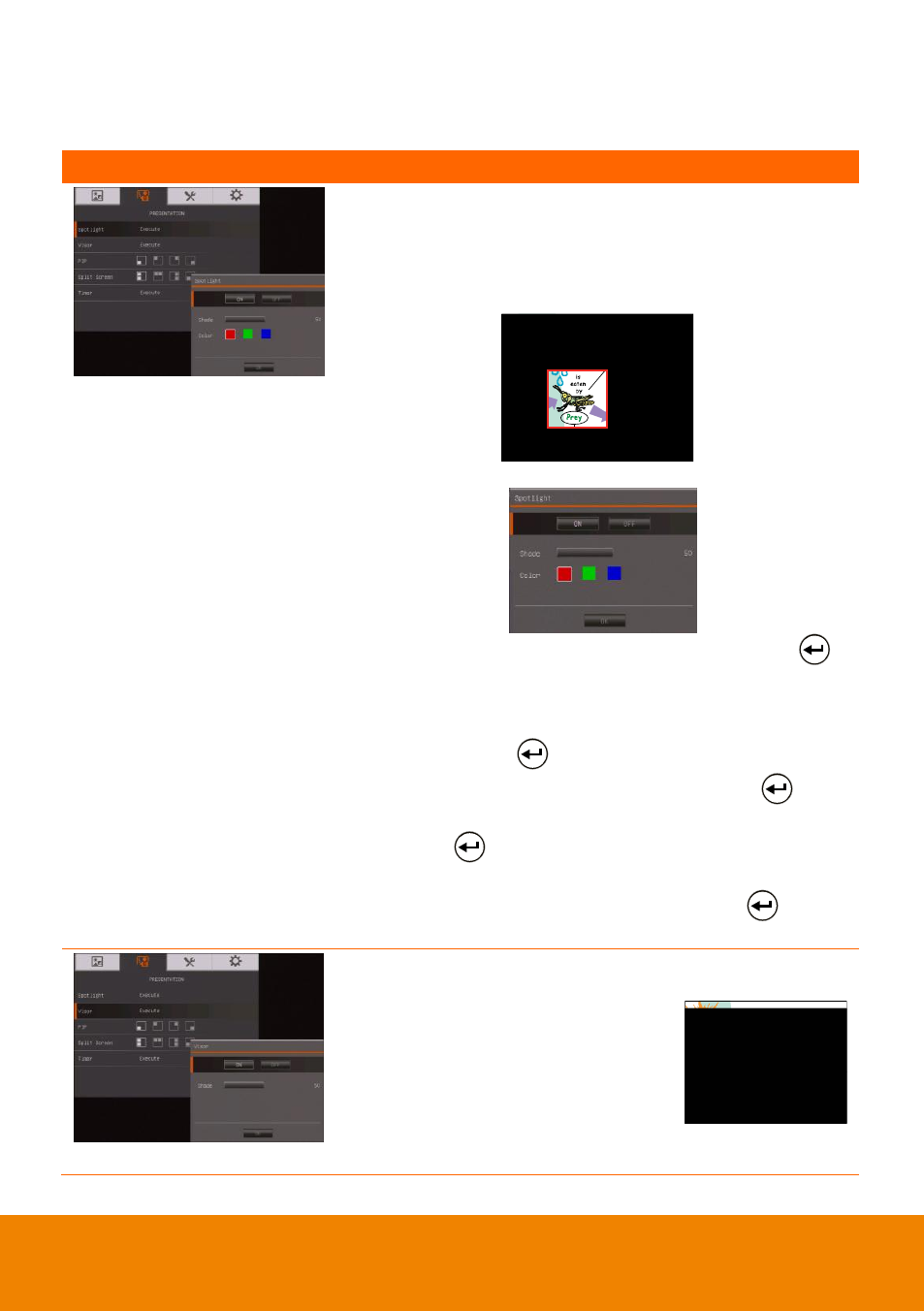
24
P
P
r
r
e
e
s
s
e
e
n
n
t
t
a
a
t
t
i
i
o
o
n
n
Menu Screen
Function
57B
Spotlight
Spotlight overlays a frame on the presentation screen.
You can move the Spotlight around the presentation
screen using the
▲,▼,◄, & ► buttons. Select Execute
to call the Spotlight submenu.
In the Spotlight submenu, the following options are available.
ON/OFF
– select to run/cancel the Spotlight. Press
to
move to the next selection.
Shade
– set the opacity level of the area outside the box.
The shaded area will completely turns black when it is set
to level 100. Press
to move to the next selection.
Color
– select the Spotlight frame color. Press
to
move to the next selection.
OK
– press
for the setting to take effect. If you select
ON, the frame will appear and blink, use the
▲,▼,◄, &
► buttons to adjust the frame size and press
to set
the desired size; and OFF will close the submenu.
60B
Visor
Visor covers the presentation
screen. The upper part of the
presentation screen is slightly
exposed. Use the ▲,▼,◄, & ►
buttons to reveal more of the
covered area. Select Execute to call
the Visor submenu.
