External memory storage, Insert an sd card, Insert a usb flash drive – AVer F50HD user manual User Manual
Page 25
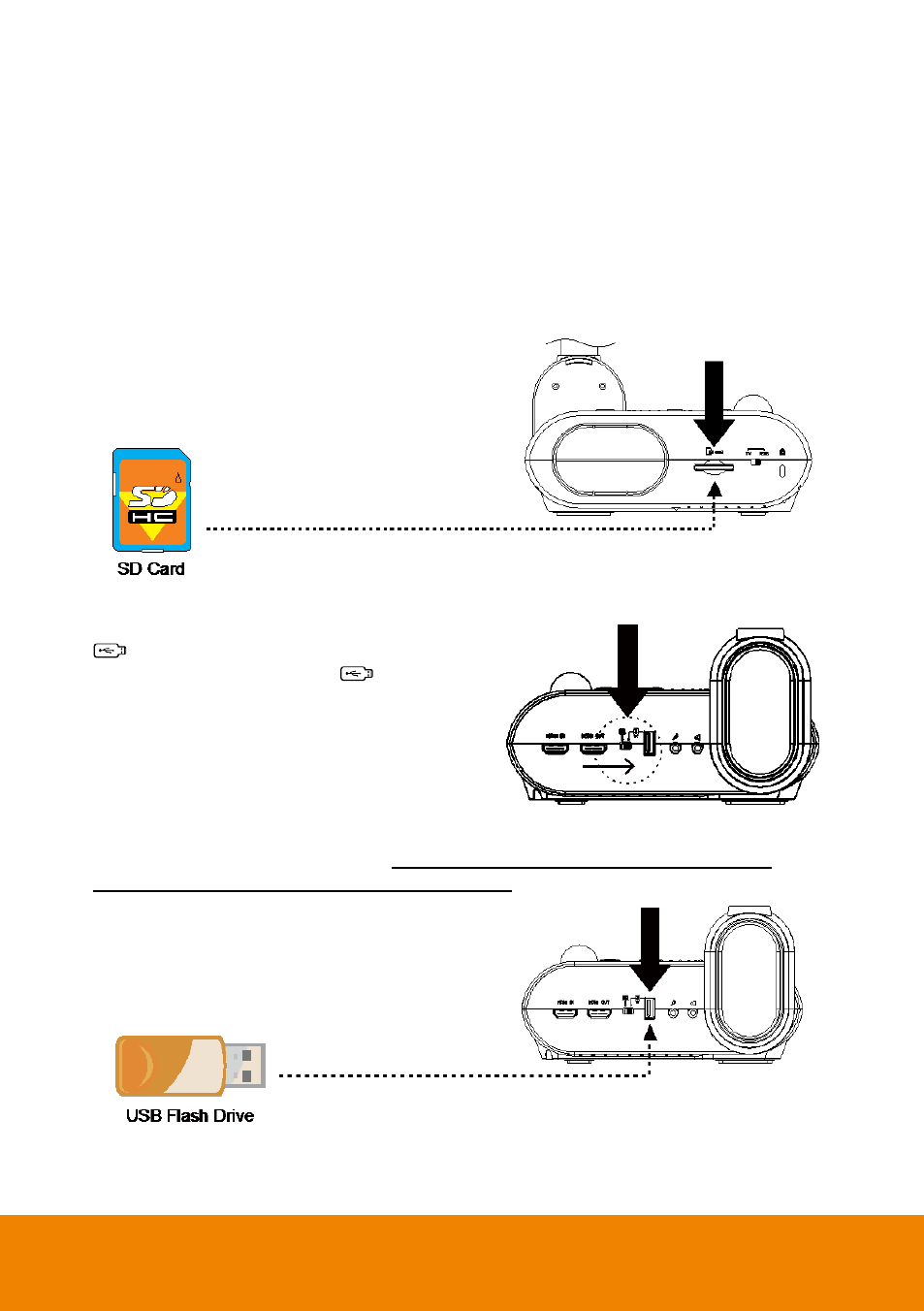
19
E
E
x
x
t
t
e
e
r
r
n
n
a
a
l
l
M
M
e
e
m
m
o
o
r
r
y
y
S
S
t
t
o
o
r
r
a
a
g
g
e
e
AVerVision F50HD supports both SD memory card and USB flash drive for more image
capture and audio & video recordings. AVerVision F50HD can detect when there is an
external storage media and automatically switch to the last detected storage. If no external
storage is connected, all captured still images will be saved in the built-in memory.
I
I
n
n
s
s
e
e
r
r
t
t
a
a
n
n
S
S
D
D
C
C
a
a
r
r
d
d
Insert the card with the contact facing down until it reaches the end. To remove the card,
push to eject and pull the card out. The supported SD card capacity is from 1GB to 32GB
(FAT32). We recommend using SDHC card with class-6 or above for high quality recording.
I
I
n
n
s
s
e
e
r
r
t
t
a
a
U
U
S
S
B
B
F
F
l
l
a
a
s
s
h
h
D
D
r
r
i
i
v
v
e
e
1. Set the USB switch on the left panel to
. AVerVision F50HD will then detect
the USB flash drive and the
LED on
the control panel will light up.
2. Connect the USB flash drive in the USB slot. AVerVision F50HD can support USB flash
drive from 2GB to 64GB (FAT32). UBest to format the USB flash drive using
AVerVision F50HD for better video recordingU.
