Recording voice, Recording voice -14 – CREATIVE Digital MP3 Player FX200 User Manual
Page 35
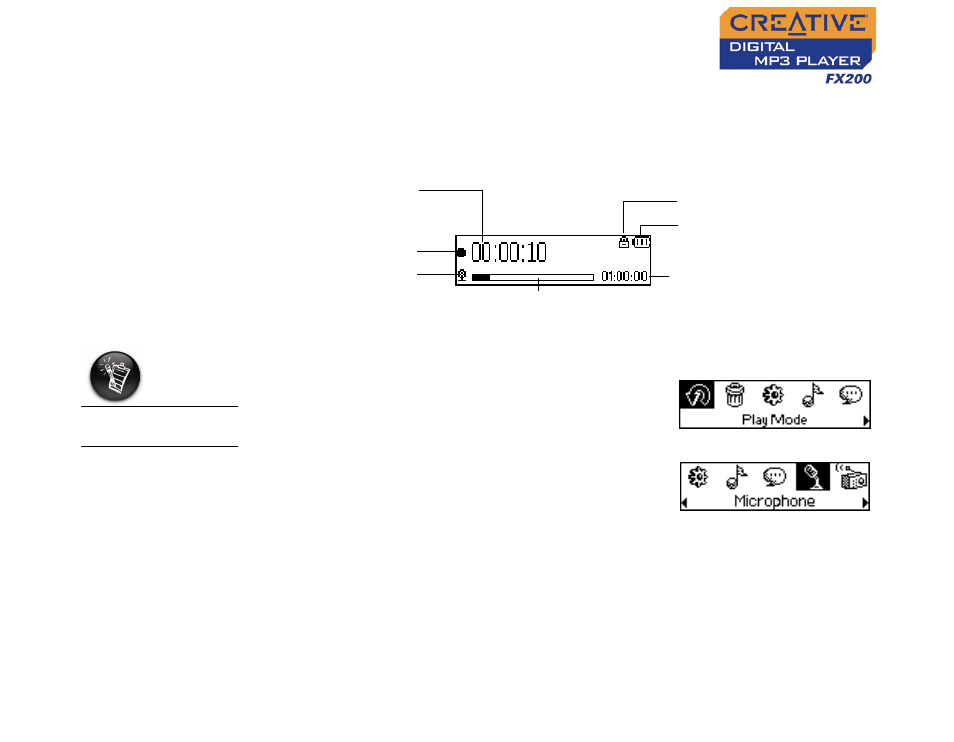
Using Your Player 4-14
Recording Voice
When recording voice, you will see the status bar showing you the time
available for recording, and another showing you the elapsed recording time.
Also, the microphone icon appears in the bottom-left corner of the LCD
screen.
To make a voice recording
1.
Press the Scroller.
The Main Menu similar to Figure 4-46
appears.
2.
Scroll Select the Microphone icon (Figure
4-47).
The recording bar appears on the screen.
3.
Press the Play/Pause button to start the
recording.
4.
Press the Play/Pause button again to end the recording. A name is
automatically assigned to your recording and the file is saved in your
player. The naming convention typically used is: VOC [Current File
Number].
Remaining time available
for recording
Microphone mode
Figure 4-45
Battery level
indicator
Lock
Elapsed recording
time
Record status icon
Status bar
You cannot pause a
voice recording.
Figure 4-46
Figure 4-47
