Playing with different tones, Selecting and playing a tone, Adjusting the brilliance of a tone – Casio PX110 User Manual
Page 8: Layering two tones
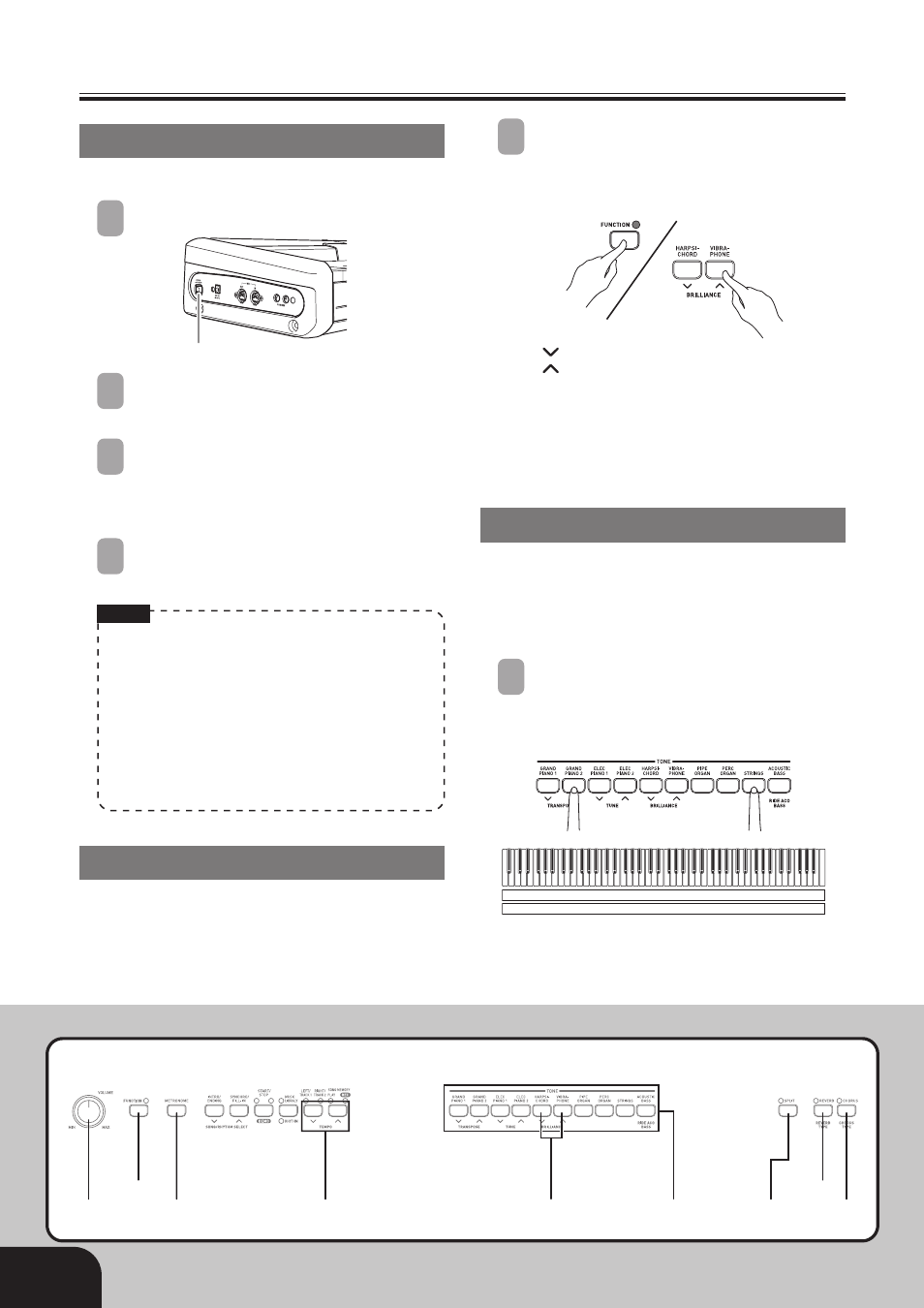
E-6
Playing with Different Tones
404A-E-008B
FUNCTION
METRONOME
VOLUME
REVERB
CHORUS
TEMPO
TONE
BRILLIANCE
SPLIT
POWER button
Selecting and Playing a Tone
The piano comes with 11 built-in tones.
1
Press the POWER button.
2
Use the VOLUME knob to adjust the
volume level.
3
Press the TONE button of the tone you want
to select.
• This causes the indicator lamp above the TONE
button to light.
4
Now try playing something on the
keyboard.
NOTE
• Hold down the FUNCTION button and press the
ACOUSTIC BASS button to select the RIDE ACO
BASS tone.
• Changing the tone selection causes DSP* to switch
automatically to the default setting for the newly
selected tone. This causes any notes that are
sounding at the time of the change to be interrupted
momentarily. The DSP* will be set to the default
setting for the newly selected tone when the note
resumes. (*See page E-8)
Adjusting the Brilliance of a Tone
You can adjust the clarity and sharpness of a tone to
suit your music and personal preferences.
1
Holding down the FUNCTION button,
press the BRILLIANCE buttons to adjust the
brilliance of a tone to the level that you
want.
[
] : produces a more mellow sound
[
] : produces a brighter sound
• To return the brilliance setting to its initial
default, hold down the FUNCTION button and
press both of the BRILLIANCE buttons at the
same time.
Layering Two Tones
Use the following procedure to layer to two tones, so
they sound at the same time.
Of the two TONE buttons you press to layer two tones,
the one on the left is the main tone, while the one on
the right is the layered tone.
1
Simultaneously press the TONE buttons of
the two tones that you want to layer.
Example: Press GRAND PIANO 2 button and
STRINGS button at the same time.
• The tones are now layered.
GRAND PIANO 2
STRINGS
