Installing optional software, Installing software in windows xp professional, Installing optional software –3 – Compaq Notebook Series User Manual
Page 19: Installing software in windows xp professional –3
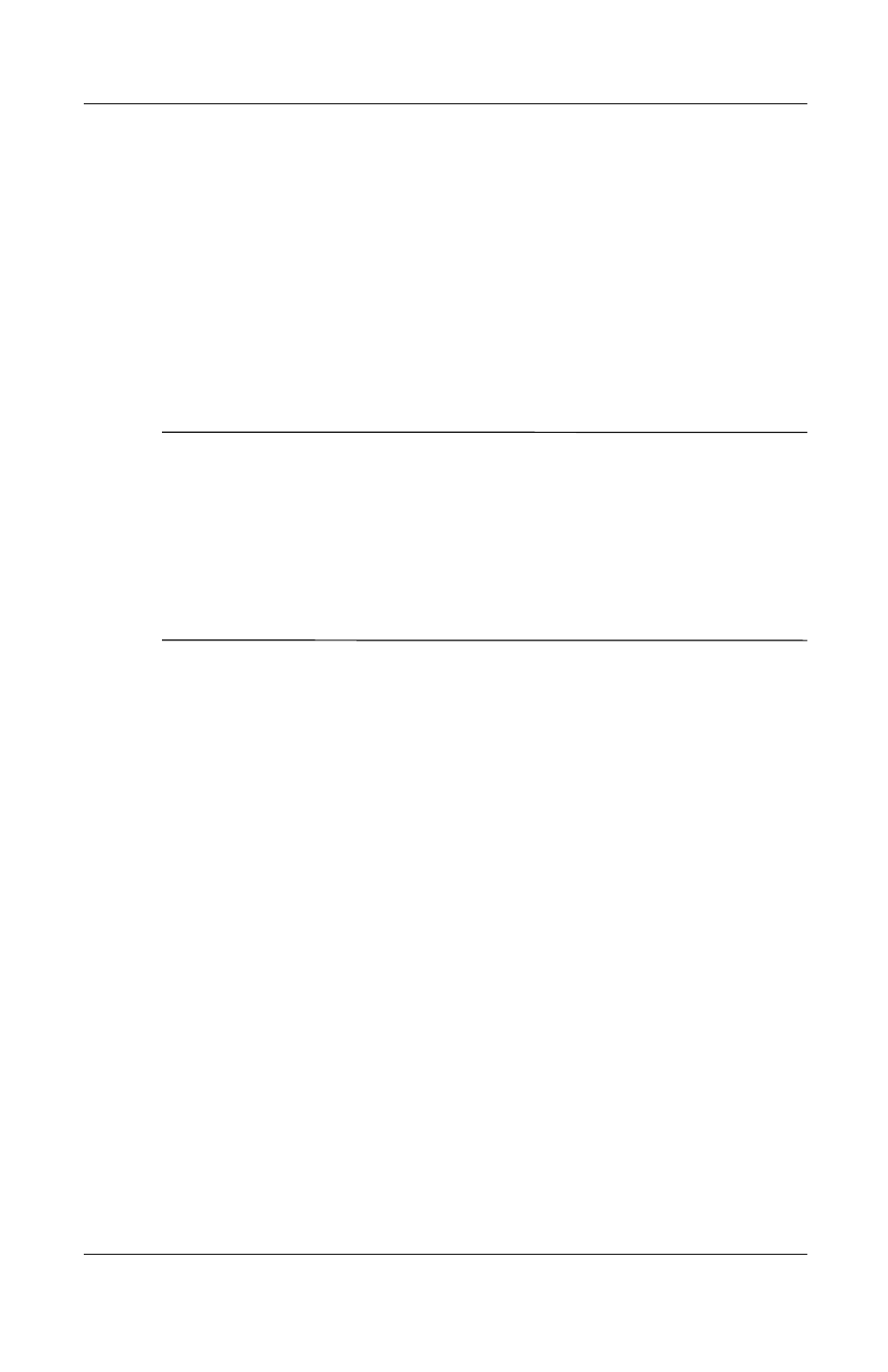
Beginning to Use the Notebook
Getting Started
2–3
Installing Optional Software
Step-by-step instructions for installing and using many of the
applications and utilities included with the notebook are provided
on the Documentation Library CD included with the notebook.
Instructions for using the CD are provided next in this guide.
If you prefer to install optional software now, without referring to
the Documentation Library CD, the following information may
be helpful:
Ä
CAUTION: To prevent file corruption and to be sure that the correct
drivers are installed, install software only when the notebook is
connected to external power through the AC Adapter. (Do not install
software while the notebook is running on battery power.) During the
installation:
■
Do not unplug the notebook from external power.
■
Do not shut down the notebook.
■
Do not remove or insert a drive.
To install an application or a utility from a CD, see the
documentation included with the CD. In most cases, installation
instructions are included in the CD package or are displayed on
the screen when the CD is inserted.
The installation procedure may differ slightly between Windows
XP Professional and XP home. Both scenarios are discussed in
the following procedures:
■
Installing Software in Windows XP Professional
■
Installing Software in Windows XP Home
Installing Software in Windows XP Professional
To install a preloaded Compaq utility in Windows XP
Professional, select Start > Setup Compaq Software icon, then
follow the instructions on the screen.
