Auto feed guidelines, Xwr )hhg *xlgholqhv – Canon BJC-4200 User Manual
Page 33
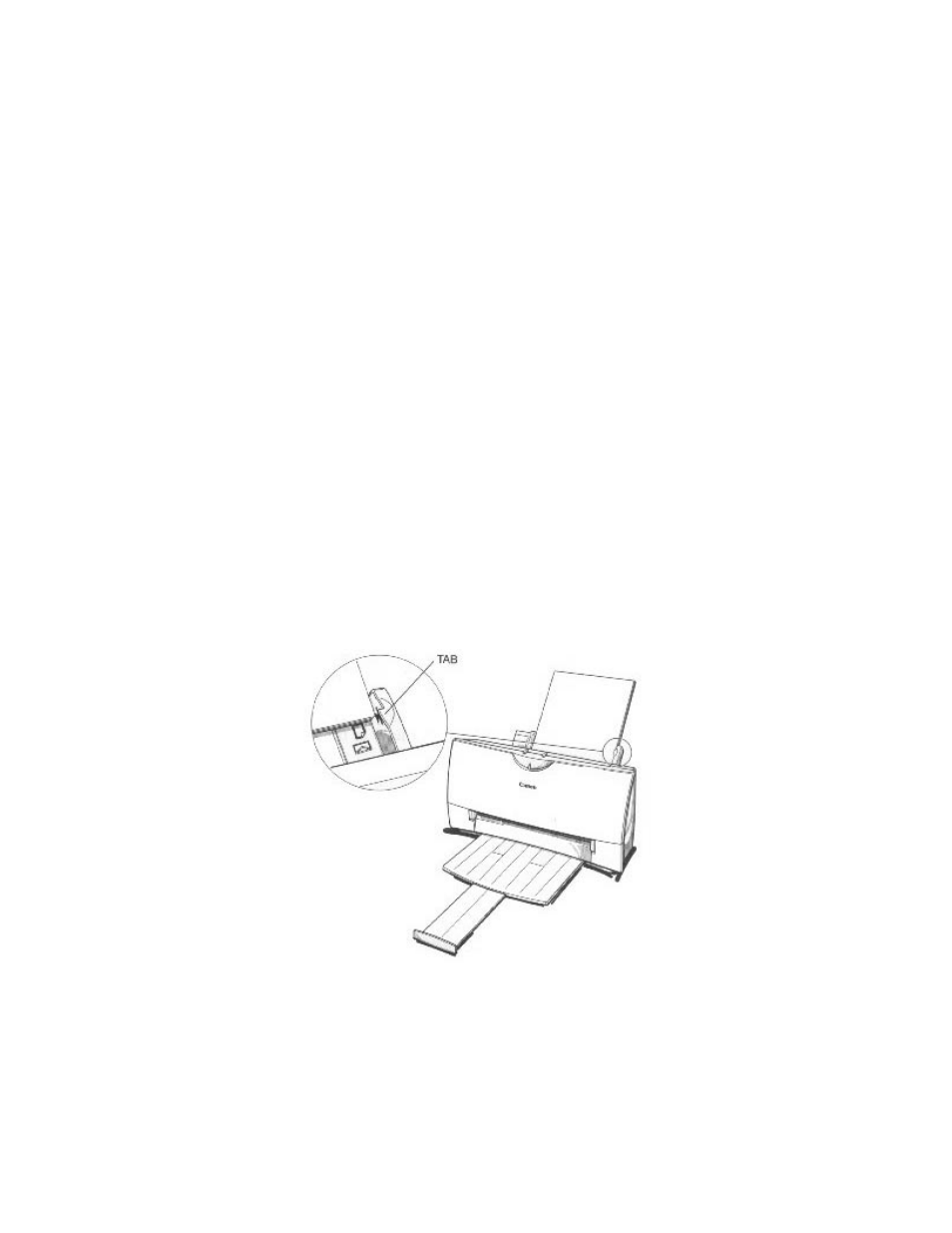
$XWR )HHG *XLGHOLQHV
When automatically feeding stacks of paper, follow these guidelines:
{
Do not open the front cover while printing. This may cause paper jams,
smudges, or malfunctions.
{
Do not leave paper stacked in the printer for long periods of time; longer
sheets of paper may become bent or curled over time. This may cause the
paper to misfeed or jam.
{
If your printed page contains lots of graphics, the ink on the page may be damp
due to the print density. Remove the page right away and allow the ink to dry.
{
The capacity of the paper output tray is 20 sheets of paper. To reduce paper
jams, remove paper from the output tray before the count reaches 20.
{
If paper curls after printing, remove it immediately; otherwise, paper jams may
occur.
{
The platen (a roller on the inside of the printer) may become inked if you print
data beyond the width of the page. If this happens, clean the platen with a soft
cloth. (For details on cleaning the platen, see page 4-3.)
{
Depending on the density of your printed pages, the ink may need time to dry.
Within two to three seconds, the ink becomes smudge resistant. After drying
several minutes, the ink becomes water resistant.
{
Do not try to load paper into the sheet feeder beyond the paper limit mark or
the tab on the right side of the sheet feeder; stacking too much paper may
cause paper feeding or printing problems.
{
Make sure there are no gaps between the stack of paper and the paper guide
nor the right edge of the sheet feeder.
