Recording on a video tape – Sony STR-GX700ES User Manual
Page 19
Attention! The text in this document has been recognized automatically. To view the original document, you can use the "Original mode".
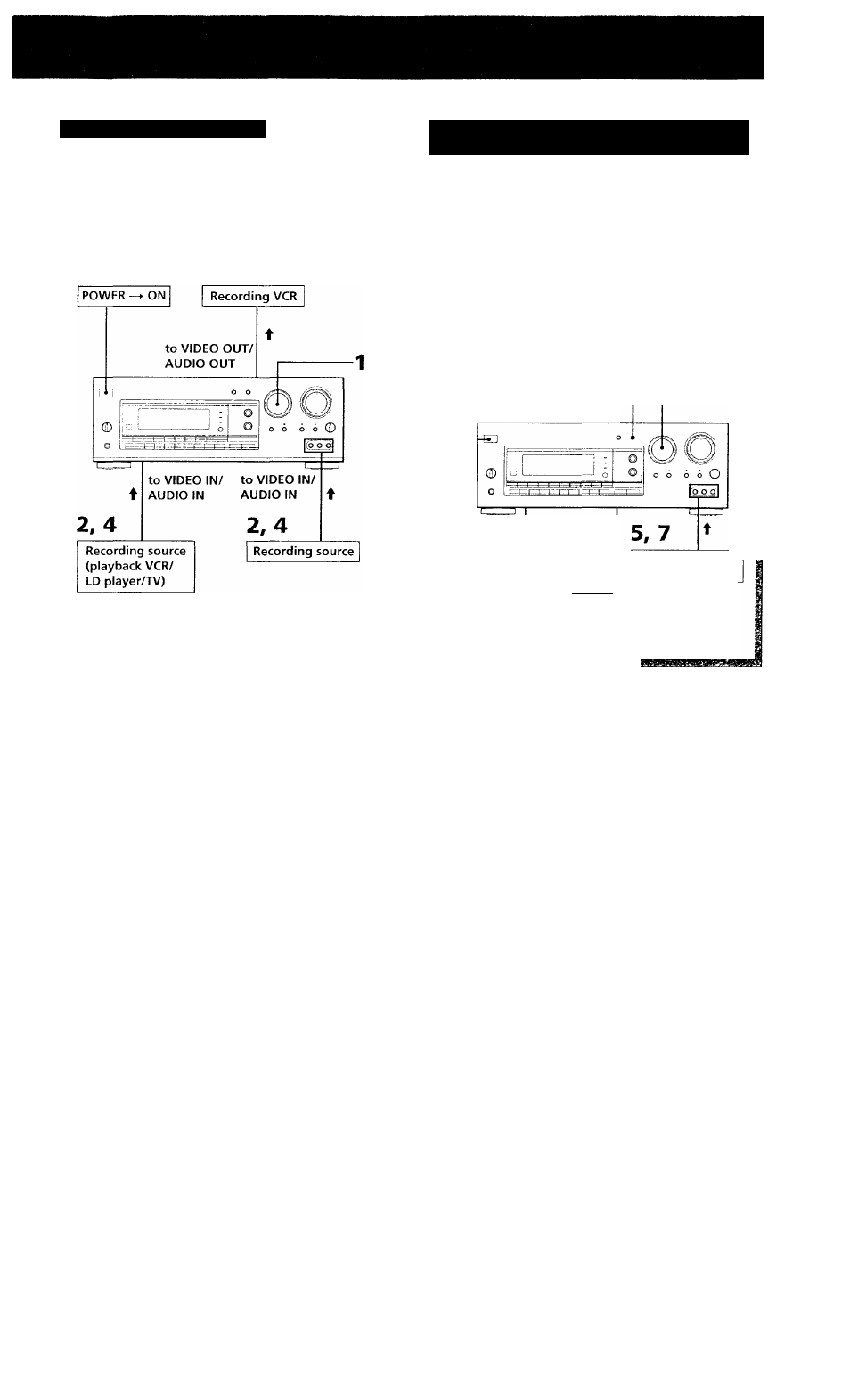
Recording on a Video Tape
You can record and make copies of programs from other
VCR, LD player or TV using the receiver. See your VCR, LD
player or TV's instruction manual if you need help.
I
^ Signal flow
3 , 4
Rotate the FUNCTION knob to select the
recording source.
Set the recording source to be ready for
playback.
For example, insert a source tape you want to record
from into the playback VCR.
Insert a blank video tape into the recording
VCR.
4
Start recording on the recording VCR and
then start playing the recording source.
Adding New Sound on a Video Tape during
Video Editing
You can record audio from all program sources while
recording video, LD or TV programs on a \'ideo tape instead
of their original sound. See your VCR, LD player or TV’s
instruction manual if you need help.
POWER -► ON
^ Video signal flow
■ => Audio signal flow
6 , 7
Recording VCR
t
to VIDEO
OUT/AUDIO
OUT
1 , 3
to AUDIO IN
4 , 7
Audio
recording
source
to VIDEO IN
4
Video
recording
source
5 , 7
Video
recording
source
(playback
VCR/LD player/TV)
Rotate the FUNCTION knob to select the
program source that contains the sound
you want.
Press FUNCTION MODE.
The selected audio is fixed and "VISUAL MODE"
appears on the display. In this mode, you can select
only the video source without its original sound.
Rotate the FUNCTION knob to select the
video you want.
If you want to change the audio selected in step 1,
press FUNCTION MODE. "AUDIO MODE"
appears on the display. In this mode, you can select
any audio of the program sources (including video
sources).
4
Set the recording source for audio to be
ready for playback.
(Continue)
1 9
