Indexing preset stations and program sources, Recording, Re<»rdmg;ian:|an audr№.tape or mmidisc – Sony STR-DE625 User Manual
Page 32
Attention! The text in this document has been recognized automatically. To view the original document, you can use the "Original mode".
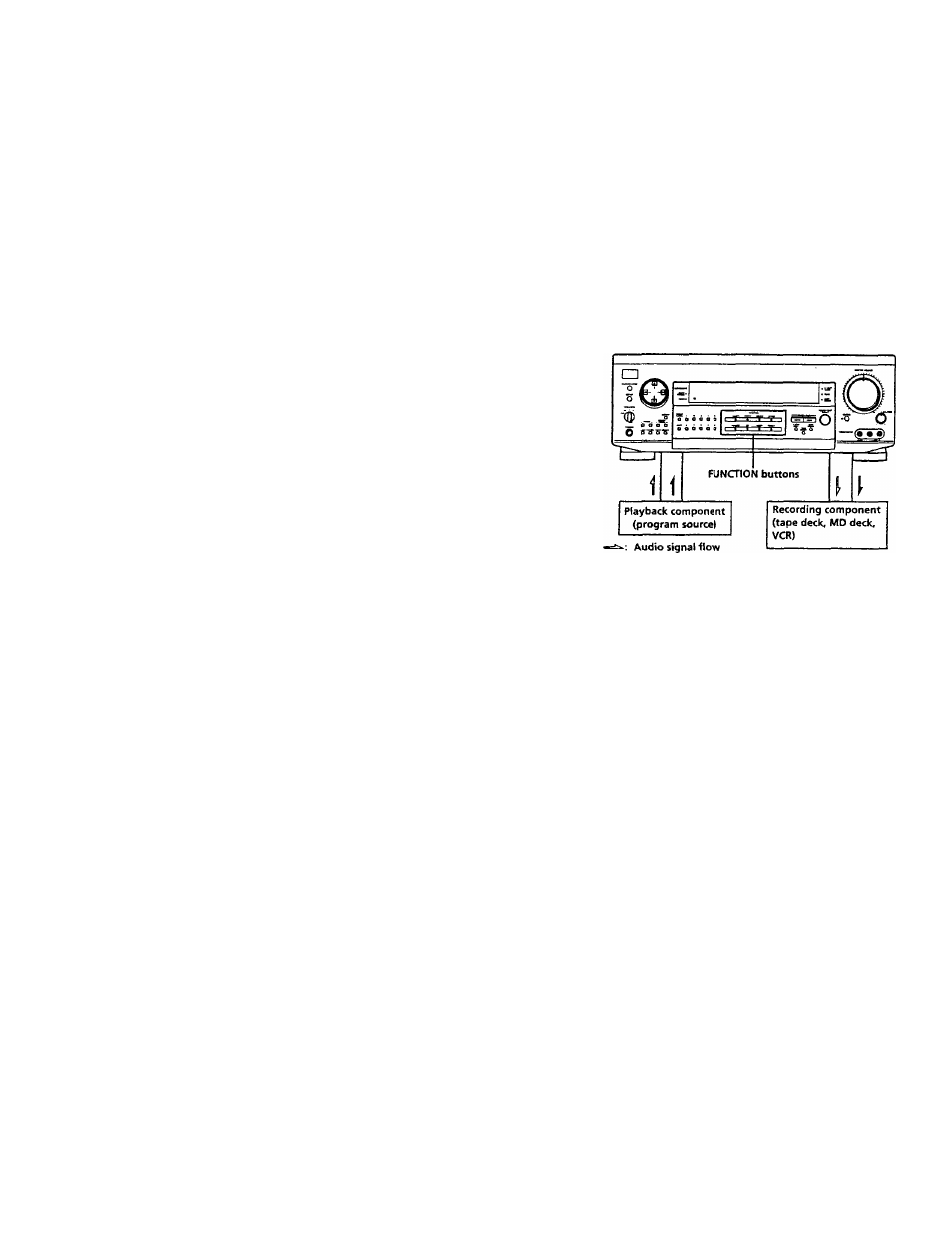
o
•0
\
\
-f-
Indexing Preset Stations
and Program Sources
You cm enter a name of up to 8 characters for preset
statioas (station index) and program sources. These index
names (for example, "VHS") appeeur in the receiver's
dispbjr when a station or program source is selected.
Note that no more than one name can be entered for each
preset station or program source.
This function is useful for distinguishing components of
the same kind. For example, two VCRs can be specified
as 'VHS" and "8MM," respectively. It is also h
another type of component, for example, a second CD
player connected to the TAPE/MD jacks.
1
Da index a preset station
Press TUNER.
The last station you received is tuned in.
Da index a program source
Select the program source (component) to be
named, then go to Step 3.
2
Tune in the preset station you want to create an
index name for.
Kyou are not familiar with how to tune in preset
st^ions, see 'Tuning to preset stations" on page 32.
3
Press CURSOR MODE repeatedly until the INDEX
indicator lights up.
4 Create an index name by using the cursor buttons
as follows;
Press A or V to select a character, then press > to
move the cursor to the next position.
The index name is stored automatically.
Da insert a space
Pres A or V until a blardc space appears in the
display (the space character is between "]" and "A").
If you've made a mistake
Press
changed flashes, then select the right character.
To assign index names to other stations
Repeat Steps 2 to 4.
Recording
Your receiver makes it easy to record to and from the
components cormected to it You don't have to cormect
the playback and recording components directly to each
other once you select a program source on file receiver;
you can record and edit as you normally would using the
controls on each component.
Before you begin, make sure you've connected all
components properly.
Video signal flow
Re<»rdmg;ian:|an audr№.tape or MmiDisc
You can record on a cassette tape or MiniDisc using the
receiver. See the instruction manual of your cassette deck
or MD deck if you need help.
1
Select the component to be recorded.
2
Prepare the component for playing.
For example, insert a CD into the CD player.
3
Insert a blank tape or MD into the recording deck
and adjust the recording level, if necessary.
4
Start recording on the recording deck, then start
playback on the playback component.
Notes
• You cannot record an analog audio signal from a component
connected to the 5.1 /DVD INPUT jacks.
• Sound adjustments do not affect the signal output from the
TAPE/MD RECOUTjacks.
