Using the gui to authorize access points – Cisco WIRELESS LAN CONTROLLER OL-17037-01 User Manual
Page 23
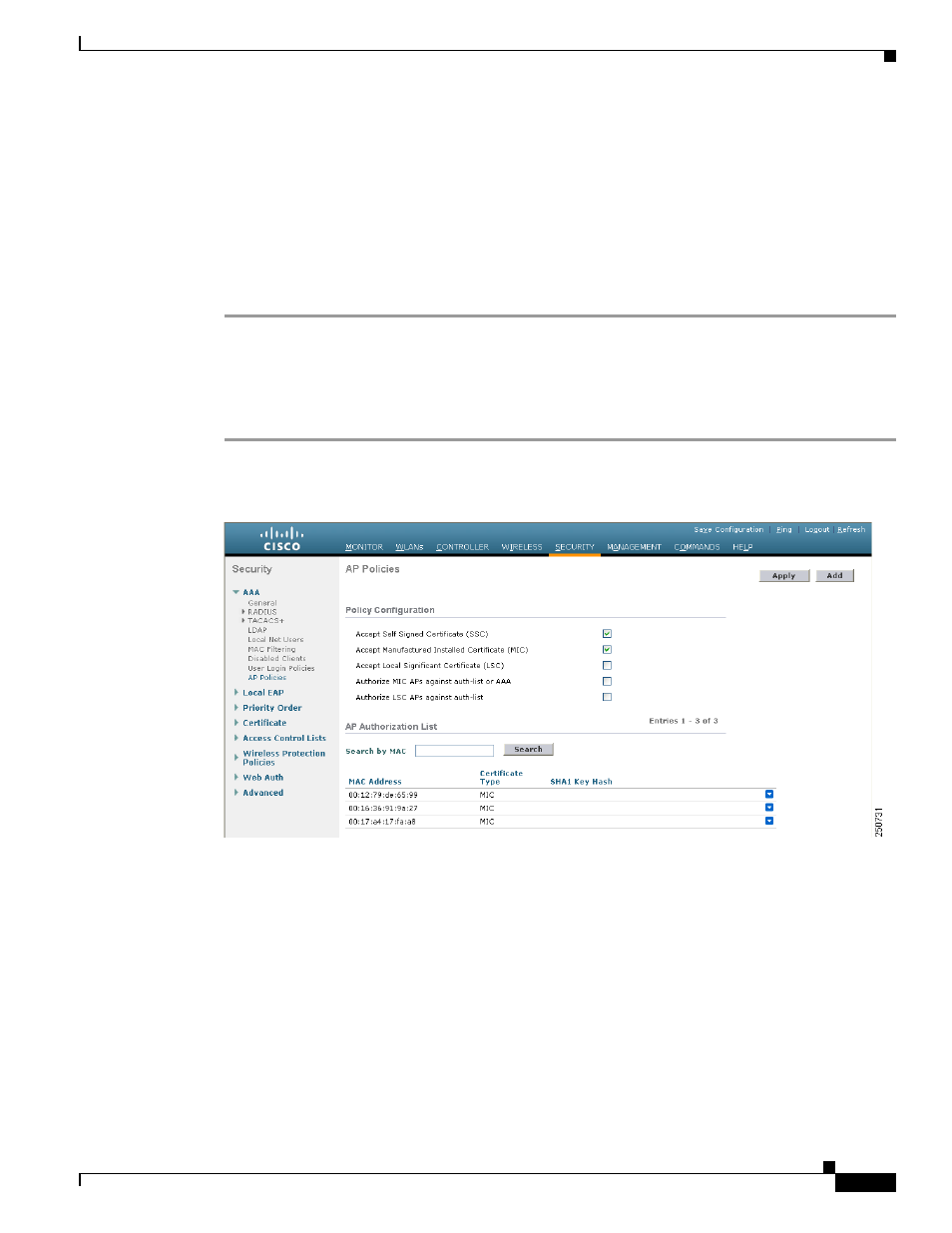
7-23
Cisco Wireless LAN Controller Configuration Guide
OL-17037-01
Chapter 7 Controlling Lightweight Access Points
Autonomous Access Points Converted to Lightweight Mode
Step 10
To view details about the access points that are provisioned using LSC, enter this command:
show certificate lsc ap-provision
Information similar to the following appears:
LSC AP-Provisioning........................... Yes
Provision-List................................ Present
Idx
Mac Address
---
------------
1
00:18:74:c7:c0:90
Using the GUI to Authorize Access Points
Using the controller GUI, follow these steps to authorize access points.
Step 1
Click Security > AAA > AP Policies to open the AP Policies page (see
).
Figure 7-6
AP Policies Page
Step 2
If you want the access point to accept self-signed certificates (SSCs), manufactured-installed certificates
(MICs), or local significant certificates (LSCs), check the appropriate check box.
Step 3
If you want the access points to be authorized using a AAA RADIUS server, check the Authorize MIC
APs against auth-list or AAA check box.
Step 4
If you want the access points to be authorized using an LSC, check the Authorize LSC APs against
auth-list check box.
Step 5
Click Apply to commit your changes.
Step 6
Follow these steps to add an access point to the controller’s authorization list:
a.
Click Add to access the Add AP to Authorization List area.
b.
In the MAC Address field, enter the MAC address of the access point.
