Citizen Systems PROdot 350 User Manual
Page 15
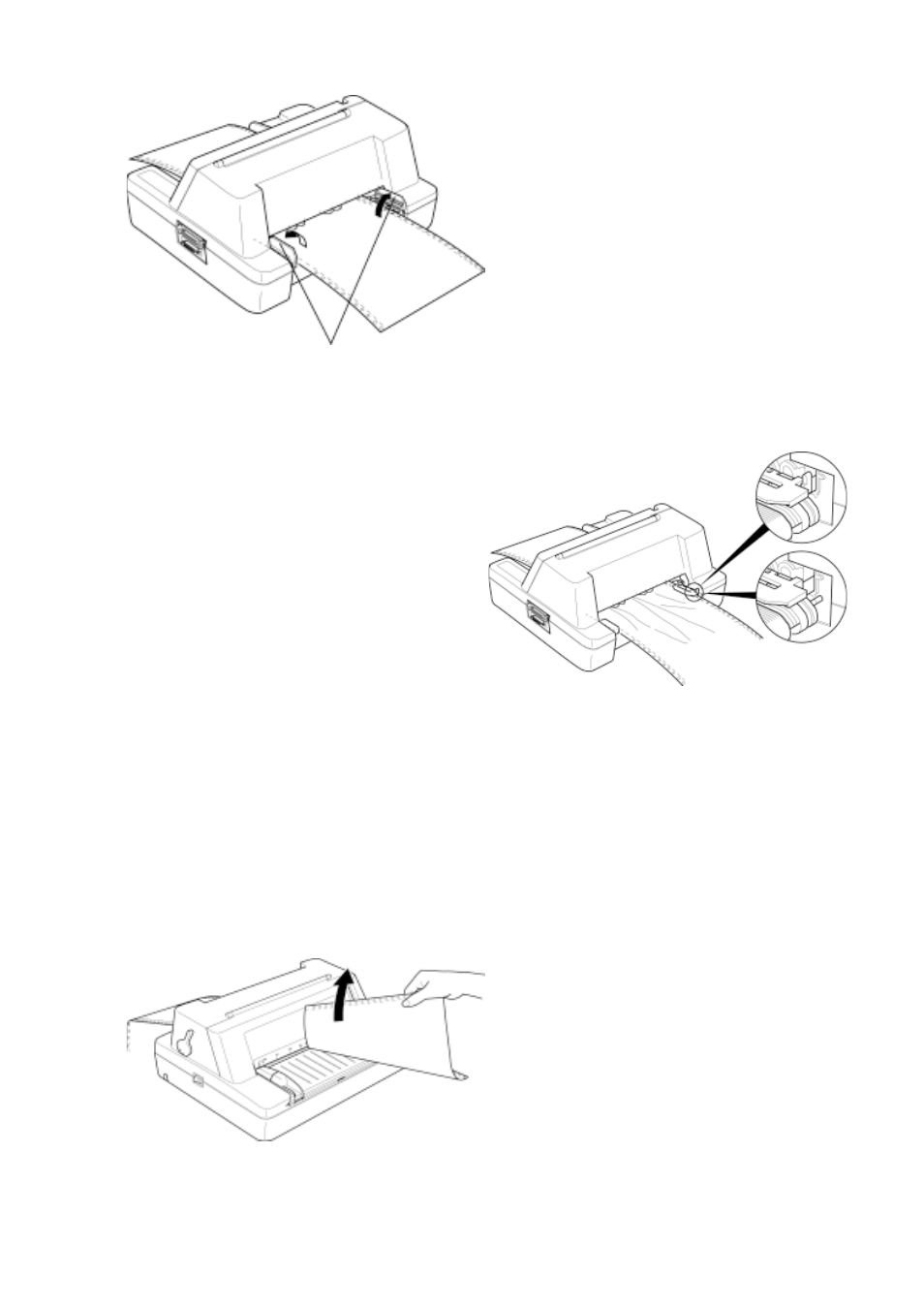
- 15 -
Release the lock lever of left
tractor and move the tractor to the
left edge of the tractor paper.
Fasten the lock lever to lock the
tractor in position.
Open the tractor paper guide and
place the paper on the sprocket
pins as shown. If you are using
pre-printed paper or labels, install
them with the printed or labelled
side facing upwards
Release the lock lever of the right
tractor and open the tractor paper
guide. Place the paper on the
sprocket pins, then close the
paper guide.
Slide the right tractor to left to take
up any slack in the paper, then
fasten the lock lever to fix the
tractor in position as shown.
Align the paper with the print start
position.
Ensure the tractor paper is in line with the print start position. If the paper
is not aligned with the print start position, release the tractor lock levers of
the left and right tractors, align the paper, and then fasten the lock lever to
lock the tractors.
To tear off the paper, make sure
that printed paper is fed to the
front table. If not, turn off-line then
press PARK/LOAD key.
Hold the edge of paper and pull it
to the edge of the top cover as
shown. If the perforation of the
paper is not at the edge of the top
cover, adjust the tear off position,
referring to Chapter 5.
