Viewing user documentation (pdf files) – Casio EX-TR100 User Manual
Page 87
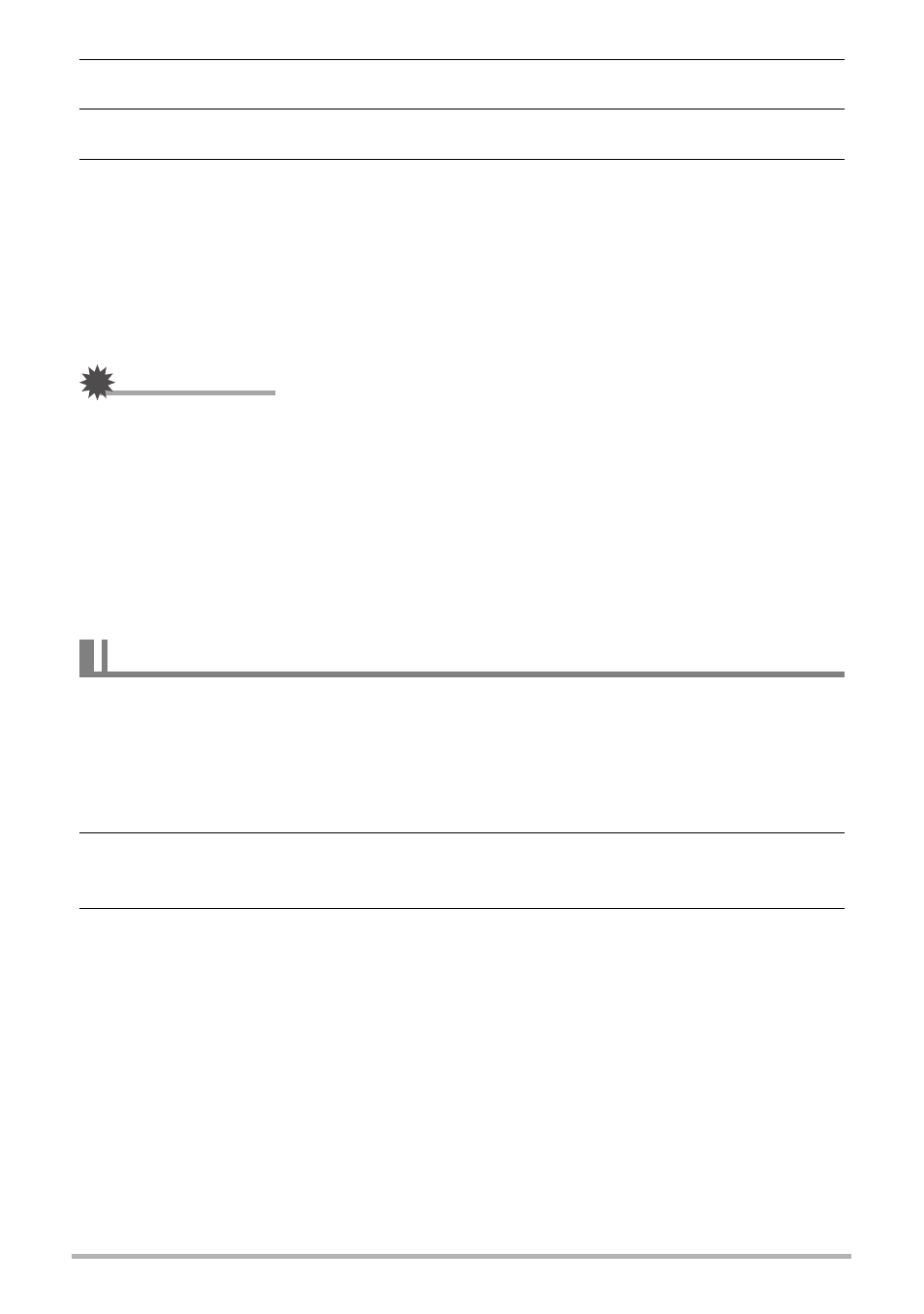
87
Using the Camera with a Computer
5.
After selecting all of the images you want to upload, touch “OK”.
6.
Touch “Exit”.
7.
Turn off the camera and then use the USB cable that comes with the
camera to connect it to your computer.
CASIO Connection powered by Eye-Fi will start up automatically and then upload
the image data (photographs and movies) to the online service you have
configured.
• The back lamp flashes while image data is being uploaded. After the back lamp
stops flashing, disconnect the USB cable from the camera.
IMPORTANT!
• The camera’s Auto Power Off function is disabled while image data upload is in
progress.
• Uploading of a large number of images can take some time to complete.
• You cannot select specific images for upload while an Eye-Fi card is loaded in the
camera. Also, you will not be able to start up CASIO Connection powered by
Eye-Fi while the camera is connected to a computer.
• Some services may suddenly shut down without notice.
• Depending on the connection environment, you may not be able to connect to
some services.
1.
Start up your computer, and place the bundled CD-ROM into its
CD-ROM drive.
Normally, this should cause the menu screen to appear automatically. If your
computer does not display the menu screen automatically, navigate to the
CD-ROM on your computer and then double-click the “AutoMenu.exe” file.
2.
On the menu screen, click the “Language” down arrow button and then
select the language you want.
3.
Click “Manual” to select it and then click “Digital Camera”.
Viewing User Documentation (PDF Files)
