Operations guide – RearviewSafety RVS-800GS User Manual
Page 7
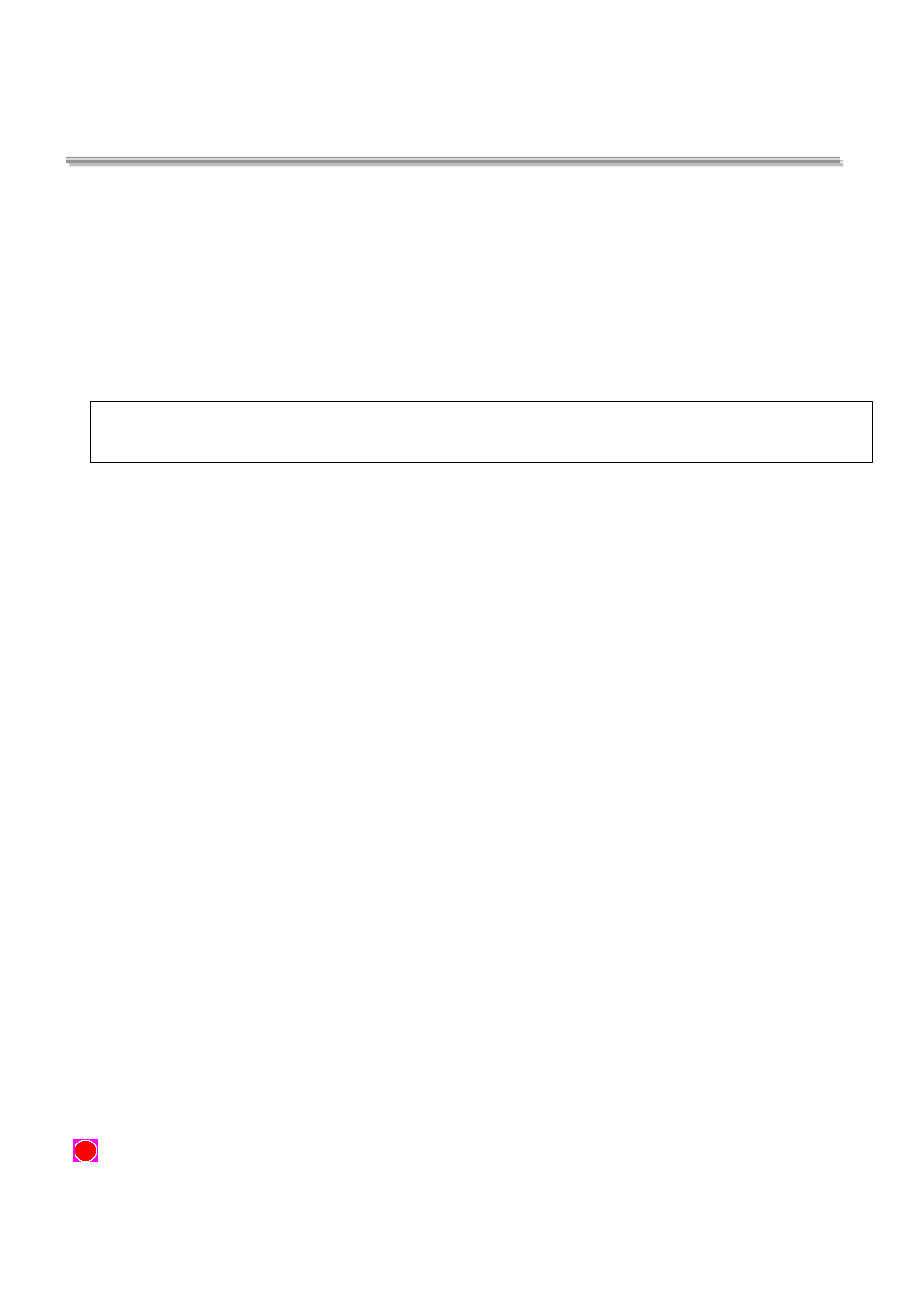
7
Operations Guide
1.Charging
This camcorder can be charged by adapter, also can be charged by connecting computer .
2.
Connect to the car charger
⑴
When used as a car camcorder ,you’d better turn on the “Loop Recording” function, then connect the camcorder with car
by car charger .Once the car launched , the camcorder will start to record automatically; Till the car turned off , the
camcorder will also stop recording, and save the files in TF card automatically.
⑵ When connect with the car by car charger, after the car turned off, the camcorder will go on recording for 10
seconds ,then stop and auto turn off..
Attention: Please use the attached car charger to power the DVR, it contains the adaptor which can convert 12V/24V
to DC 5V . If the voltage over 5V, it will burn the DVR.
3. Install and remove the TF card
⑴ Insert the TF card in correct direction , wrong direction may damage the card .
⑵ Please use the high-speed SDHC TF card, high-speed card will be signed with “C4”/ “C6”
⑶ If the TF card format is not match the camcorder , it may cannot be read . You can use the camcorder to format the TF
card .
(4) To protect your TF card, please stop the recording before power off .
4.
Setting Date and Time
Power on your device. Press Menu (Long press UP button), then press up and down button to choose Date and
Time ,press OK button to confirm .
5. Setting Language
Power on the camcorder. Press Menu (Long press up button ) ,then press up and down button to choose language and
press OK button to confirm .
6. Power ON/OFF and Auto power off .
⑴Short press the Power Button to turn on your camcorder ,long press for 2 seconds to turn off .
⑵To conserve the power ,you can set auto power off . It will be auto turn off when haven’t any operations within set time.
7. Video Mode.
⑴ Choose video resolution: Long time press Menu button ,you can see the setup menu, the first item is video resolution:
Full HD(1920*1080P) /1440*1080P /1280*720P . (Full hd is best)
(2)Press “OK” Button start to record video, press again to stop recording. During recording, there is an ever-changing
“
” displayed in the screen.
