The scanner does not turn on, Feeding trouble, The scanner does not turn on feeding trouble – Canon FORMULA CR-80 User Manual
Page 11
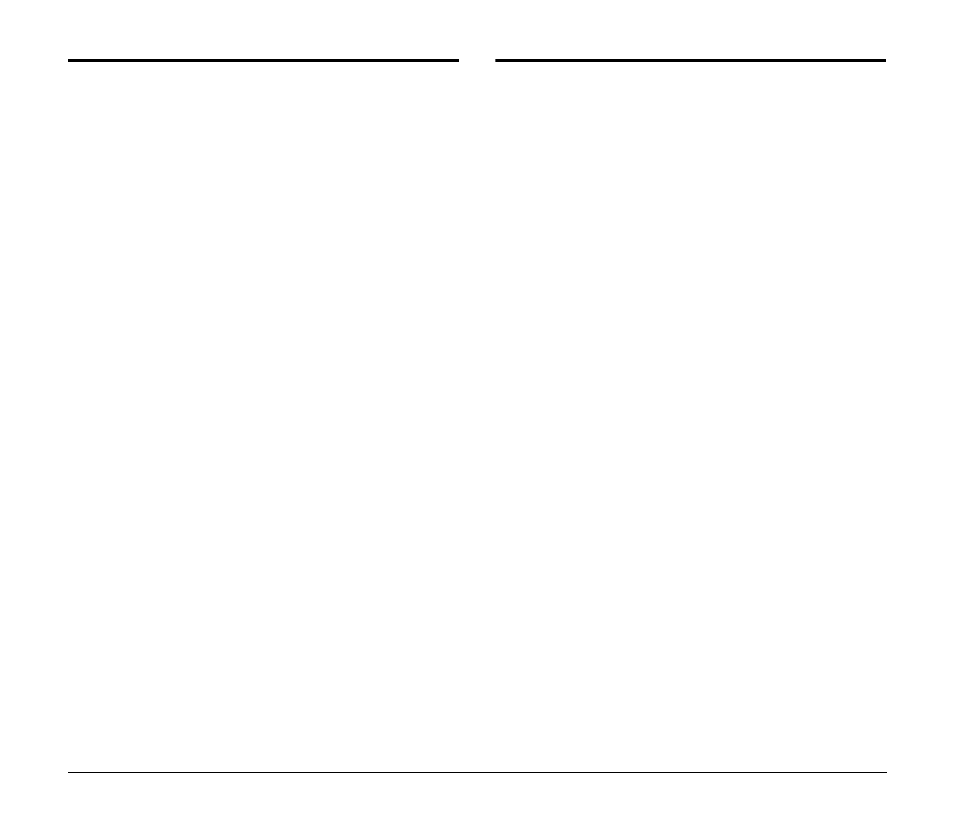
11
The Scanner Does Not Turn ON
Check the following conditions, and take the appropriate action.
The power switch is not in the ON position.
Turn the switch into the ON position. (See "Turning ON the Power"
on p. 14 in Installation Guide.)
The power cord is not connected into a power outlet.
Connect the power cord into a power outlet. (See "Connecting the
Power Cord" on p. 14 in Installation Guide.)
Feeding Trouble
If the document is not fed properly or the detection functions do not
work properly, remedy the problem by checking the following
conditions.
Condition
A paper jam has occurred.
Cause and
Remedy
• Check to make sure that the size and thickness of the
document are within the supported range of the
scanner, and if the quality of the paper is appropriate.
For cautions on handling documents, see
“Documents” on p. 6.
• Documents with rough surfaces may cause a paper
feed error to occur.
• Dirty or worn rollers inside the scanner may cause a
paper jam.
Clean the rollers if they are dirty. (See “Cleaning the
Scanning Glass and Rollers” on p. 13.) Worn rollers
must be replaced. Contact your local authorized
Canon dealer or service representative to have the
scanner serviced.
• The Separation Roller gap is too wide. Adjust the
Separation Roller gap. (See “Adjusting the Separation
Roller Gap” on p. 21.)
Condition
A double feed error often occurs.
Cause and
Remedy
A double feed error may occur when documents with
different thicknesses are mixed.
If the above-mentioned method is not effective or you
are using the CR-50/80 scanner, adjust the Separation
Roller gap. (See “Adjusting the Separation Roller Gap”
on p. 21.)
