Loading envelopes, Finding information, Troubleshooting cleaning the printer – Dell B2375dnf Mono Multifunction Printer User Manual
Page 2: Replacing toners
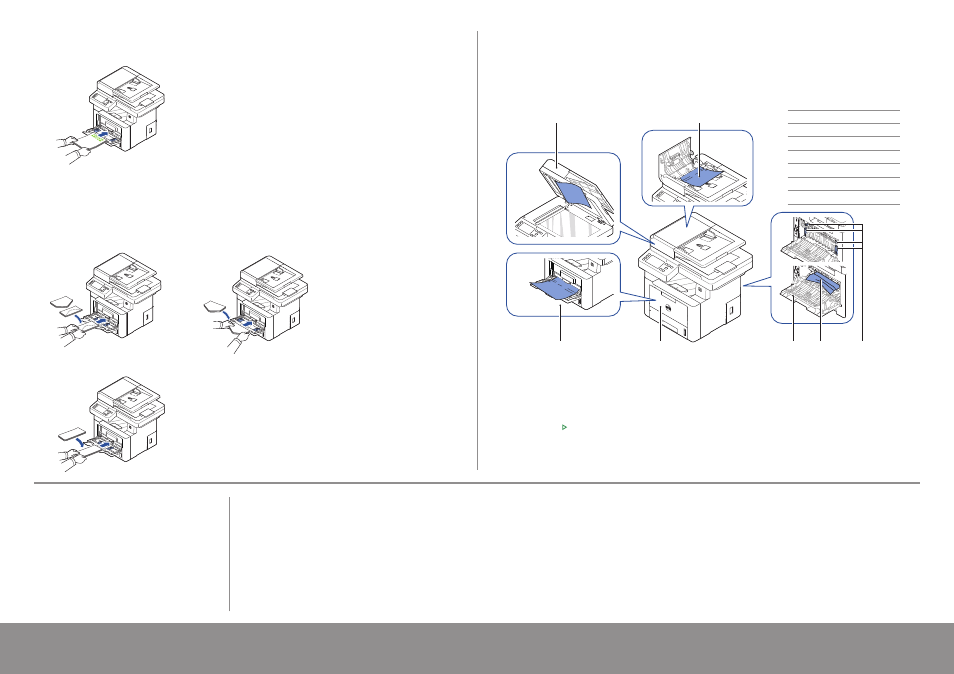
Loading Letterhead
Identifying the Location of Paper Jams
Load the letterhead in the printer with the print-side facing up. Ensure that the title on the letterhead enters the printer first.
To prevent DL and Monarch from getting wrinkled, they are recommended to be loaded with the print-side facing up,
flap opened, and facing you.
Loading Envelopes
Load envelopes in the printer as shown below:
When Loading Envelope #10, DL, or Monarch
When Loading C5
The paper jams may occur at any of the locations shown below:
Finding Information
For additional information about printer
components, clearing paper jams, and replacing
consumables, see the User's Guide available on
the Drivers and Documentation CD.
Troubleshooting
Cleaning the Printer
Vertical blanks in prints
➥
See "Cleaning Your Printer" in the User's Guide
Replacing Toners
To replace toners
➥
See "Maintenence" in the User's Guide
Printing the Printer Setting
Setting Up Wireless Connection
(Dell™ B2375dfw Mono MFP only)
To set up wireless connection
➥
See "Networking" in the User's Guide
Clearing jams
➥
See "Clearing Jams" in the User's Guide
Print quality and other printing problems
➥
See "Solving Problems" in the User's Guide
Common error messages
➥
See "Clearing LCD Error Messages"
in the User's Guide
www.dell.com/support
CAUTION: To avoid permanent damage to your printer, do not attempt to clear paper jams using any tools or
instruments.
1 Press My Settings → Machine Setup → Reports → Printer Settings from the home screen.
2 Press Start ( ) on screen.
3 The Printer Settings page prints out.
1
Scanner Unit
2
DADF Cover
3
Levers
4
Fusing Unit
5
Rear Cover
6 Front Cover
7
Multipurpose Feeder (MPF)
7
6
5
4
3
1
2
