Then go to step 6 – Dell Dimension C521 User Manual
Page 74
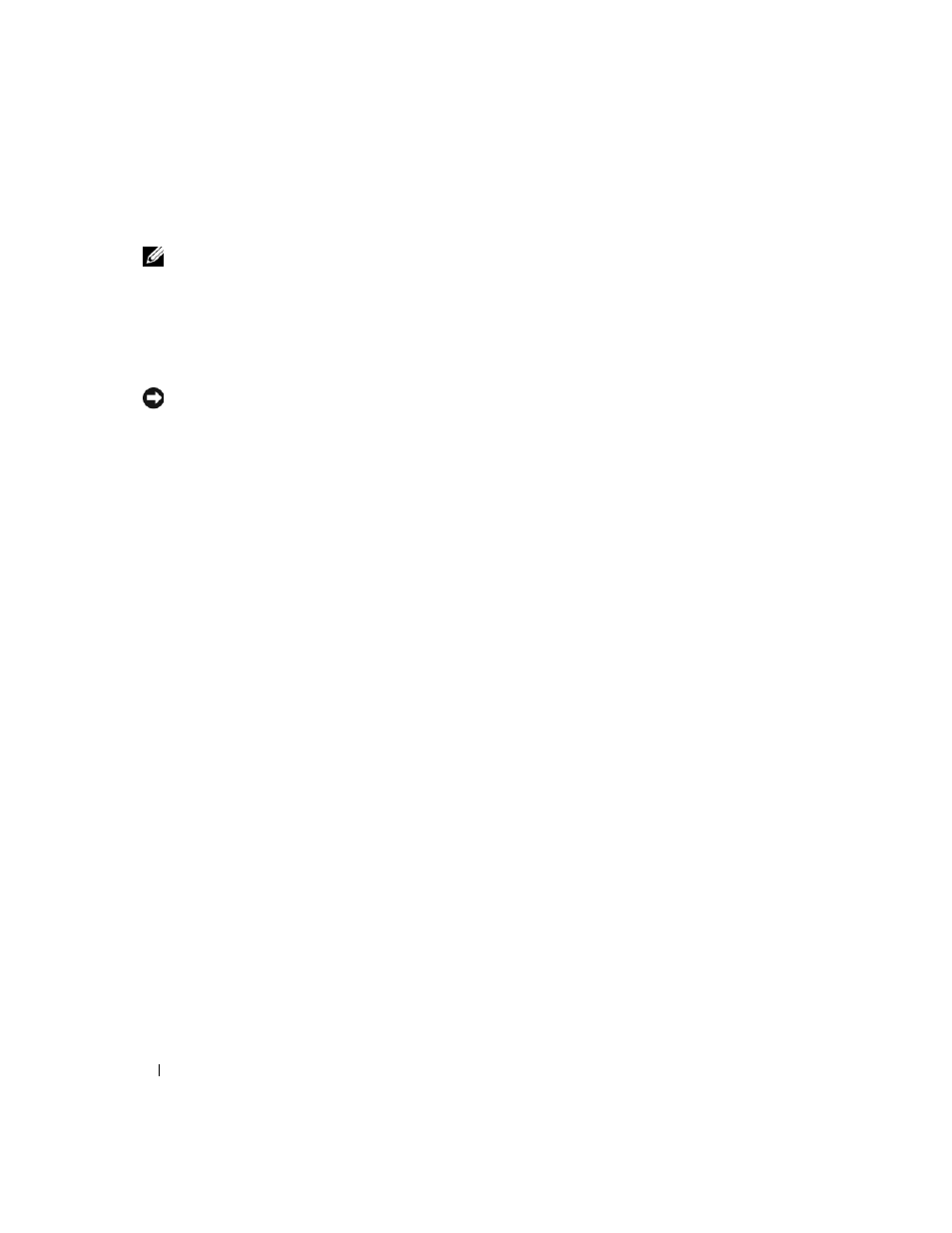
74
Removing and Installing Parts
6 If you are removing the card permanently, install a filler bracket in the empty card-slot opening.
NOTE:
Installing filler brackets over empty card-slot openings is necessary to maintain FCC certification of the
computer. The brackets also keep dust and dirt out of your computer.
7 Before you close the card retention door, ensure that:
•
The tops of all cards and filler brackets are flush with the alignment bar.
•
The notch in the top of the card or filler bracket fits around the alignment guide.
8 Close the card retention door by snapping it into place to secure the cards.
NOTICE:
To connect a network cable, first plug the cable into the network port or device, and then plug it into the
computer.
9 Replace the computer cover, reconnect the computer and devices to electrical outlets, and then turn
them on.
10 Remove the card’s driver from the operating system.
11 If you removed a sound card:
a
Enter system setup, select Integrated Audio from the Onboard Devices group, and change the
setting to On (see "System Setup Options" on page 98).
b
Connect external audio devices to the audio connectors on the back panel of the computer. See
"Back Panel I/O Connectors" on page 16.
12 If you removed an add-in network connector:
a
Enter system setup, select Integrated NIC from the Onboard Devices group, and then change the
setting to On (see "System Setup Options" on page 98).
b
Connect the network cable to the integrated connector on the back panel of the computer.
