Memory problems – Dell Studio XPS 9100 (Mid 2010) User Manual
Page 35
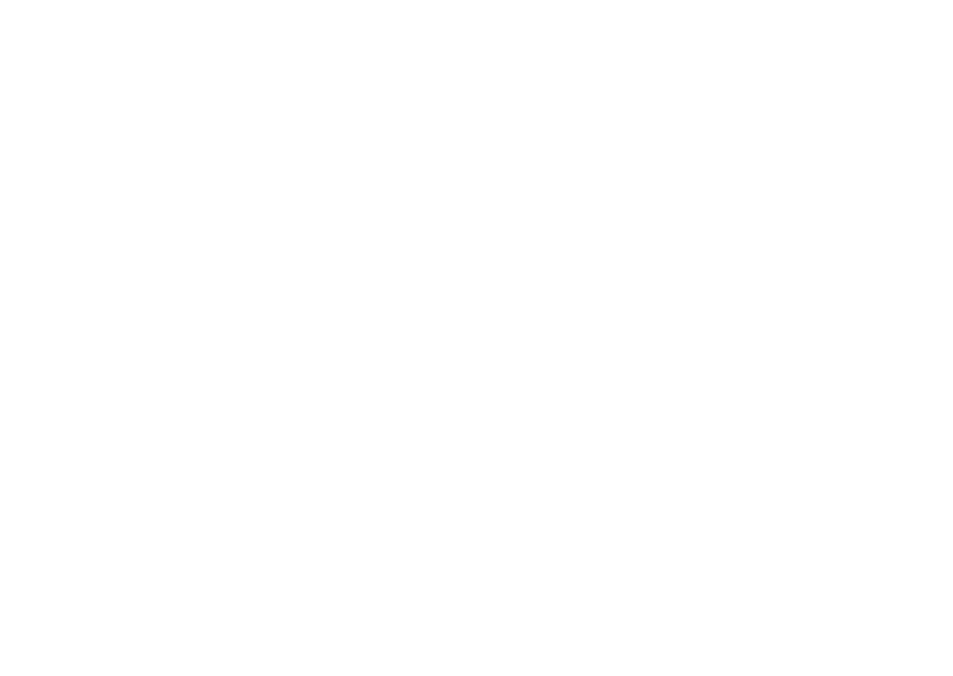
33
Solving Problems
Memory Problems
If you receive an insufficient memory
message —
Save and close any open files and exit any
•
open programs you are not using to see if
that resolves the problem.
See the software documentation for
•
minimum memory requirements. If
necessary, install additional memory
(see the Service Manual at
support.dell.com/manuals).
Reseat the memory module(s) into the
•
connector(s) (see the Service Manual at
support.dell.com/manuals).
If the problem persists, contact Dell (see
•
“Contacting Dell” on page 57).
If you experience other memory problems —
Ensure that you are following the memory
•
installation guidelines (see the
Service
Manual at support.dell.com/manuals).
Check if the memory module is compatible
•
with your computer. Your computer supports
DDR3 memory. For more information about
the type of memory supported by your
computer, see “Specifications” on page 60.
Run the Dell Diagnostics (see “Dell
•
Diagnostics” on page 40).
If the problem persists, contact Dell (see
•
“Contacting Dell” on page 57).
