BIXOLON SRP-275 User Manual
Printer installation guide, Impact printer srp-275, Ver.2
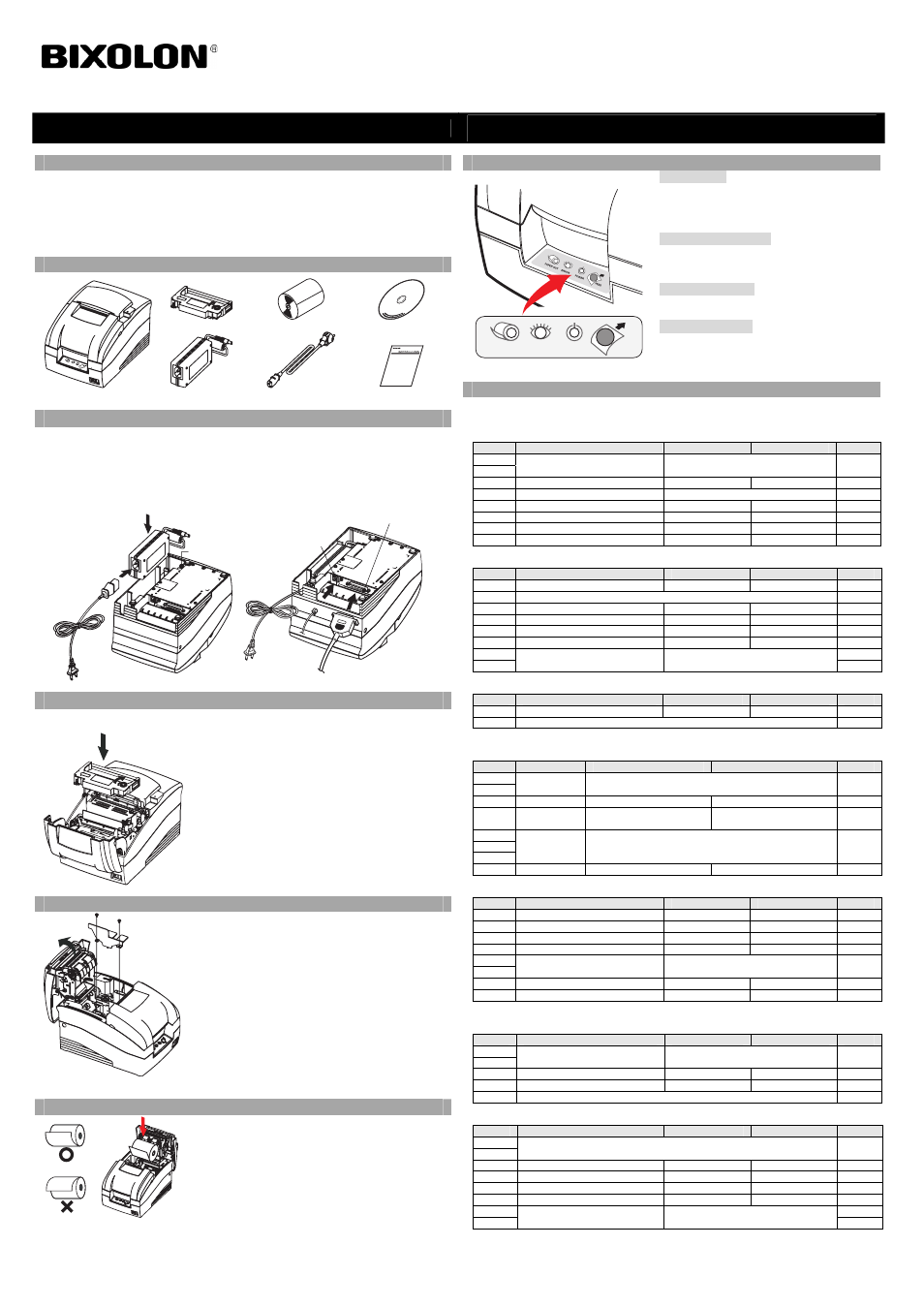
◈
Information
This Installation Guide includes a brief outline of information necessary for product
installation. For more detailed installation information, please refer to the user manual in the
enclosed CD. The contents of the CD include the following.
1. Manual: User Manual, Code Chart, Control Commands
2. Drivers: Windows Drivers, OPOS Drivers
3. Utilities: a logo download tool and a virtual memory switch control tool
◈
Components
Ribbon Cartridge
Paper Roll
Procuct Installation CD
Procuct Installation CD
Procuct Installation CD
CD
SRP-275
AC/DC Adaptor
Power Code
Installation Guide
◈
Connecting the cables
1. Turn off the printer and the host ECR (host computer).
2. Plug the power cord into the Adaptor, and then plug the Adaptor into the power connector
of the printer.
3. Check the interface cable (Serial, Parallel, USB, or Ethernet), and connect the interface
connector cable accordingly.
4. Plug the drawer kick-out cable into the drawer kick-out connector on the printer.
◈
Installing the Ribbon Cartridge
1. Before inserting the ribbon cartridge, turn the knob clockwise to prevent twisting of the ribbon.
2. Open the front cover of the printer and remove the old ribbon cartridge, if any.
3. Insert the ribbon cartridge as shown in the figure so that
the ribbon is aligned to the rear of the printer head.
4. To allow the ribbon to move freely within the cartridge
when inserting the ribbon cartridge, turn the knob
clockwise once more.
5. Close the front cover of the printer.
※
Note
Malfunctions and other problems may arise if other than
specified ribbon cartridges are used in the printer. The
Warranty may be void if other than specified ribbon
cartridges are used. For detailed information regarding the
ribbon cartridge, refer to the product specifications.
◈
Changing the Paper Width
1. Open the rear cover.
2. Remove the frame paper control by loosening the two
screws (3x6).
3. Place the frame paper control in the desired position and
tighten the two screws once again.
(The default paper width is set at 76mm.)
4. Close the rear cover.
5. Change the Memory Switch Setting to complete changing
the paper width. Refer to the memory switch setting
information in the user's manual.
◈
Installing the Paper Roll
1. Open the rear cover.
2. Insert a new paper roll, making sure to align it
properly.
3. Pull out a small amount of paper, and close the cover.
◈
Using the Operation Panel
• FEED (Button)
Press the FEED button once to discharge extra
paper. Holding down the FEED button will
discharge paper continuously until the button is
released.
• POWER (LED, GREEN)
When turning on the power, a green LED will be
lit. Do not use the printer or turn it off when this
LED blinks)
• ERROR (LED, RED)
When an error occurs, a red LED will be lit. (e.g.
no paper, cover ajar, etc.)
• PAPER (LED, RED)
The paper LED will be red when the paper roll is
running low. If there is no paper left, the paper
LED will be on together with ‘Error’ LED.
◈
Setting the DIP Switches
Changing Dip Switch settings must be done when the printer is off. Any changes done while
the printer is on will not be processed.
• DIP Switch 1
SW
Function
ON
OFF
Default
1-1
1-2
Emulation
Refer to the following table 1
OFF
1-3 Auto
Cutter
Enable
Disable
OFF
1-4 Reserved
-
OFF
1-5
Serial Interface
Memory Switch
DIP Switch
OFF
1-6
Printing NV bit image after cutting
Enable
Disable
OFF
1-7
Near-End Sensor Status
Enable
Disable
OFF
1-8 Printing
Lines
42/35
40/33
OFF
• DIP Switch 2 (RS232C Serial Interface Model)
SW
Function
ON
OFF
Default
2-1
Data Receive Error
Ignore
Print “?”
OFF
2-2 Reserved OFF
2-3 Handshaking
XON/XOFF
DTR/DSR
OFF
2-4
Data Length
7 bits
8 bits
OFF
2-5 Parity
Check
Enable
Disable
OFF
2-6 Parity
Selection
EVEN
ODD
OFF
2-7
OFF
2-8
Baud Rate Selection
Refer to the following table 2
OFF
• DIP Switch 2 (Parallel Interface Model)
SW
Function
ON
OFF
Default
2-1
Auto Line Feed
Enable
Disable
OFF
2-2~8 Undefined OFF
(1) DIP Switch setting for Citizen (iDP 3550) Mode
• DIP Switch 1
SW
Function
ON
OFF
Default
1-1
1-2
Emulation
Refer to the following table 1
OFF
1-3 Auto
Cutter
Enable
Disable
OFF
1-4
CBM
command
CBM2 Mode
(iDP3530 System)
CBM1 Mode
(iDP3540 System)
OFF
1-5
1-6
1-7
International
Character
Refer to the following table 3
ON
1-8 CR
Mode
CR
CR+LF
OFF
• DIP Switch 2 (RS232C Serial Interface Mode)
SW
Function
ON
OFF
Default
2-1 Data
Length
8bits
7bits
ON
2-2 Parity
Check
Disable
Enable
ON
2-3 Parity
Selection
ODD
EVEN
ON
2-4 Handshaking
DTR/DSR
XON/XOFF
ON
2-5
2-6
Baud Rate Selection
Refer to the following table 2
OFF
2-7
Near-End Sensor Status
Enable
Disable
OFF
2-8 Mechanism
Type
Graphic
Text
OFF
(2) DIP Switch setting for Star (SP500) Mode
• DIP Switch 1
SW
Function
ON
OFF
Default
1-1
1-2
Emulation
Refer to the following table 1
OFF
1-3 Auto
Cutter
Enable
Disable
OFF
1-4
Printing in Black/Red
Enable
Disable
OFF
1-5~8 Reserved OFF
• DIP Switch 2 (RS232C serial interface model)
SW
Function
ON
OFF
Default
2-1
2-2
Reserved OFF
2-3 Handshaking
XON/XOFF
DTR/DSR
OFF
2-4 Data
Length
7bits
8bits
OFF
2-5 Parity
Check
Enable
Disable
OFF
2-6 Parity
Selection
EVEN
ODD
OFF
2-7
OFF
2-8
Baud Rate Selection
Refer to the following table 2
OFF
Printer Installation Guide
KN02-00008A (Rev.2.0)
IMPACT PRINTER SRP-275
Ver.2
Adaptor
Power connector
Power cord
Drawer kick-out
connector
Interface connector
Drawer
kick-out
cable
Interface cable
(Serial/Parallel/USB/Ethernet)
Screw (3x6) 2
pieces
Frame Paper
control
PAPER
ERROR
POWER
FEED
