Removing/inserting the stylus battery and pen tip, Pen usage, Using the pen as a mouse – Dell Precision M6600 (Mid 2011) User Manual
Page 2
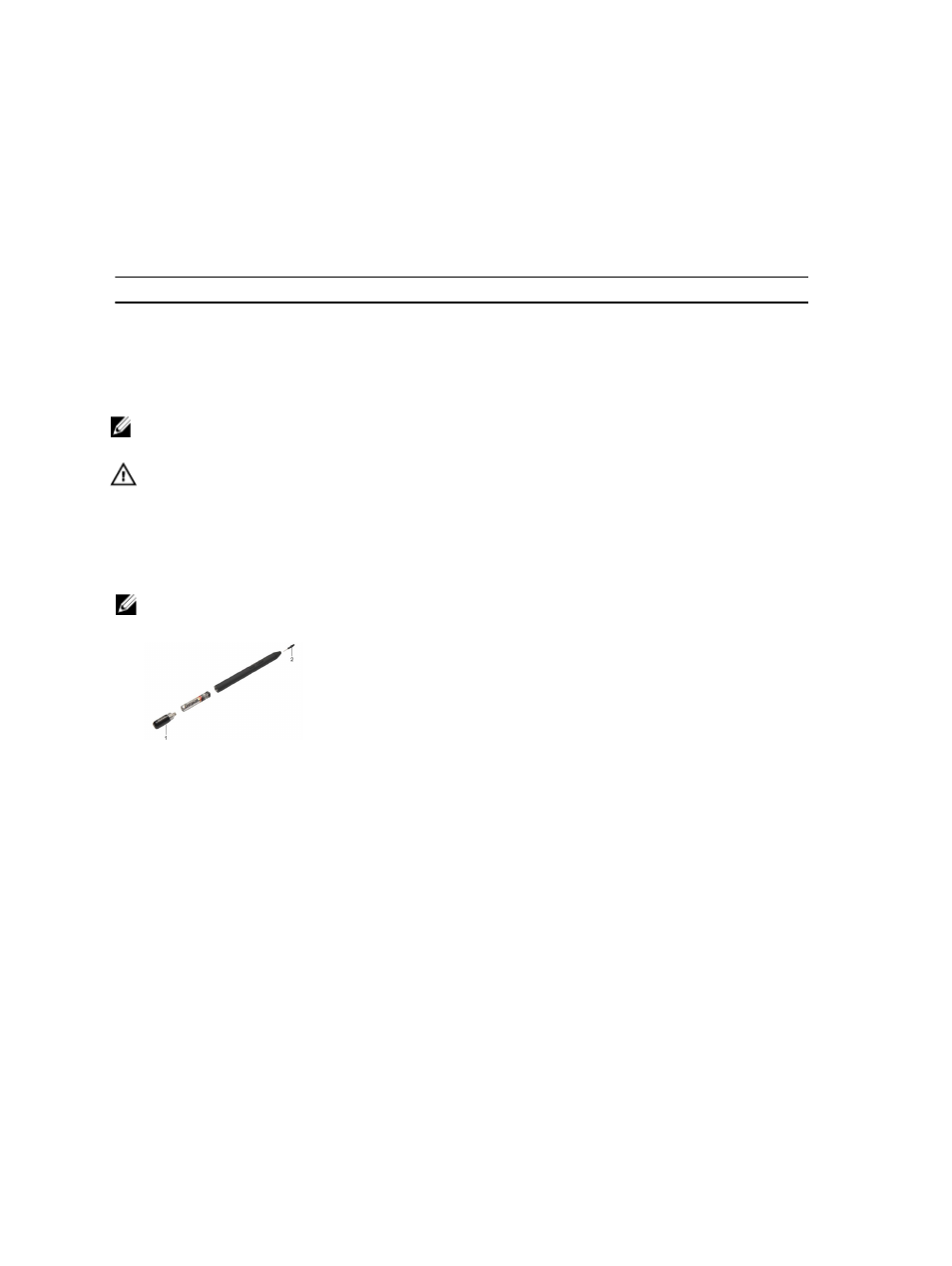
1. pen
2. eraser pen button
3. left-click pen button
4. pen tip
5. removable cap to replace the battery
Table 1. Buttons on the Pen
Button
Function
eraser pen button
pressing this button will erase the text written in the
application
left-click button
pressing this button will act like a left click on a mouse or
pressing this button activate the field or option.
NOTE: If there is a digitizer failure, the pen tip must be examined. If the tip is damaged, it must be replaced.
Replacing the pen tip, resolves the problem with the digitizer.
WARNING: The stylus is designed to work on specific Dell computers. Do not use the pen on any other models or
on hard surfaces.
Removing/Inserting the Stylus Battery and Pen Tip
1.
To remove/insert the battery, loosen the screw cap.
NOTE: The battery with '+' sign must be inserted into the stylus first.
2.
To remove the pen tip, hold the pen tip and remove it from the stylus.
3.
Install a new pen tip on the stylus pen head.
Pen Usage
Your computer uses several input devices. The standard external USB keyboard and mouse are present, plus you can
opt for the electrostatic pen/stylus or use your finger as an input device.
Using the Pen as a Mouse
You can use the pen the same way you use a mouse or touch pad with a notebook computer. Holding the pen near the
display makes a small cursor appear. Moving the pen moves the cursor. The following table describes how to use the
pen.
2
