15 turn on the computer, Entering the service tag in the bios, 2 turn on the computer – Dell XPS 15 (L502X, Early 2011) User Manual
Page 102
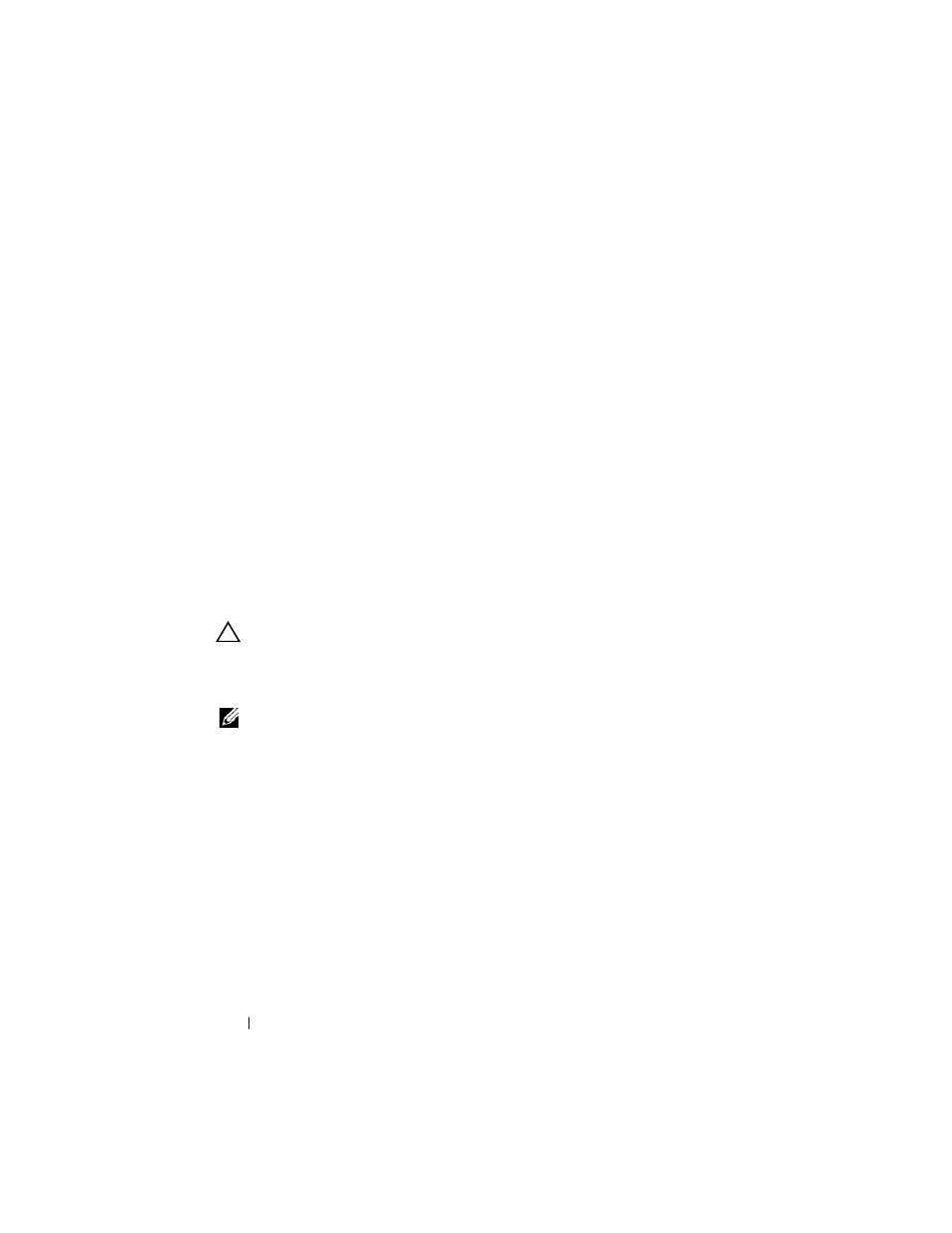
102
System Board
5 Replace the processor module (see "Replacing the Processor Module" on
6 Replace the heat sink (see "Replacing the Heat Sink" on page 92).
7 Turn the top cover over and connect the USB board cable and speaker
cable to the connectors on the system board.
8 Follow the instructions from step 8 to step 11 in "Replacing the Top
9 Replace the display assembly (see "Replacing the Display Assembly" on
10 Replace the keyboard (see "Replacing the Keyboard" on page 45).
11 Replace the palm-rest assembly (see "Replacing the Palm-Rest Assembly"
12 Replace the memory module(s) (see "Replacing the Memory Module(s)"
13 Replace the module cover (see "Replacing the Module Cover" on page 16).
14 Replace the battery (see "Replacing the Battery" on page 14).
CAUTION:
Before turning on the computer, replace all screws and ensure that no
stray screws remain inside the computer. Failure to do so may result in damage to
the computer.
15 Turn on the computer.
NOTE:
After you have replaced the system board, enter the computer Service Tag
in the BIOS of the replacement system board.
16 Enter the service tag (see "Entering the Service Tag in the BIOS" on
Entering the Service Tag in the BIOS
1 Ensure that the AC adapter is plugged in and that the main battery is
installed properly.
2 Turn on the computer.
3 Press
4 Navigate to the security tab and enter the service tag in the Set Service Tag
field.
